Turn on suggestions
Auto-suggest helps you quickly narrow down your search results by suggesting possible matches as you type.
Showing results for
Connect with and learn from others in the QuickBooks Community.
Join nowAn account appears in bank feeds that is not set up for bank feeds. The account in inactive. When I edit the account, the "Set up Bank Feeds..." button appears, but there is no option to remove the account from bank feeds. The last time this account was used was eight years ago. How do I take it out of bank feeds?
I'm here to help you clean up inactive accounts from your bank feeds, @ITheadquarters.
Making an account inactive won't hide it from your bank feeds. You'll have to delete it so it doesn't show from your lists or menus anymore. Before you can do it, you'll have to delete any pending banking transactions first. Since you've mentioned that you're seeing a Set up Bank Feeds option, it's possible that there's a data damage.
Let's perform some troubleshooting to identify what's causing the issue. You can run the Verify/Rebuild tool. Verify will detect any damaged data. Rebuild will attempt to fix the damaged data detected. It also allows your QuickBooks software to refresh the data inside the company file. Make sure to create a backup copy of your company file before doing the Verify and Rebuild process. If there are changes that occur, having a backup copy allows you to restore it to undo the changes.
Follow the steps below on how to verify data:
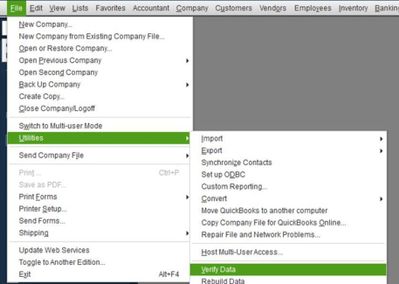
Next, here's how to rebuild data:
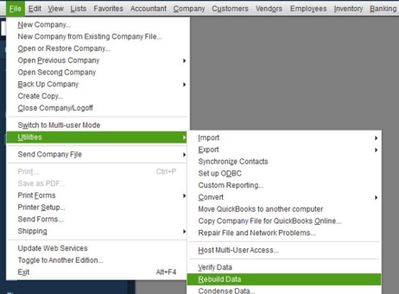
Then, update your QuickBooks Desktop to the latest release from our official website.
The Community will have your back in any future banking concerns that might occur. We're always here to help.
All good answers, but this one runs deeper than that. I need Intuit to take a look at it.
I hear your sentiments, @ITheadquarters.
I can guide you to the right person who can investigate your bank feed issue.
It's best to reach out to Customer Support for them to look into it further and give you the best resolution.
Here's how to contact us:
Please note the support hours to make sure they're available to help.
Leave us a comment below if you have other concerns with QuickBooks or bank feeds. The Community is always ready to back you up. Take care!


You have clicked a link to a site outside of the QuickBooks or ProFile Communities. By clicking "Continue", you will leave the community and be taken to that site instead.
