I'll help you get rid of the duplicate payment, info-mrparkandtr.
When a transaction is downloaded, you'll have to match it with the one you already entered in QuickBooks Online. This links them together so you don't get duplicates.
If you haven’t already, enter the invoice payment to the Undeposited Funds account in the program after your customer pays you. After that, create a bank deposit to combine payments so your records match your real-life bank business transactions. Here's how:
- Click the + New button.
- Select Bank Deposit.
- From the Account drop-down menu, choose the account you want to put the money into.
- Select the checkbox of the payment you've entered.
- Hit Save and close.
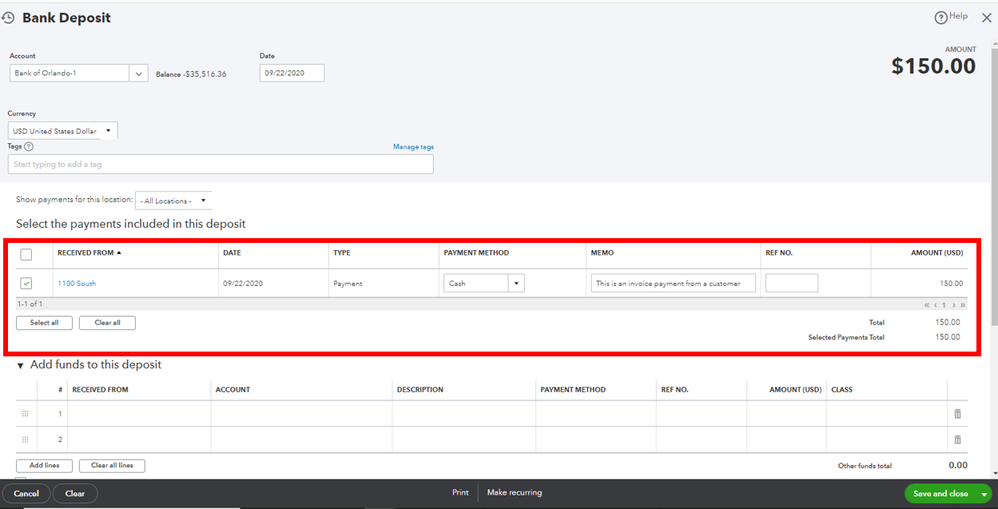
Once done, head to the Banking page to undo the transaction you've categorized/added and match it to the existing payment.
- Go to Bookkeeping, then choose Transactions.
- Select Bank transactions or Banking.
- Click the tile for the account you want to review.
- Go to the Categorized tab, then locate the transaction.
- Select Undo, then go to the For review tab.
- Click the transaction to expand the view, then choose Find match.
- Review the matching records found, then tick the checkbox of the payment you deposited earlier.
- Hit Save to link them.
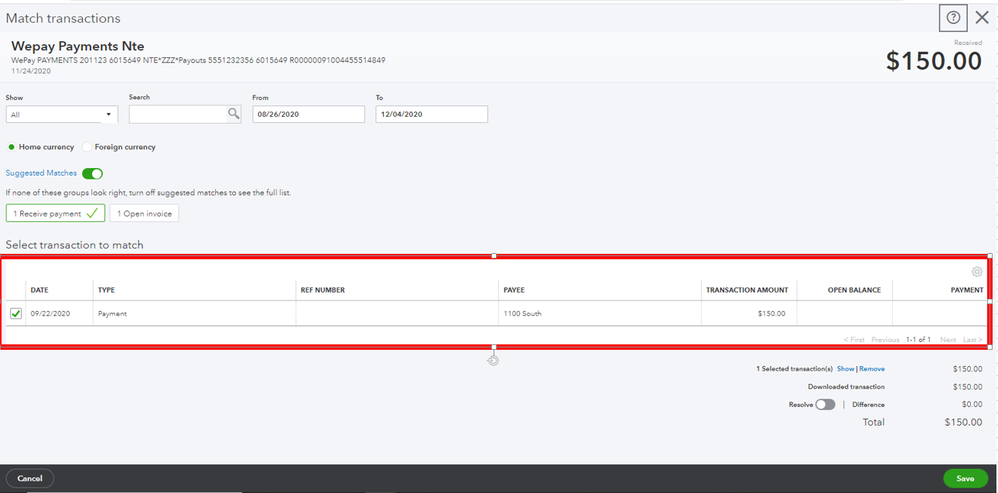
I'm also linking these articles that will help keep your balances in QBO accurate and up-to-date:
You know where to find me if you need assistance in accomplishing your other tasks. Have a pleasant day ahead!