Yes, that's right, the name of the bank account that is connected and integrated with your QuickBooks Checking is Green Dot Bank, choose. I'm here to ensure you can add this in your QuickBooks Online (QBO).
You can link your Green Dot Bank to QBO since these two programs collaborated to enable customers to send money without existing fees. Since you're unable to find and add this to your QBO account, let's troubleshoot this to help resolve the situation you're experiencing.
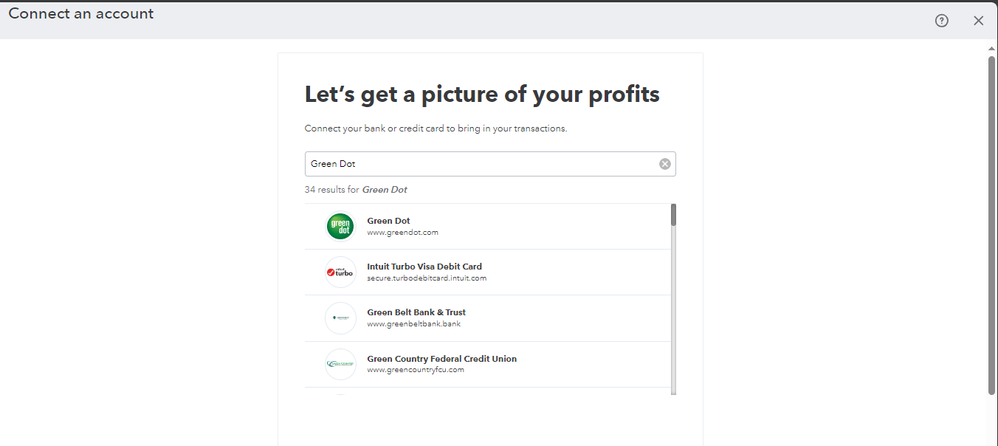
Sometimes, our browser's cache will be filled, causing unexpected issues and behavior while working with our system. To isolate this issue, we can open your account using an incognito window and add this bank account to your QBO.
It will help your computer run optimally and regain some storage. To access this window, here are the keyboard shortcuts you can use:
- Google Chrome: Ctrl + Shift + N
- Mozilla Firefox: Ctrl + Shift + P
- Safari: Command + Option + P
If you can view the bank using a private window, you can clear your cache and cookies and use different supported browsers for a fresh start.
You can check this article to learn more about QB Checking: QuickBooks Checking FAQ.
You can read this article to learn more about automatically categorizing your bank transactions in QBO: Set up bank rules to categorize online banking transactions in QuickBooks Online.
Feel free to get back to me if you have other concerns regarding adding a bank in QBO. I'll be sure to help you if you have one.