I appreciate you bringing this up. Maintaining a specific order for your bank accounts in QuickBooks Online, especially with your most-used account first, is crucial for efficiency. Let's work on getting that order back for you.
QuickBooks Online (QBO) offers an easy way to customize the order of your bank accounts on the Bank Transactions page, allowing you to prioritize the accounts you use most frequently and enhance your day-to-day operations.
Here's how you can reorder your bank accounts:
- In the left panel, select Transactions and then Bank Transactions.
- Choose the drop-down arrow of your Bank account.
- Select the Reorder Accounts hyperlink at the bottom of the Bank account list.
- Click the Pencil icon and select the Bank account you want to drag.
- Hit on Save to confirm.
I've included a screenshot for your reference:
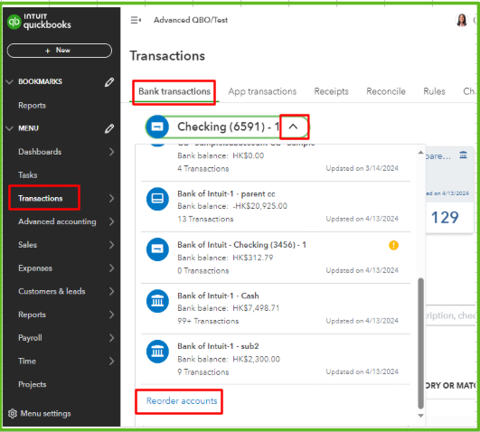
Furthermore, you can use these resources to get guidance on reviewing your transactions. These articles cover categorizing, matching, and setting up batch rules in QBO:
Consult me if you have any questions or concerns about your transactions or any other areas in the QuickBooks Online account. Drop a reply or create another post in this forum. I'm committed to ensuring you have the support you need.