Turn on suggestions
Auto-suggest helps you quickly narrow down your search results by suggesting possible matches as you type.
Showing results for
Connect with and learn from others in the QuickBooks Community.
Join nowGood day, wltrlemons.
I'd be glad to help you check what bank account you have set up in QuickBooks Online. If you're referring to the actual bank account connected to the Banking page, you can review the sign-in info.
Here's how:

You can go through these articles to know more about online banking in QuickBooks:
Connect bank and credit card accounts to QuickBooks Online
About bank or credit card subaccount setup
If you're trying to see what account is associated with a specific transaction, you can simply open the Transaction journal to see the accounts.
If you're referring to something else, please let me know. I'll be around to help you out.
On the Home page, under Bank Accounts click Connect an Account. Choose your bank and the username and password you use to access your accounts. Click Log In when you are finished.
2. Choose Your Account
Once connected, you’ll see all of the accounts you have at this bank. Choose the account you use for your business and tell QuickBooks what kind of accounts they are. Click Connect and QuickBooks will download all of the transactions from the last 90 days – but they aren’t in QuickBooks just yet.
3. Entering Transactions
On the Bank and Credit Cards page, click on the Category or Match column to sort the transactions. You will see where QuickBooks tried to find categories for some transactions. Click the first transaction in the list to open the drop-down transaction detail.
4. Changing Transaction Category
To put this transaction in a different category, open the transaction menu and choose the right one. If this is a new transaction, click Add on the column to the right.
5. Choose a Payee
Select Payee. If this is a new payee, click + Add new at the top of the menu options. Enter the name of the new payee and click Save. You can enter their details later.
6. Transfers
If you paid a business credit card bill or made a loan payment with a transaction, open the transaction and choose Transfer.
7. Split Transactions
If you purchased items from different categories with a single transaction, choose Split. This will open the Split Transaction window, where you can choose the appropriate categories and how much you spent on each.
8. Batch Action
If QuickBooks correctly categorized a bunch of transactions, you can accept these all at once by clicking one of their checkboxes, holding down the Shift key and choosing the final one in the list. Open Batch Actions and choose Accept to accept them all together.

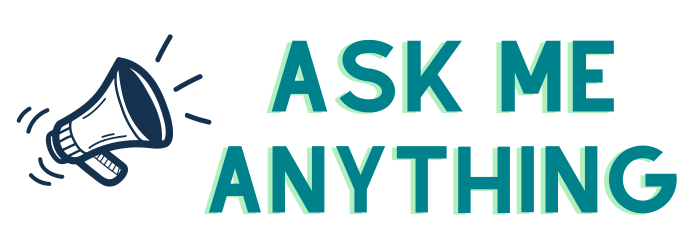
You have clicked a link to a site outside of the QuickBooks or ProFile Communities. By clicking "Continue", you will leave the community and be taken to that site instead.
