I appreciate your transparency, Karen. Let’s make the deletion process as easy as possible for you.
While QuickBooks Self-Employed (QBSE) doesn’t provide a one-click option to purge all your data, I’m committed to helping you manually delete your entries. Together, we’ll ensure everything is cleared out for an organized account, allowing you to focus on getting everything back on track.
Before we proceed with any deletions, it’s crucial to export important reports or data for your records. It will ensure you have a backup of valuable information, giving you peace of mind as you move forward.
To start deleting your data, here are the detailed steps:
- Login to your QBSE account.
- Navigate to the Transactions tab on the left sidebar.
- Scroll down and click the box for all the transactions.
- Hit on the Delete icon at the top of the transactions list.
- Choose Apply, then select Yes to confirm the deletion.
Follow similar steps for your invoices, mileage, and any other transactions you wish to remove.
For imported and downloaded transactions from your bank, use the Exclude option to remove them from your active list. While these transactions can't deleted outright, excluding them will keep them out of your financial reports.
I've included a screenshot for your reference:
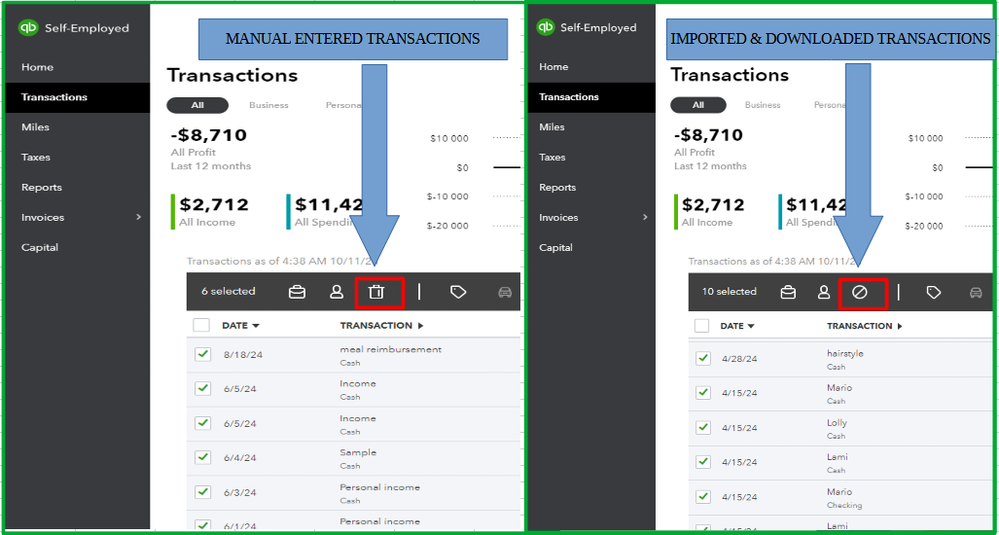
If you're accessing QBSE on a mobile device, please refer to this article for detailed instructions specific to your device: Exclude or Delete Transactions in QuickBooks Self-Employed.
Furthermore, I'll share these valuable resources to help you maximize your use of QBSE. These tools will empower you to manage your finances and streamline your workflow.
Let’s make sure you have everything you need, Karen. If you have any additional questions or concerns about managing your data or using QBSE to its fullest potential, click the Reply button. I’m here to help make everything easier for you.