Hello there, Nancy. Keeping your transactions matched correctly in QuickBooks is key to maintaining clean and accurate financial records. Let me help you sort this out.
QuickBooks relies on the transaction details provided by your bank, and any missing or incomplete information in the bank feed may impact the ability to match the transactions.
Since you mentioned that your bank feed transaction shows as “offline” and has no transaction details, this indicates that QuickBooks is not receiving all the necessary information from your bank.
To verify this, we suggest contacting your bank to ask about any ongoing maintenance or updates that can cause connectivity issues and potentially disrupting the flow of financial data.
In the meantime, we can manually import transactions from your bank to check whether the offline status still appears and to ensure the necessary details are included so you can match the transactions. First, please exclude the transaction that was imported from your online banking to avoid duplicates.
Here's how to manually import your bank transactions:
- Navigate in the Accounting menu, then Bank Transactions.
- Choose the account tile you want to upload transactions.
- From the Link account dropdown, select Upload from file.
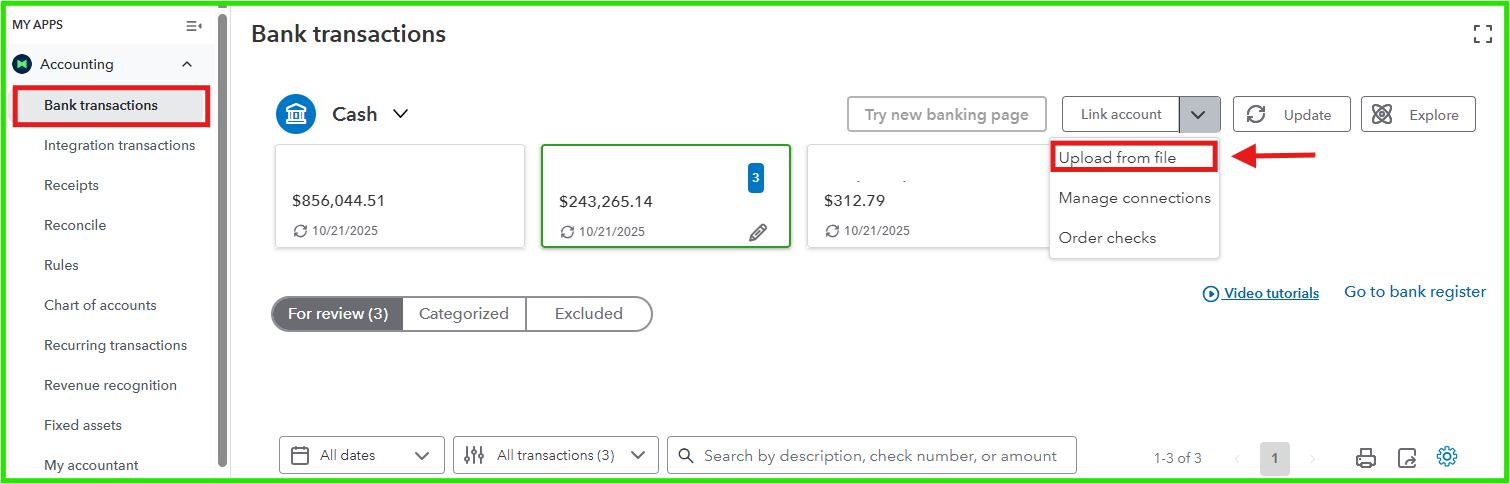
- Click, then Drag and drop or select files to upload the file downloaded from your bank, then click Continue.
- From the QuickBooks account dropdown, choose the account to upload transactions into, and click Continue.
- Match the file columns to the appropriate fields in QuickBooks, then click Continue.
- Select the transactions to import, then click Continue.
- To apply the changes, click Yes, and then hit Done.
Once done, you can match the transaction again. You can refer to this article: Match your bank and credit card transactions.
If the offline status persists even after manually uploading your bank transactions, we recommend contacting our phone support team. They have the tools and resources to check your account in a secure environment and provide additional solutions to help resolve the issue effectively.
If you have additional questions or need further assistance, please feel free to leave a comment below. The Community is always here to help you.