Welcome to the Online Community, paul110.
May I know if you receive any error codes/messages? This is to check if we have a reported issue.
While waiting for your reply, let me share some information about why a financial institution can’t connect to QBO. First, the bank could have multiple names on our list. We need to make sure to select the correct one.
Next, the bank might not connect to all types of accounts (for example, personal accounts vs. business accounts). Finally, it may not be a participating financial institution.
Let me share some troubleshooting steps to sync your Citi Visa account.
- Go to the Banking menu and choose Banking to open the Bank and Credit Cards page.
- Click on the Add account button to access Connect an account page.
- Then, type in Citi Visa or the bank's URL in the Enter your bank name or URL field box.
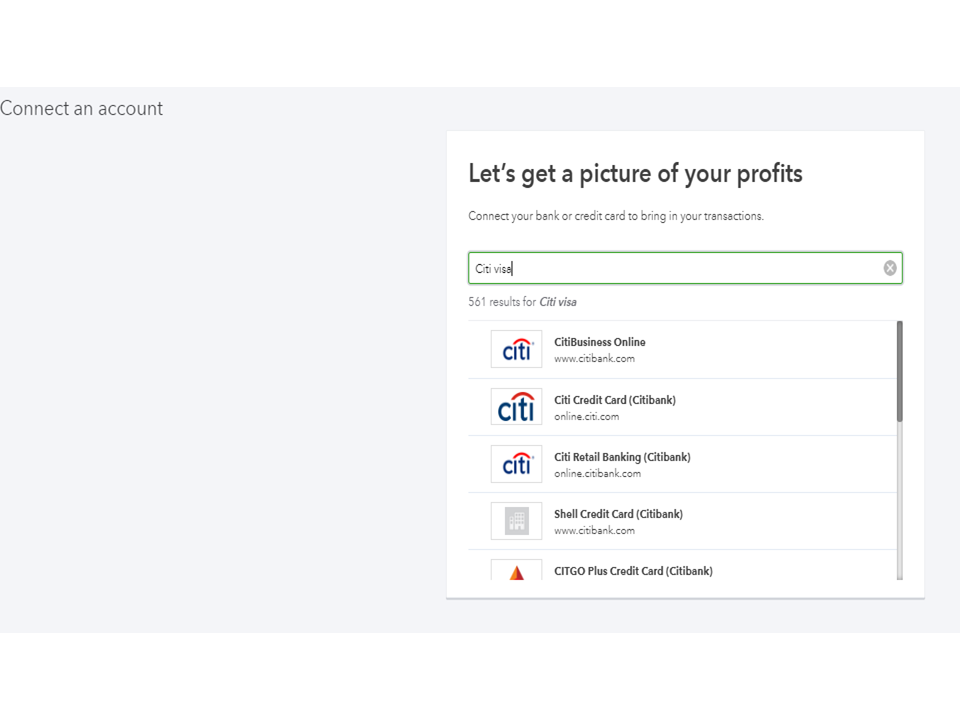
- Look for the name of the financial institution from the list.
- Once found, click on it to display the Sign in to account window.
- Follow the on-screen instructions to complete the process.
Make sure you can log in to the account via this site. If you’re able to access the account successfully, sign out of the financial institution's website and then continue in adding it to QBO.
However, if you’ve tried all suggestions matching your bank's name and unable to connect, use the WebConnect feature to bring the data into QBO. If the financial institution’s name doesn’t appear as a choice, let’s request support for Citi Visa.
I suggest following the recommend steps in this article and proceed directly to Request support for your bank section: Find your bank account when you connect to online banking.
If Citi Visa is already linked to QBO, let’s perform a manual update to re-establish the connection. This can be done with just a few clicks.
- Tap the Banking menu and pick Banking to open the Bank and Credit Cards page.
- From there, select Citi Visa and then hit the Update button.
- If you see a message about additional authentication, follow the on-screen instructions.
For an overview of the online banking feature as well as tips on how to keep your transactions organized, see the following guide: QuickBooks Online’s Bank Feeds. .
Keep me posted if you have any other concerns or questions. I’ll jump right back in to answer them for you. Have a great rest of the day.