Turn on suggestions
Auto-suggest helps you quickly narrow down your search results by suggesting possible matches as you type.
Showing results for
Get 50% OFF QuickBooks for 3 months*
Buy nowGo to your Accounting tab and then Chart of Accounts. Find the account in the list and then click on edit. Change the account type from banking to whatever is is you need then save. This will automatically update with the transactions already assigned to it.
I know a way to help you change the bank account to a correct category, @akdillon7651. This way, the transactions will reflect or use the said category going forward.
If you're referring to the chart of account categories, I agree with Anjunadeeper that you'll need to go to the Accounting tab to modify it. Let me give the detailed steps:
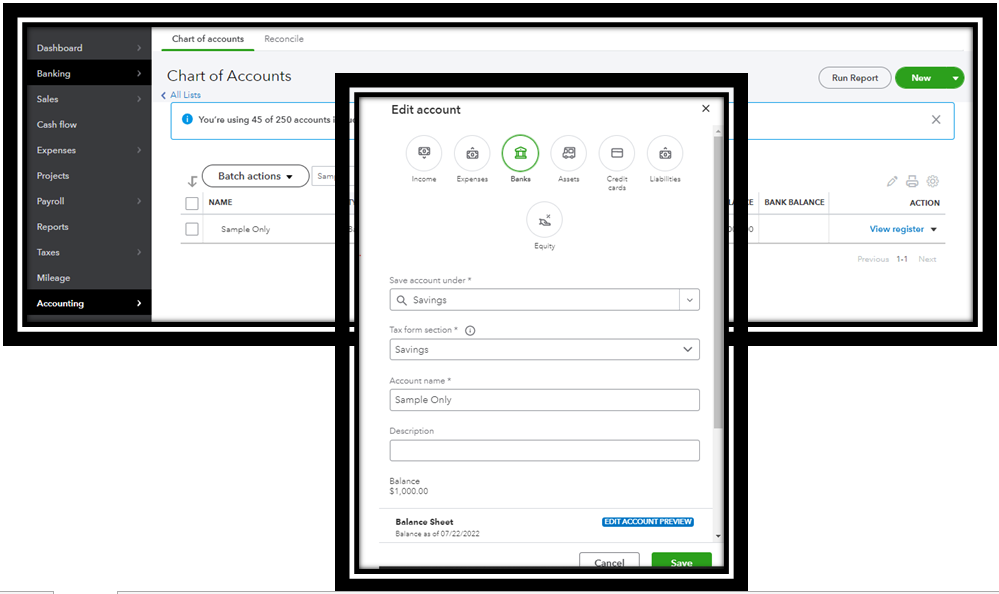
For complete procedure, check out this article: Add an account to your chart of accounts in QuickBooks Online.
However, if you're referring to Item Categories, you can set it up by following the steps below:
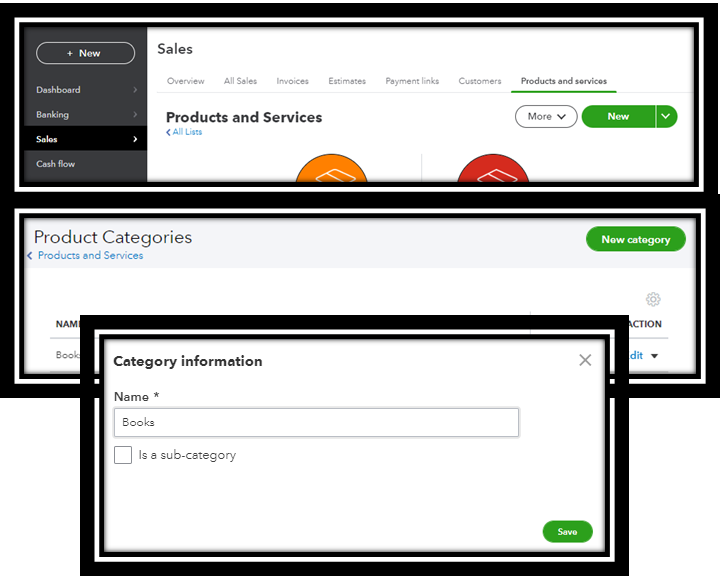
After that, add the uncategorized item to the category you've created. This way, the transactions will appear automatically under that category. For complete steps, click this link: Group your products and services into different categories.
Once done, you'll need to inactivate the bank account you've created. Click this article for complete instructions: Make an account inactive on your chart of accounts in QuickBooks Online.
Furthermore, visit these articles below on how to modify item type for a product or service and manage your register in QuickBooks:
I'm always here if you need more help in managing your transaction or anything else. Just let me know by leaving a Reply below. Keep safe, and have a great rest of the day!



You have clicked a link to a site outside of the QuickBooks or ProFile Communities. By clicking "Continue", you will leave the community and be taken to that site instead.
For more information visit our Security Center or to report suspicious websites you can contact us here