Uploading your transactions to a different account will depend on how you upload them to QuickBooks Online (QBO), Sheila. I know some steps to help you fix this.
Before proceeding, may I know how you uploaded your transactions in QBO? Was your bank connected to QBO, or did you import the transactions manually?
If you manually import your transactions, let's check which account you import your transactions by pulling up an Audit Log report. Afterward, search your account from the For Review, exclude them, and then upload them again to the correct account.
Here's how:
Step 1: Run an Audit Log report and see which account you upload your transactions to.
- Go to the Reports menu, then search for the Audit Log report.
- In the Date Changed dropdown, select the date range corresponding to when you uploaded the file.
- Ensure that the Events dropdown is in All Events.
- You can see where you uploaded your file from the Event dropdown.
You can also refer to this screenshot:
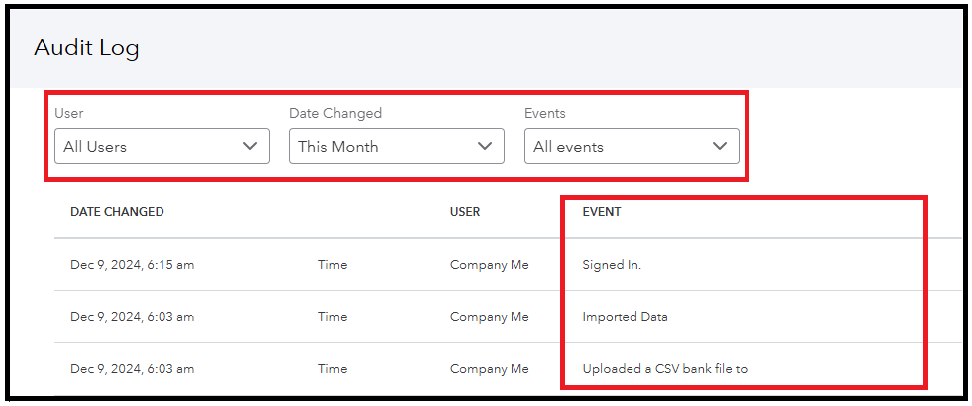
Step 2: Look for the account, change it, and remove this from the For Review tab.
- Click the bank in question dropdown, then choose the account you saw from the Audit Log report.
- You'll also see when's the last time you uploaded a transaction within that bank account.
- Under the For Review tab, find the transaction you uploaded.
- Tick the checkbox beside the transaction's date, then click Exclude.
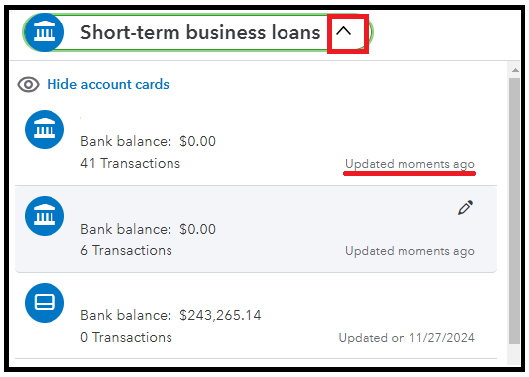
For step 3, kindly refer to this article to import them again: Manually upload transactions into QuickBooks Online.
Furthermore, I encourage you to use this article since it can help you upload your transactions with its step-by-step guide: Manually upload transactions into QuickBooks Online.
When you're ready to categorize your transactions, kindly refer to this material: Categorize online bank transactions in QuickBooks Online.
Please let me know if you have additional questions regarding uploading your transactions. I'll be glad to help you further.