You can't link your second account if it has a different FEIN or login credentials from your checking account, dps4000. I'll be glad to provide additional information below.
Each QuickBooks Online (QBO) company file is designed to manage financial data for one specific business entity, each with a unique Federal Employer Identification Number (FEIN). Therefore, if your second account represents a different business entity with its own FEIN, it requires a separate QBO company file. This ensures that your financial records are kept accurately and comply with tax laws.
Since you've mentioned that all accounts are with the same bank but they have different FEINs, I recommend contacting your bank representative to obtain the necessary login credentials for your second account.
On the other hand, please know that we can't establish any bank connection unless your financial institution grants us access. That said, we don't have the exact time frame for when CentreSuite will be supported by QBO.
For now, you can consider manually uploading your bank and credit card transactions into the software. This alternative method allows you to maintain accurate financial records and ensures that all your transactions are updated.
To do so, please follow the steps below:
- Choose a start date.
- Login to your back and download your transaction.
- Review the document and ensure that you are using the correct file format.
- Manually upload the transactions.
For reference, please see the screenshot below:
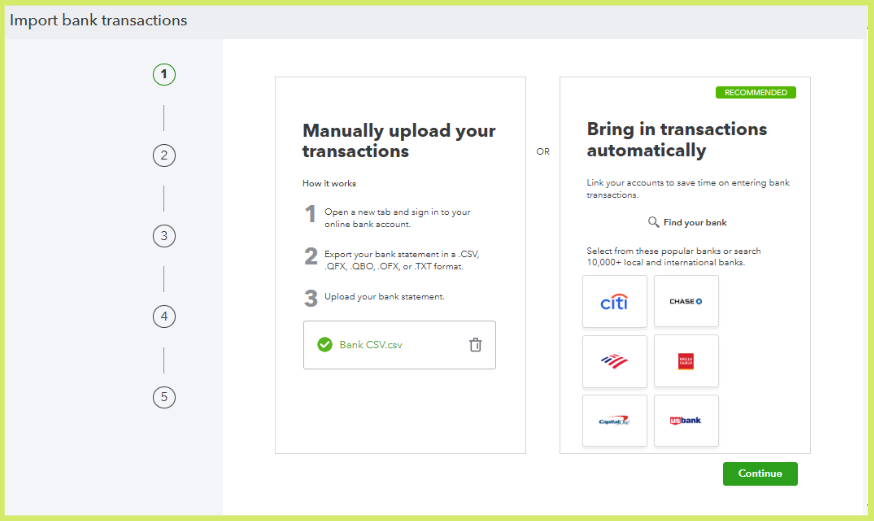
Once done, categorize your account to ensure it is accurately linked to the correct account, and reconcile to confirm that your financial data matches your bank and credit card statements.
Boost your financial strategy by working with our QuickBooks Live Expert Assisted team. Our skilled experts can improve your financial processes and provide personalized solutions that fit your business goals. Click now for a better financial future.
Don't hesitate to use the Reply button for any other banking-related questions in QuickBooks. We're here to assist you at any time.