I hope you're having a fine day, dickfelten. I'll share the procedures to export your Premier Desktop data to the Online Entrepreneur version.
Beforehand, I'll need to ask for a few details to clarify your concern to enable me to offer accurate resolutions. May I ask what you meant by the Online Entrepreneur version? Is it the QuickBooks Solopreneur? If so, please note that the option to export data from QBDT to QuickBooks Solopreneur isn't available. Nevertheless, we have a few alternatives we can follow.
You can export the files as a CSV file. I'll show you how you can export the Customer Lists:
- Open the Customer Center.
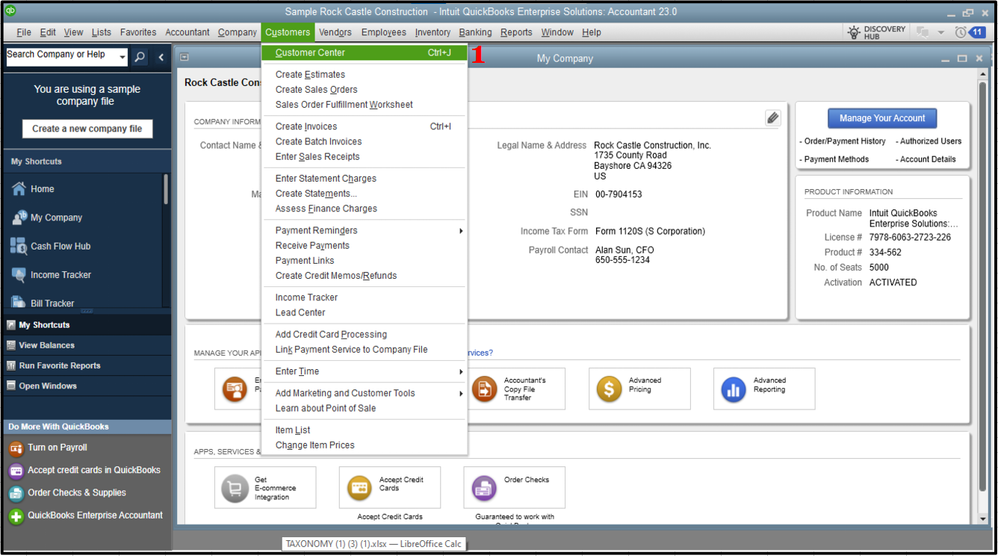
- Select the Excel drop-down.
- Choose Export Customer list if you'd like to export customer data such as name, balances, and contact information.
- Choose Export Transactions if you'd like to export transactions (either by name or transaction type).
- Select Create a comma-separated value (.csv) file in the Export window.
- Click Export.
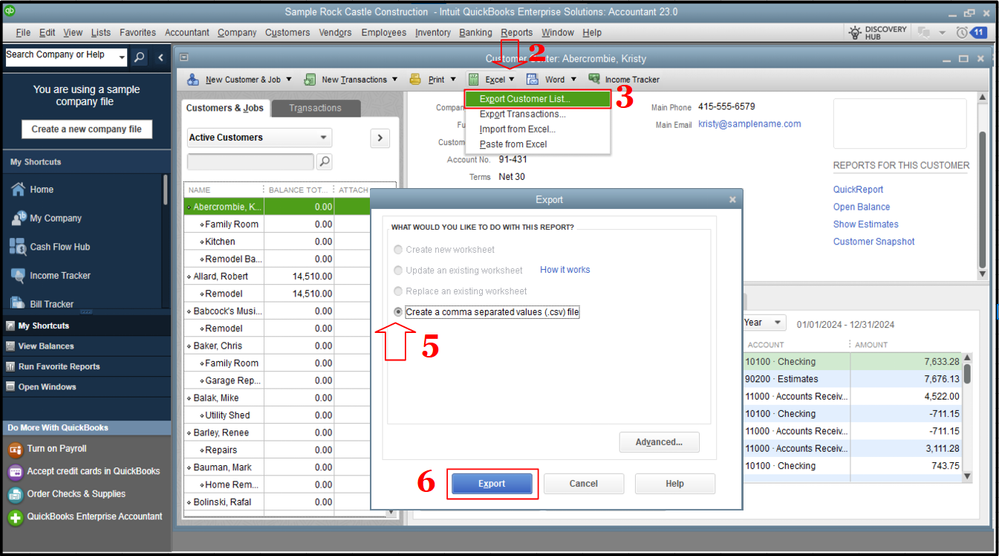
- Key in the File name and hit Save.
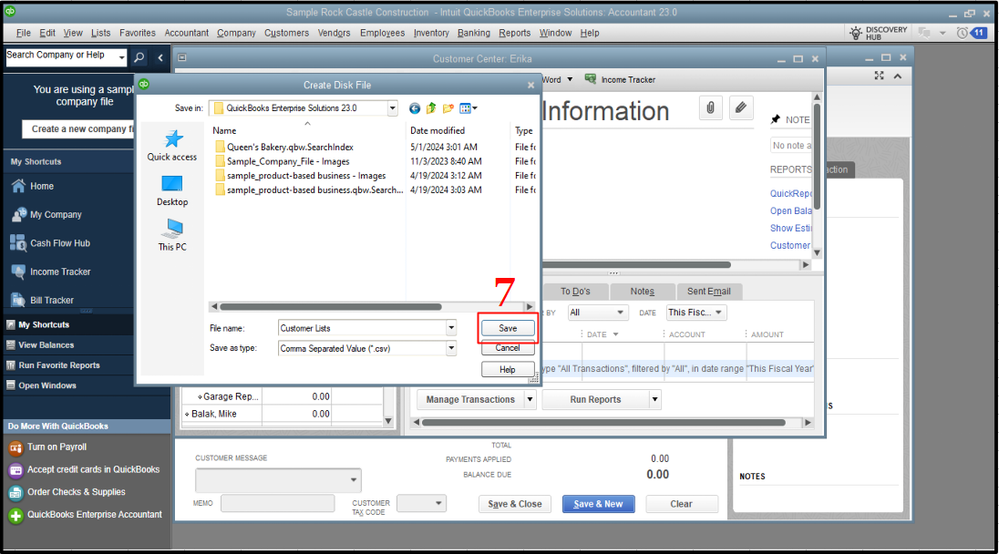
Afterward, we can import it to your QuickBooks Solopreneur account. Let me guide you on how:
- Go to the Gear icon and choose Import data.
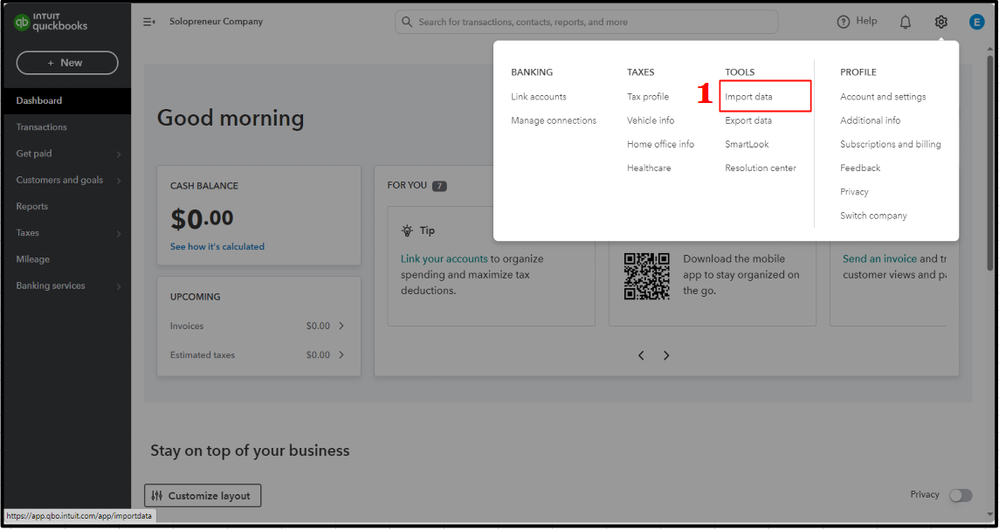
- Select the Customers tab.
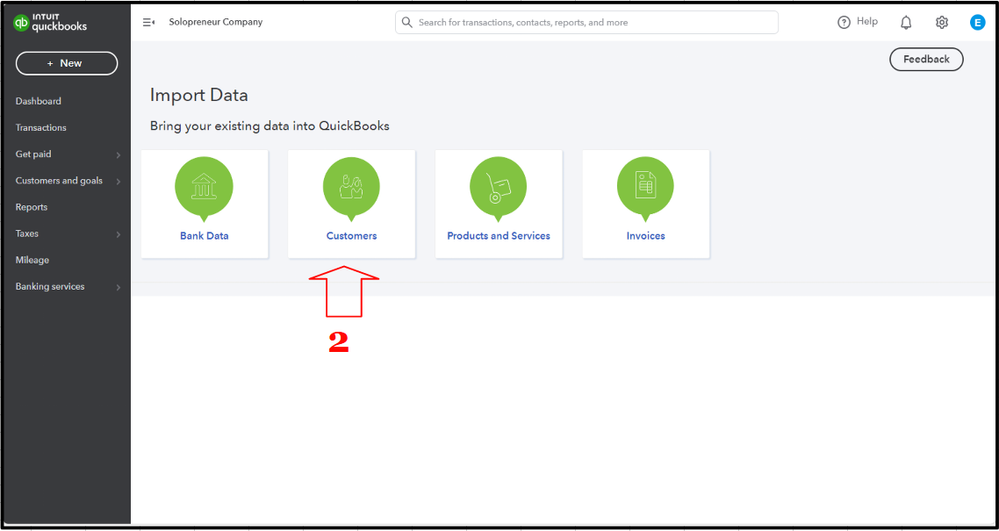
- Click the Browse button, choose the file, and hit Open, and then Next.
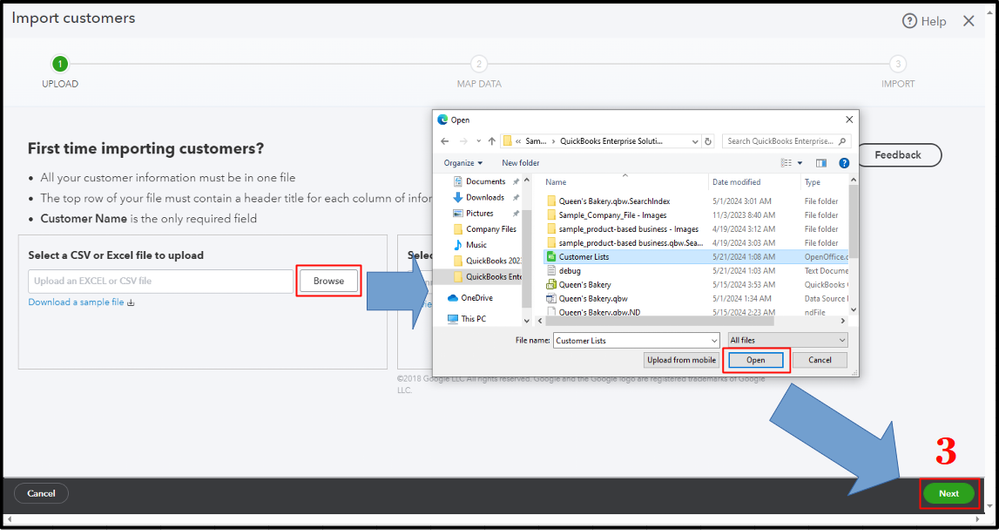
- Map your item list and then Next.
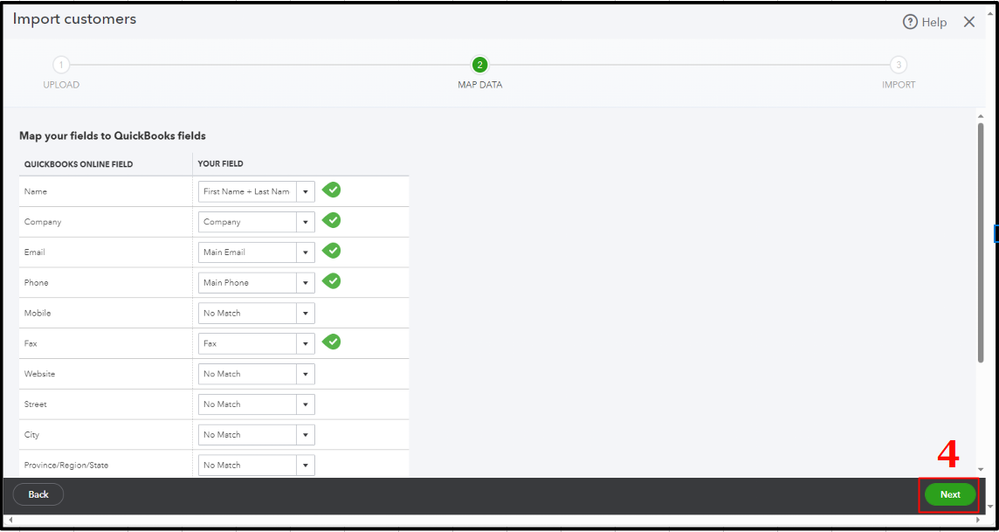
- Verify the details, and click Import.
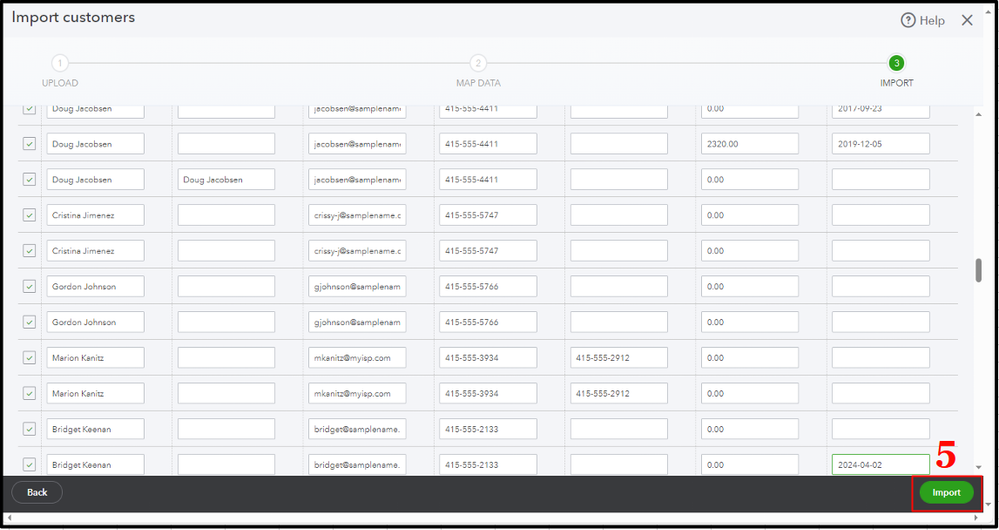
I'll add this article for more info: Import/export CSV files.
However, if you meant something different, may I ask for more details about it? Or the specific QuickBooks product you'd like your data to be moved to?
Drop by again if you have more inquiries about data migration in QuickBooks, dickfelten. The Community team is available around the clock to help you. Don't hesitate to comment below. Keep safe, and have a great day!