QuickBooks Online provides an option to undo a reconciliation if you've done it by accident or there's an error that needs to be deleted, don128. This is a process I can help you navigate.
The steps for undoing a reconciliation can also vary depending on which version of QBO you're using.
If you have QuickBooks Online for Accountants, you can use a special tool to undo or delete a past reconciliation. Here's how:
- Go to the Transactions menu and proceed to the Reconcile tab.
- Click History by account, then select the bank account in the Account field.
- Find the reconciliation on the list, then click the drop-down list beside View report under the Action column.
- Choose Undo.
- Select Yes and click Undo to confirm.
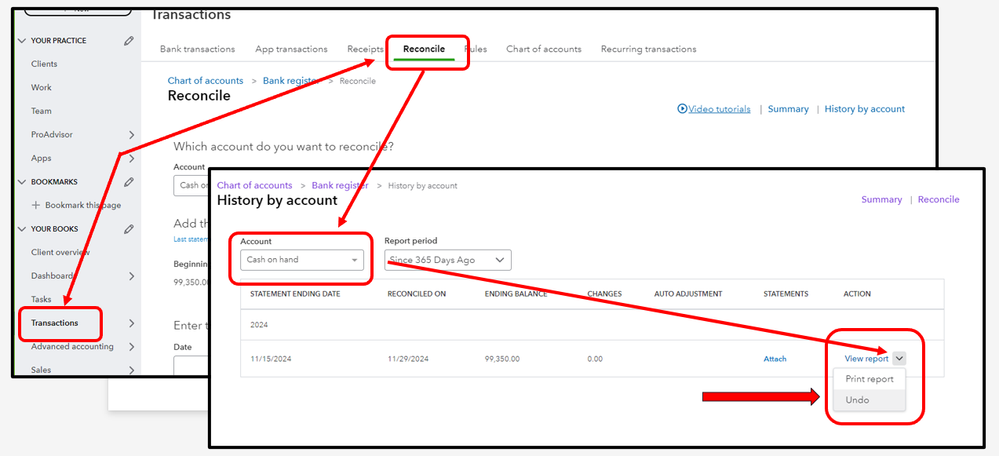
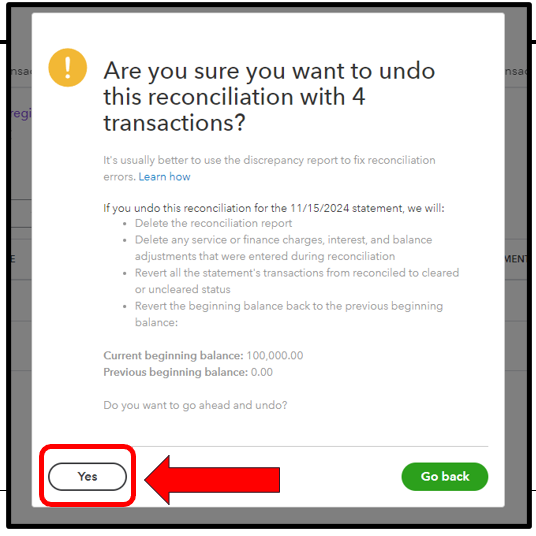
Here's an article about this feature for more details: Undo a client’s reconciliation in QuickBooks Online Accountant.
If you're using a regular version of QBO, use these steps instead:
- Open the bank register in the chart of accounts.
- Choose a transaction that you want to unreconcile.
- Proceed to the Reconcile and Banking Status or in the Checkmark ✔ column.
- Keep clicking the box with the “R” until it's blank. This removes the transaction from the reconciliation.
- Click Save.
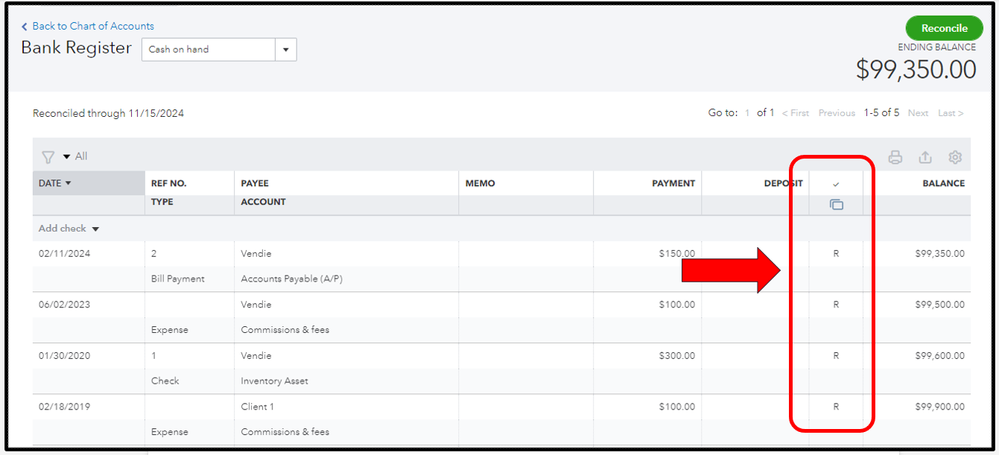
You can also read more details about this here: Undo or remove transactions from reconciliations in QuickBooks Online.
For additional guidance when managing reconciliations and any other financial-related tasks, our QuickBooks Live Expert Assisted Team is always ready to help.
Lastly, let me share these articles for more resources during the reconciliation process:
Feel free to reply or post any additional questions you have about reconciliations, running financial reports, or any other tasks for your clients in QuickBooks Online. We would be more than happy to assist you further.