I've got you covered, Dgconstructionll. Let me lay down the steps for making an instant transfer in detail. This will ensure you have a clear understanding of the entire process.
Instant transfers provide eligible customers the option to send money using a linked debit card within 30 minutes including weekends and holidays. This quick service allows users to handle urgent financial needs without delay. However, please note this is not available in QuickBooks or QuickBooks Money mobile applications.
First, make sure you have set up instant transfer. If not, please follow the instructions below:
- Sign in to QuickBooks Online (QBO).
- Go to Lending & Banking and choose QuickBooks Checking.
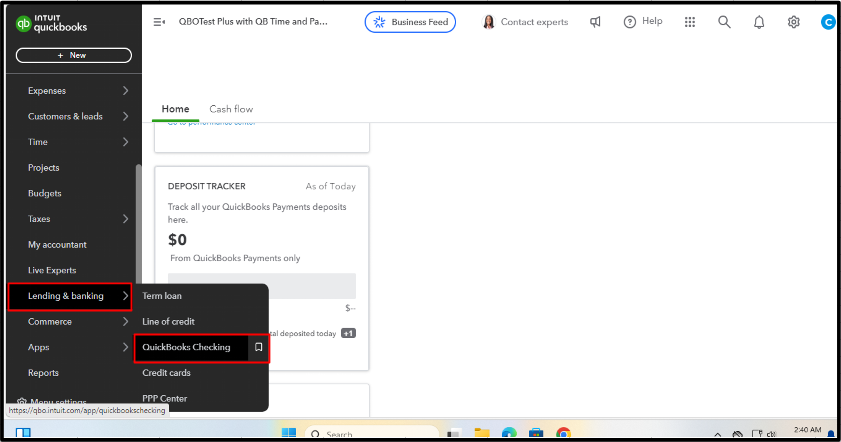
- Tap Send Money.
- Select Instant transfer.
- Complete the prompts to add your debit card.
- Enter the confirmation code.
Once done, you can now send funds instantly. Here's how:
- Go to Lending & Banking.
- Pick QuickBooks Checking.
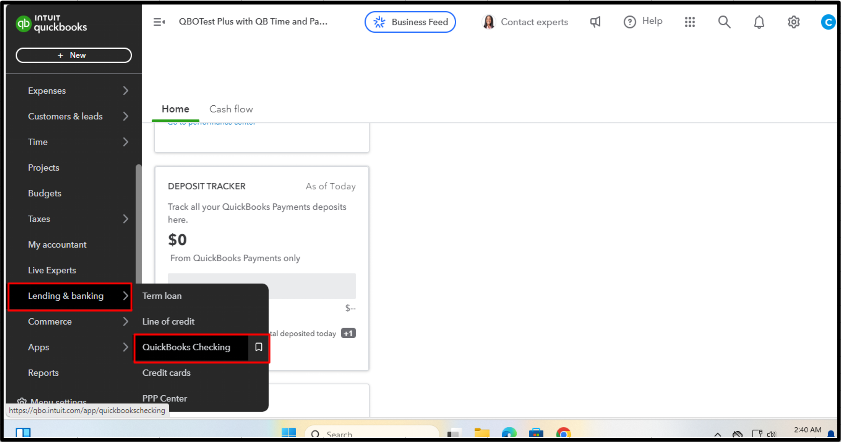
- Hit Send Money, then press Instant Transfer.
- Enter the amount you want to send.
- Choose the debit card for where you want the money to go.
- Review the transfer amount and fees.
- When you’re ready, click Finish transfer.
If you are using QuickBooks Money, please refer to this article for further details about the process: Transfer funds instantly.
You can always rejoin the discussion if you have additional questions about moving funds, Dgconstructionll. Whether you’re seeking clarification on a specific process or looking for more information on different options available, feel free to reach out. I'm here to assist you and will respond promptly to ensure you have the support you need. Your inquiries are always welcome, so don’t hesitate to engage whenever you need assistance.