Welcome to the Community space, @randy-chronictac. It's my pleasure to walk you through running a profit and loss report of a specific bank account GL.
Bank accounts are usually classified as Balance Sheet accounts. Therefore, we're unable to filter your Profit and Loss report by bank account directly. Not to worry, I've got another method for you.
We can enable the Location tracking and set this up for your bank accounts. This way, we can easily filter the Profit and Loss report by location to see each bank's performance.
- Go to the Gear icon and select Account and settings.
- Press the Advanced tab.
- In the Categories section, select Edit to open the fields.
- Turn on Track locations and choose which Location label you'd like to use.
- Click Save, then Done.
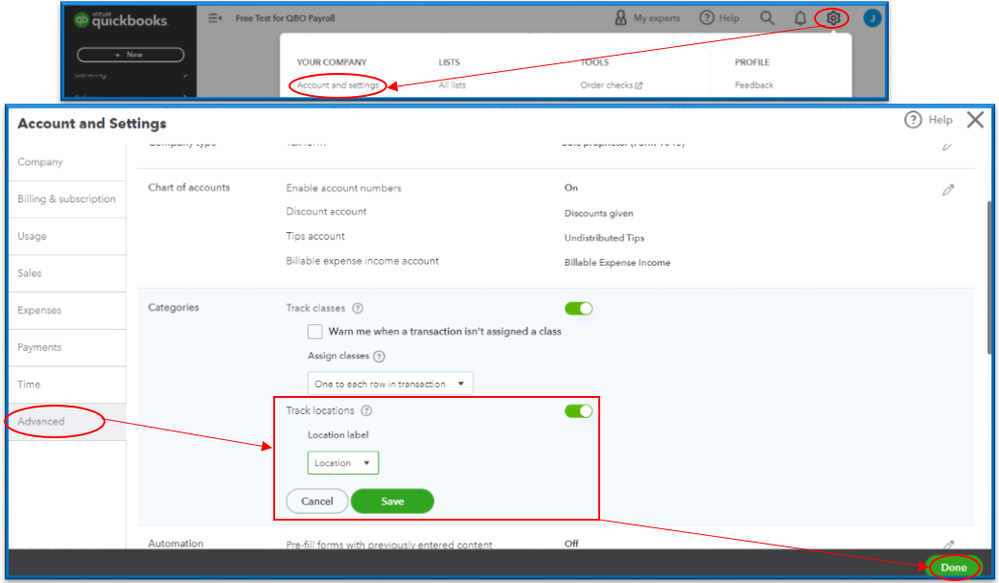
After that, follow these steps to appoint a location to each of your bank accounts for tracking purposes:
- Go to the Gear icon and select All Lists.
- On the Lists screen, pick Locations.
- Click New.
- In the Location Information dialog, enter the bank account name in the Name field.
- Press Save. Repeat these steps for each bank.
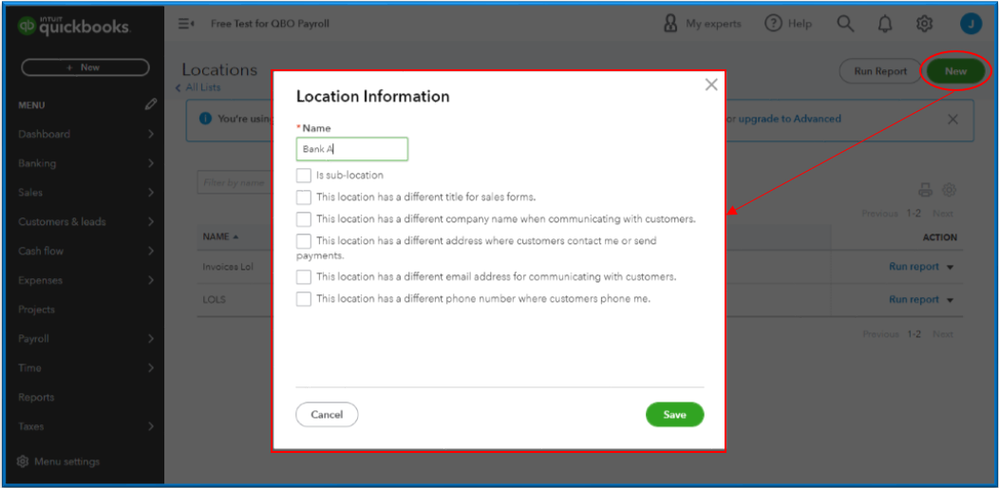
When you have set up your bank accounts as locations, and assigned a bank account to each of your transactions, you can add a Location column to your Profit and Loss report to create a report that lists each bank account separately. For the complete process, refer to this guide: Run a Profit and Loss report by bank account in QuickBooks Online.
I'm adding these links to guide you with modifying reports and saving their current settings so you won't have to make the same customization:
These instructions should help you generate your Profit and Loss report designated to a bank. I can provide what else you can do with this report. Just post an additional comment here.