Thank you for reaching out with your query about accessing a detailed history of customer deposits and associated fees in QuickBooks Online. I know how important it is to see your financial transactions clearly over the years.
You can access the information needed by either logging into your QuickBooks account or using the Merchant Service Center.
If you wish to see the list of customer deposits and fees within QuickBooks, here is a step-by-step guide.
- Go to the Sales menu, then head to the Deposits tab.
- A list of deposits will show on that page.
- You'll see the payee and additional details in the Customer column.
- Scroll down and manually locate the transaction beyond 2022.
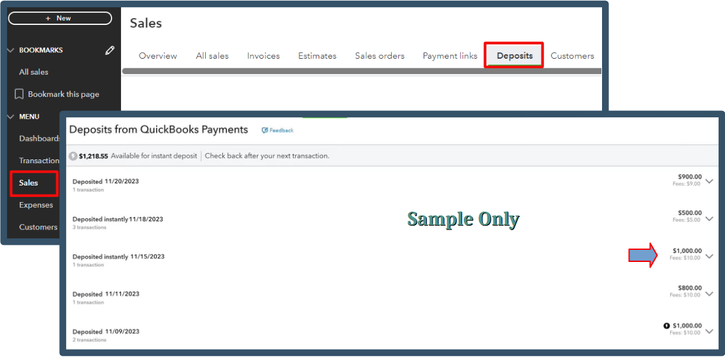
If you want to export the data, I recommend logging in to the Merchant Service Center. Please follow these steps.
- Sign in to the Merchant Service Center.
- Go to the Activity & Reports menu. Select Deposits.
- Choose your preferred date on the Dates dropdown.
- Click the small arrow icon in the FEE column to view the deposit details. Feel free to print or export the data.
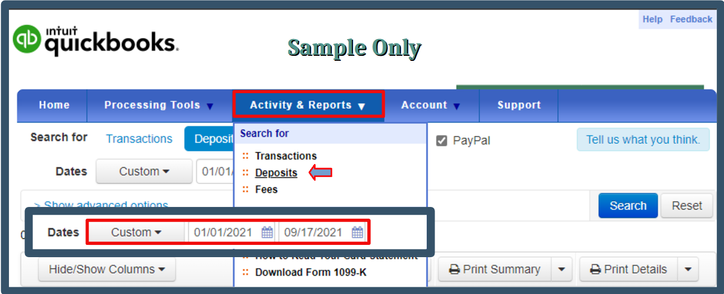
Refer to this article for more information: Find transactions, deposits, or fees.
For future reference, you can check the deposit speed for your product to learn when QuickBooks Payments deposits your customer's payments.
The information above will enable you to retrieve your customer fees and deposit data beyond 2022. You can always count on me, so please let me know how things turn out after following the steps.