I recognize the importance of having accurate records when reconciling your accounts in QuickBooks Online (QBO), @better. Let’s work through this together to ensure your checking account accurately reflects the transaction and aligns with your credit card payment.
To fix this, you'll want to create a transaction that accurately reflects the payment using the Pay down credit card option. I'd be glad to navigate you through this process.
- Select + New, then Pay down credit card.
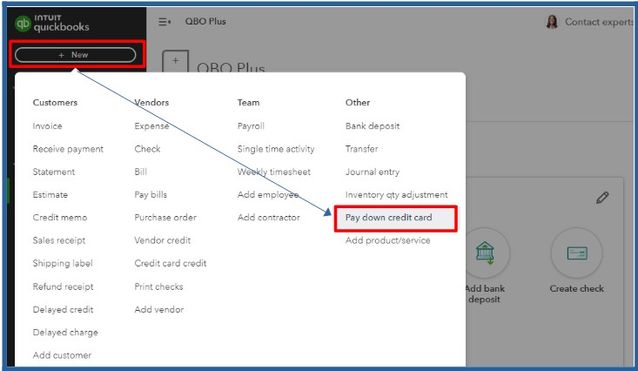
- Select the credit card with which you made the payment.
- Enter the payment amount and the payment date.
- Choose the bank account you used for the payment.
- If you want to add notes or file attachments, select Memo and Attachments and follow the instructions on the screen.
- Hit Save and close once done.
Alternatively, you can write a Check to ensure that it is recorded for accurate reconciliation. For detailed steps on this process, please refer to the article: Record your payments to credit cards in QuickBooks Online.
Moreover, I recommend consulting with your accountant for tailored advice and alternative options that align with your financial situation. They can provide guidance and ensure you have accurate records when reconciling accounts in QBO.
Furthermore, you can generate a reconciliation report to obtain a summary of the beginning and ending balances, as well as the list of cleared and uncleared transactions.
I am always here to help you if you have further questions about the reconciliation process in QBO. Please click the Reply button below, and I will be more than happy to get back to you.