Let's add those missing transactions to your QuickBooks Online (QBO) account, @sdlconcretellc-g.
Can you tell us more about these transactions and the account that you're referring to? That'll help us get the best resolution for the error you're having.
You can perform a manual update to get the latest available transactions from your online banking account. Here's how:
- Click the Banking menu and go to Banking menu.
- Select the bank account.
- Click on the Update button.

This updates your bank and credit card transactions. If you see a message about additional authentication, follow the onscreen instructions.
Here's what you can do if you don’t see your recently downloaded bank transactions in QBO: What to do if bank transactions won’t download or there's a bank error.
In case this is a newly added bank account in QBO, the amount of data that can be pulled-up from your bank account depends entirely from them. If they can provide 90 days worth of transaction, then you can manually add those transactions beyond that through the WebConnect process.
You’ll have to manually download the transactions from the bank. Then, upload the file to your account.
Download bank transactions:
- Go to your online banking account to get your file.
- Check or follow your bank’s instructions to get a copy of the data and then save on your computer.
- Ensure that the data range is at least one day before your oldest transaction to avoid duplicates.
- Please take note of the supported file format and size. It should be either a Comma-Separated Values (CSV) or a QuickBooks Online (QBO) file.
- Download your transactions and save the file to your desktop.
To upload the file to your QuickBooks account:
- Go to the Banking menu and select the bank where you’re uploading the transactions from the Banking tab.
- Click the Link account drop-down and select Upload from file.
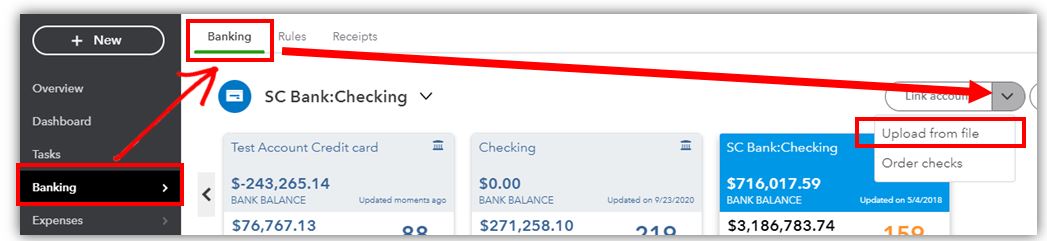
- On the window that appears, click the Browse button and choose the file that you’ll be downloading.
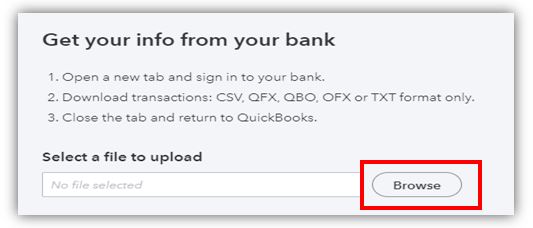
- Click on Open, then Next.
- Follow the onscreen instructions. Match the columns on the file with the banking fields in QuickBooks, then select Next.
- Click on Let's go. QuickBooks will now add the transactions to your account.
Check this article for more information: Manually upload transactions into QuickBooks Online. From here, you can now categorize and then reconcile the transactions.
Let me know if there’s anything else that I can assist about your bank transactions by leaving a comment below. I’m always here to assist. Have a wonderful day!