I'm here to show you how to record a vendor refund, gjsinop.
To start, we'll have to enter a vendor credit. This ensures the credit hits the expense account you use for this vendor.
- Go to + New.
- Select Vendor credit.
- In the Vendor drop-down menu, select your vendor.
- Enter the necessary details.
- Once done, click on Save and close.
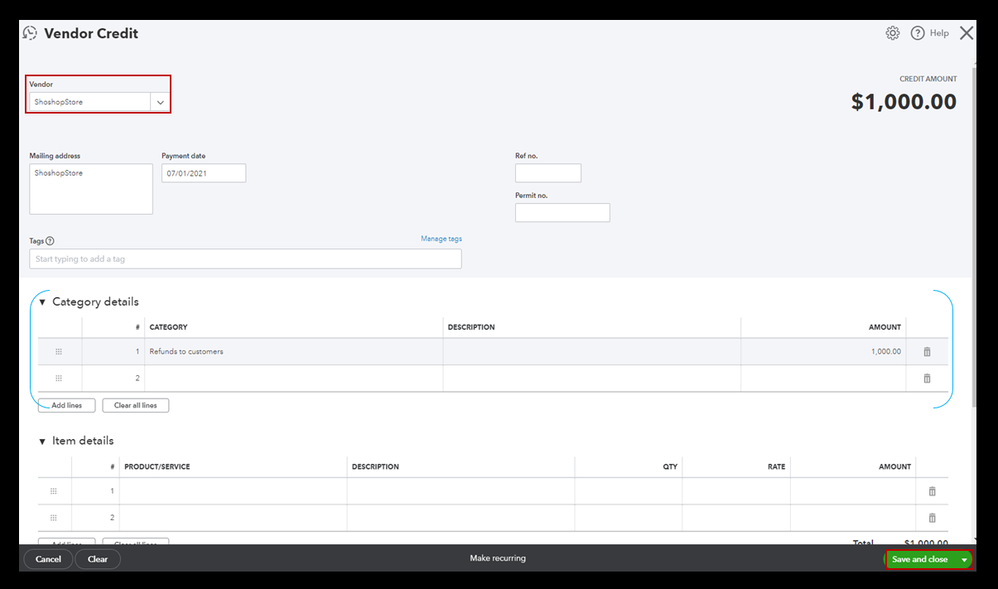
Then, let's deposit the money you got from the refund in QuickBooks. Here's how:
- From + New, select Bank Deposit.
- In the Account drop-down menu, select the account where you got the refund.
- In the Add funds to this deposit section, fill out the following fields.
- Received from: Select the vendor who gave you a refund.
- Account: Select Accounts Payable. Important: You need to pick Accounts Payable so you can tie the refund to the vendor credit. This may seem a little strange, but it’s the best way to do this.
- Payment method: Enter the method your vendor used to refund you.
- Amount: Enter the amount of your refund.
- Select Save and close.
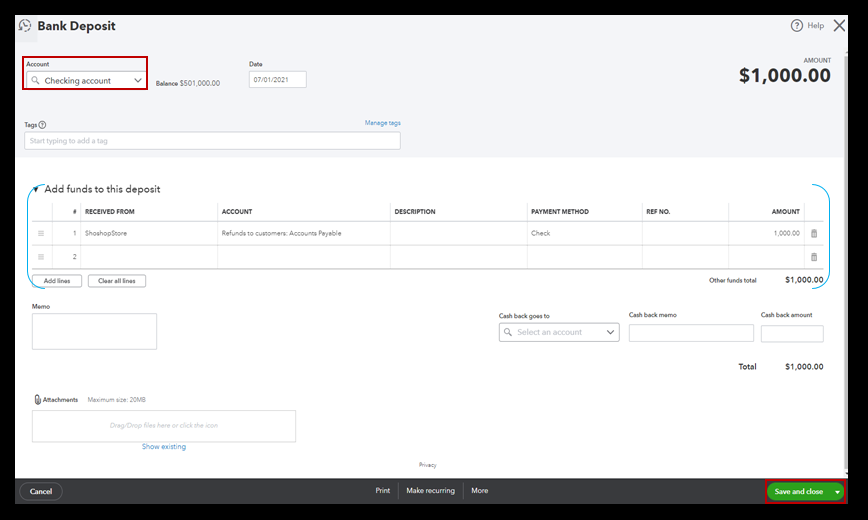
Once done, use Pay Bills to connect the bank deposit to the vendor credit. Even though you aren’t paying a bill, this keeps your vendor expenses accurate.
- Select + New, then Pay Bills.
- Choose the bank deposit you just created.
- You’ll see the amount of the vendor credit in the Credit Applied field. The Total payment should be $0.00.
- After that, click on Save and close.
Additionally, I'm adding these articles about entering a vendor credit and applying them to your transactions as future references:
Please come back and keep us posted on your progress in recording the vendor refund. I'm determined to get all your transactions recorded in QuickBooks.