You can match sales and fees on the Banking page depending on how you recorded the transactions in QuickBooks Online (QBO). Allow me to provide the details below.
If you recorded sales with fees included as a line item in the deposit, match only the sales transaction with the deposit and exclude the fees on the Banking page, as they're already part of the matched deposit.
To match:
- Go to the Transactions menu and select Bank Transactions.
- From the For Review tab, click the sales transaction.
- Select the Match button
To exclude the fees:
- Go to Transactions, then select Bank Transactions.
- From the For Review tab, click the checkbox for the fees you want to exclude.
- Select Exclude.
If you've recorded the sales amount without the fees included in QBO, you can still match it and use the Resolve Difference feature to account for the fees. Ensure to post the difference to the appropriate expense account you use for tracking the fees.
Here's how:
- From the For Review tab, find the sales transactions, and then select the Find match button to open the Match transactions window.
- Select the sale transaction to match. You can also use the filters to narrow down your search.
- Scroll to the bottom of the table and click the Resolve Difference button.
- Enter the processing fee details. Ensure the total is zero.
- Click Match.
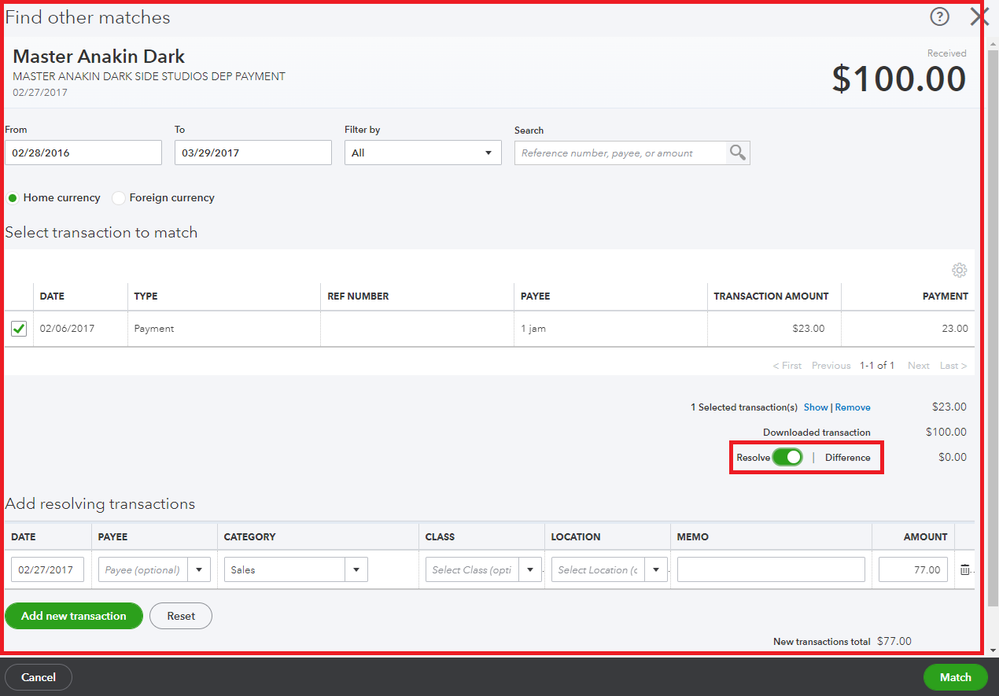
Additionally, you can check out these articles for more details on matching and categorizing your transactions in QuickBooks:
Furthermore, you can read through this material for future reference in reconciling accounts to always match your bank and credit card statements: Reconcile an account in QuickBooks Online.
Don't hesitate to click the Reply button if you need clarification on matching your sales and fees transactions in QuickBooks. I'm always here to help you.