Turn on suggestions
Auto-suggest helps you quickly narrow down your search results by suggesting possible matches as you type.
Showing results for
Get 50% OFF QuickBooks for 3 months*
Buy nowI recognize the significance of ensuring you successfully verify your bank account to work with QuickBooks Online, Eric. I want to assure you that we're committed to helping you overcome this error message.
Beforehand, could you please tell me where the Emailed button is located? Also, may I know what you want to verify a test transaction? Is it for direct deposit or QuickBooks Checking? It'll help us determine the cause of the issue. Adding a screenshot would be a great help, too.
In the meantime, I suggest accessing your QBO account via a private window. This way, we can check if this is a cache-related issue. The browser you regularly use when working on your books utilizes cached data to load web pages faster. However, an overloaded cache can overwhelm system resources and hinder the application's functionality.
When using incognito mode, it'll assist us in determining its exact cause since this doesn't save your browsing history and doesn't accumulate cache. Here are the keyboard shortcuts:
After that, login again. If it works, clear the browser's cache. Doing so mitigates the issue and ensures optimal performance in QBO. Using other supported browsers also helps us verify if this is a browser-specific problem.
If you want to verify your bank account info to activate direct deposit, I recommend following these steps:
If the New payroll tasks option is unavailable, here's another way to verify the test transaction:
In case you want to connect a bank account to QuickBooks Checking, follow the instructions below:
After that, QuickBooks will send two small deposits to the account within three business days. Once you see the deposits in your account, verify the transactions:
For more details about the process, please see this article: Use your QuickBooks Checking account.
Additionally, I've added these resources to help you pay your employees on time or utilize the QuickBooks debit card to withdraw money and make purchases:
The Community is open 24/7, so please don't hesitate to post again if you have other questions about managing payroll or your QuickBooks Checking account. We're always ready to provide the support you need to get back on track.
Thank you Charlene. I do not have Payroll, since I am a Sole Proprieter. So right away, I'm lost with what you want me to do. Also, I do not understand your question of, "where is the emailed button located?"
I'm trying to set up Direct Deposit to my bank. Sorry, my tech skills are close to zero, so you'll need to "hold me by the hand" and walk me through this.
Eric
Thanks Charlene. My tech skills are very low, so you'll probably have to hold my hand through this.
I'm not sure I understand your question of, "where is the Emailed button located.?"
The test transaction is for direct deposit to my business checking.
I do not have Payroll since I am the only employee in my company, so I don't see a "Payroll Menu".
Eric
Thank you for your prompt response on the thread, @ericb5.
May I ask if you have a payroll subscription for your QuickBooks Online? The Direct deposit will need an active subscription to set up.
When you click the email button, you may receive an error if you're subscribed to the payroll service.
Once you have a payroll subscription, we can set up your direct deposit by following these steps:
Connect your bank account:
Then let's verify your bank:
If you don't have the New payroll tasks option, follow these steps and verify the test transaction:
Moreover, let me share these articles to help you set up the direct deposit to pay your contractors in the future:
Let me know if you still have questions about your direct deposit. Have a great day, and take care always.
Hi, I am trying to verify my bank account. Every time I go in to put the two small deposit amounts and press submit, I get an error message. I've tried it on private browsing and in a new browser. It still gives me the same error.
help please.
I appreciate your effort in trying different browsers to submit the two small deposit amounts, @lisa706. Let's focus on this issue further.
Since you've already attempted using a different browser, we recommend reaching out to our support team for further assistance. They will investigate this matter thoroughly and share a resolution on this. Here's how to get in touch:
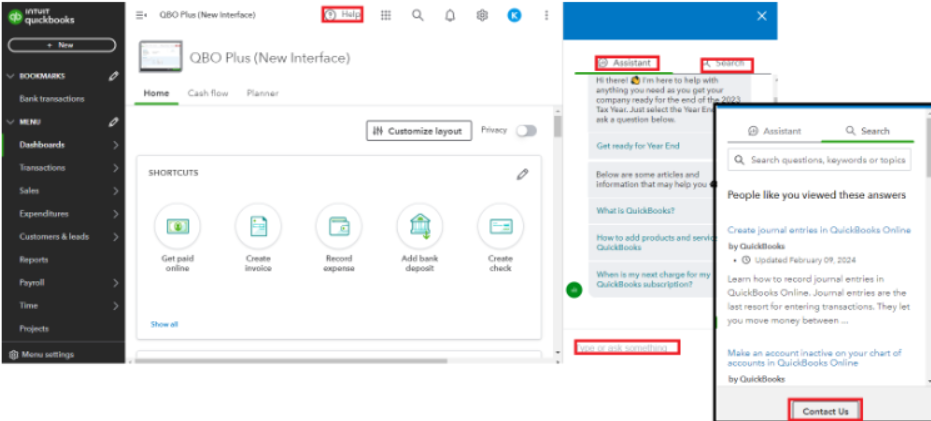
On the other hand, manage setting up your direct deposit you'll use when paying your employees and contractors. To know more about this, read this reference: Set up your company payroll for direct deposit.
Know that the Community space is willing to help you achieve your goals, @lisa706. If you have additional questions when verifying your bank account or any other QBO-related concerns, let me know.



You have clicked a link to a site outside of the QuickBooks or ProFile Communities. By clicking "Continue", you will leave the community and be taken to that site instead.
For more information visit our Security Center or to report suspicious websites you can contact us here