Turn on suggestions
Auto-suggest helps you quickly narrow down your search results by suggesting possible matches as you type.
Showing results for
Get 50% OFF QuickBooks for 3 months*
Buy nowCan anyone help? I am trying to reconcile my account but there are a batch of deposits on June 5th and 6th that are not showing up on the bank register history therefore when I go to reconcile, I can't balance because these 8 transactions are not there to check off. However, if I do a search for each one, I can find each them. They are just not showing up in the bank register. It is driving me crazy. clearly I am overlooking something. I have been using QKBKs for years!! this has me stumped. Please help!
You can start by checking your Bank register settings to ensure that deposits from June 5th and 6th are not filtered out, @debbdimiller66.
Here's how:
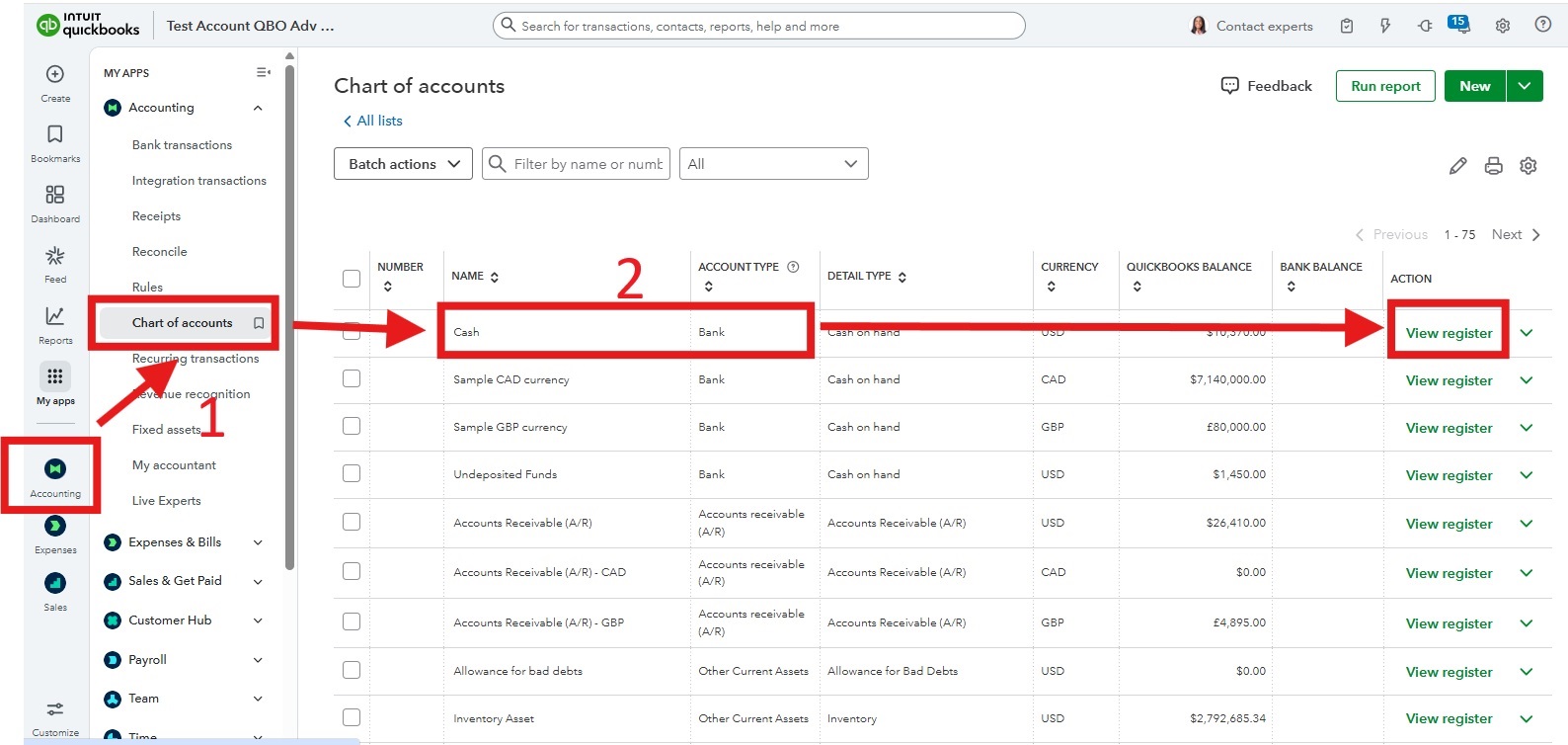
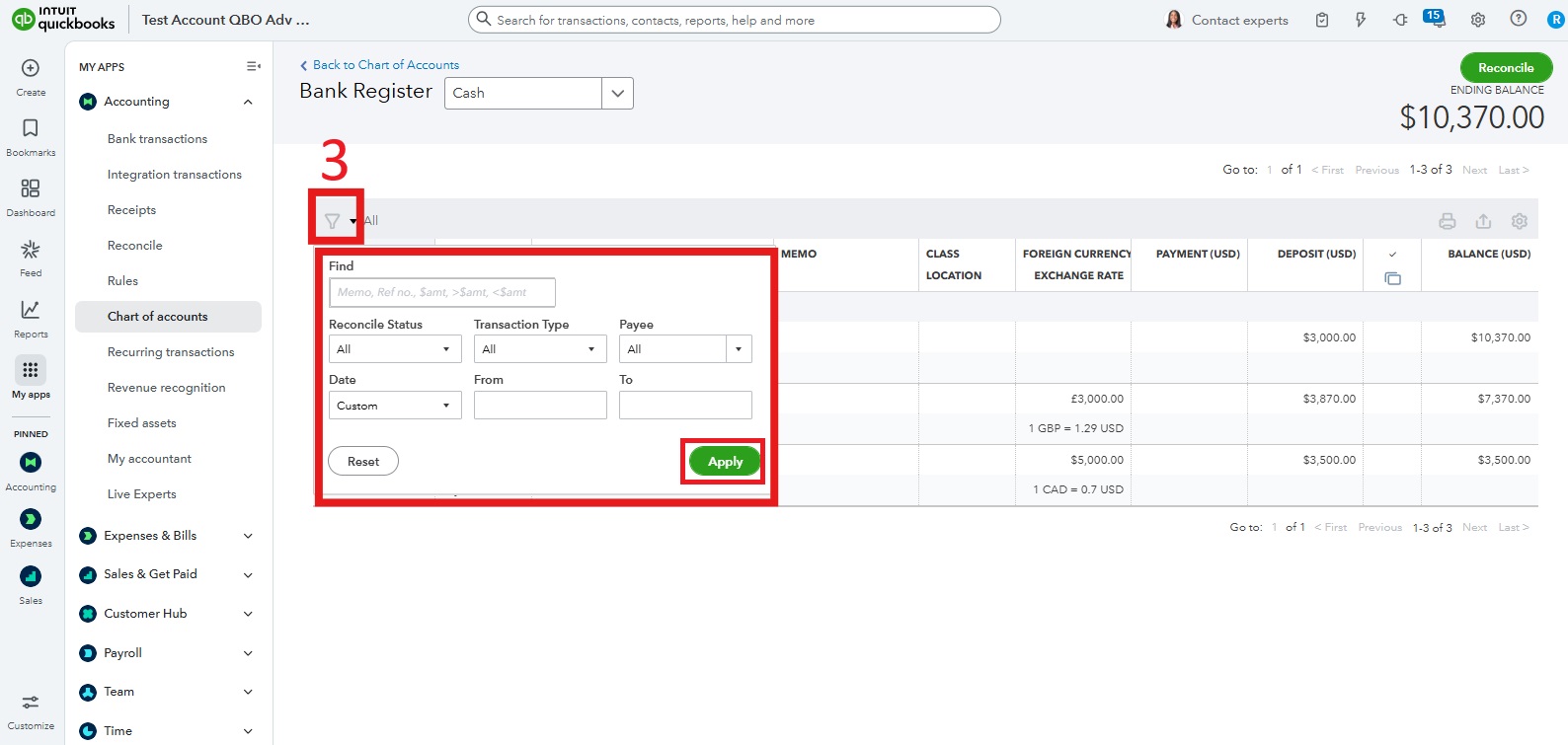
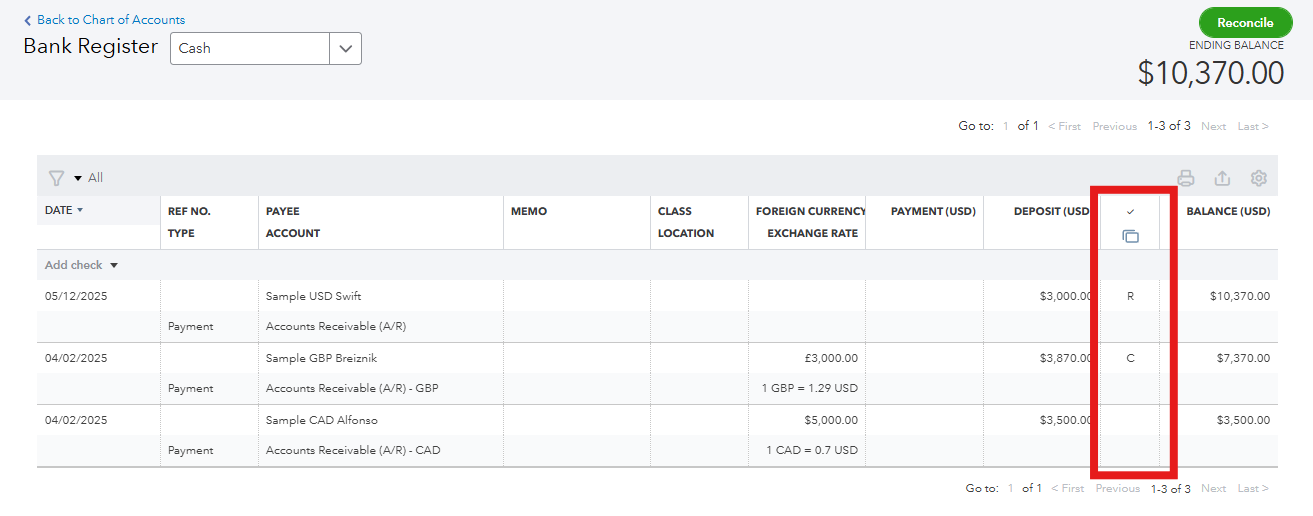
You can also double check if those transactions are assigned to the correct Bank Account. If they were accidentally assigned to a different account, you need to temporarily remove it from the deposit, then add it back to the original deposit. In QuickBooks Online, a payment or sales receipt that is part of a deposit can’t be edited.
To remove the payment or sales receipt:
To edit the payment:
To replace the payment or sales receipt in the deposit:
On top of that, we have a team of experts who can offer personalized guidance on linking your accounts, automating tasks, and teaching best bookkeeping practices to enhance your efficiency. For more details, check out QuickBooks Live Expert Assisted.
If you have additional questions or need assistance, click the Reply button below. The Community space is available 24/7.



You have clicked a link to a site outside of the QuickBooks or ProFile Communities. By clicking "Continue", you will leave the community and be taken to that site instead.
For more information visit our Security Center or to report suspicious websites you can contact us here