Let's take care of this payment matching issue for you, sdaley1.
It's possible that no matches are showing because the invoice payments have already been recorded. If that's the case, you can match the downloaded payment to the recorded overpayment.
On the other hand, if the overpayment is not recorded and the online payment is the lump sum amount of the invoice and overpayment, you can resolve the difference. Here's how:
- Navigate to Transactions, then Bank transactions.
- Locate the payment and click Match.
- Scroll down and toggle the switch beside Resolve.
- Under the Payee, choose the customer's name.
- In the Category, select Accounts Receivable (A/R).
- Enter the Amount and hit Match.
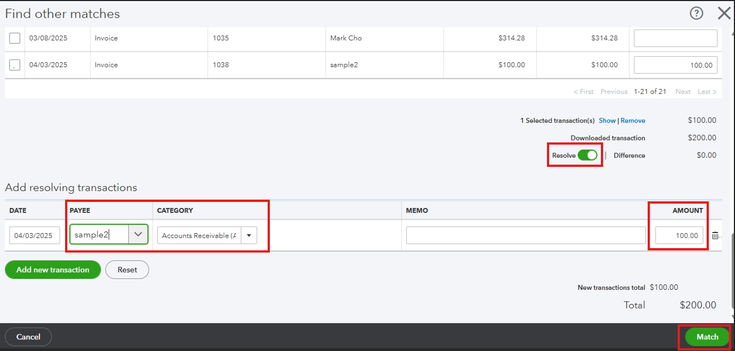
If the downloaded transaction is only the overpayment, you can categorize it as Accounts Receivable (A/R) under the customer's name so that it can be applied to future invoices.

Additionally, to ensure that your accounting records match your bank and credit card statements, visit this material for guidance: Reconcile an account in QuickBooks Online.
You can also explore our QuickBooks Live Expert Assisted service if you need assistance in managing your transactions. They can share best practices to help streamline your financial processes.
If you have any questions about matching transactions or other concerns, please leave a comment below.