We can take a troubleshooting step to resolve the issue with your snap receipt, bggtrucking-outl.
Since the QuickBooks mobile app allows you to snap receipts but doesn't let you review or save them, I recommend uninstalling and reinstalling the app. This process helps clear any stored data or cached files that might be causing glitches and ensures that you're using the latest version of the app.
If the issue persists after installing the latest version, I suggest uploading your receipt using a supported web browser or manually attaching the receipt to the transaction.
To upload your receipt using a web browser, you can follow these steps:
- Log in to your QuickBooks account in a web browser.
- Go to Accounting and select Receipts.
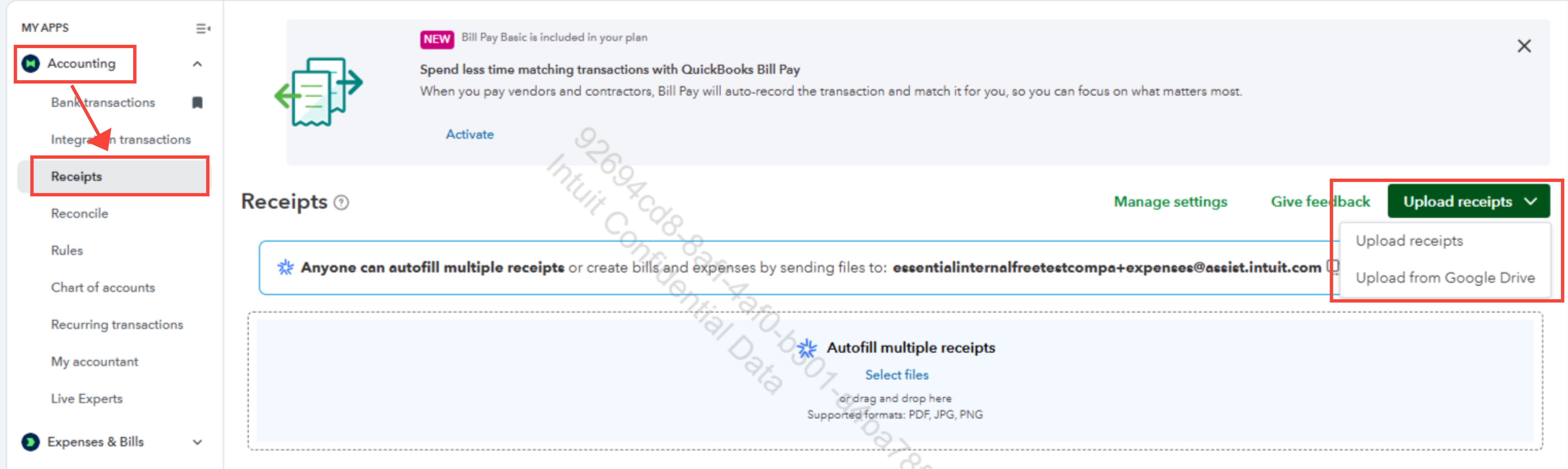
- Click Upload receipts or Upload from Google Drive..
- Select and add the receipts.
To manually attach the receipt to the transaction, you can follow these steps:
- Log in to your QuickBooks account in a web browser.
- Go to Accounting and select Bank transaction.
- Select a transaction.
- Click the + icon under the attachment icon.
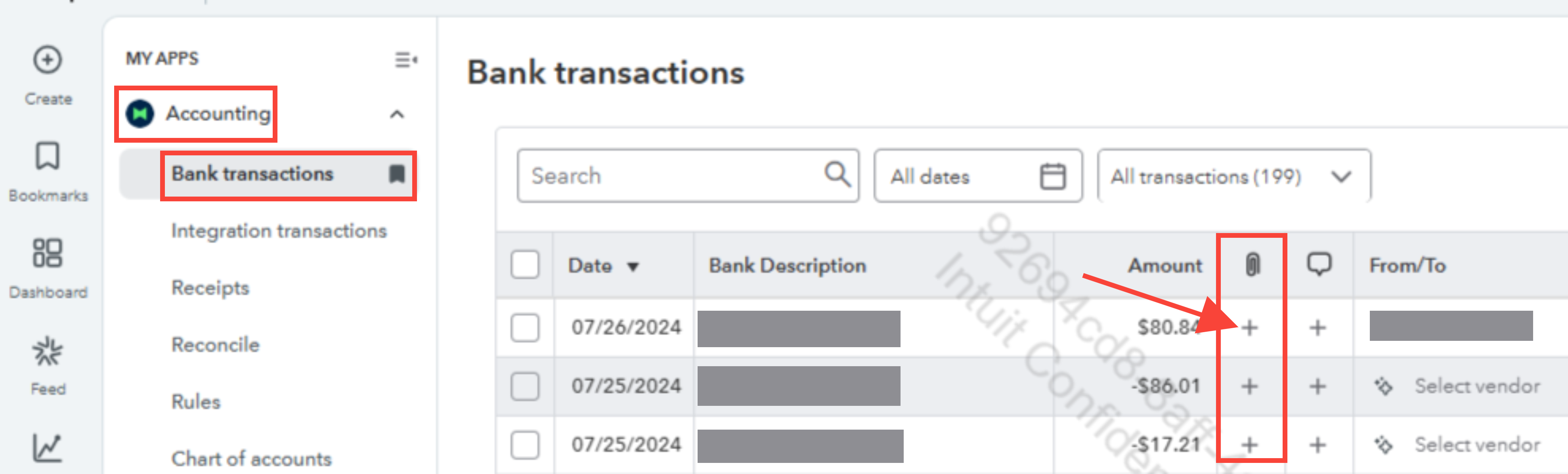
- Select and add the receipt.
If the issue still persists after these steps, you can consider contacting our live expert to review the cause of the issue more closely and provide you with a real-time resolution.
To find the best time to connect with our live expert, here are our support hours:
- QBO Simple Start, Essential, Plus, and Solopreneur: Monday to Friday - 6 AM to 6 PM PT, Saturday - 6 AM to 3 PM PT.
- QBO Advance: Monday to Friday - 6 AM to 7 PM PT, Saturday and Sunday - 6 AM to 3 PM PT.
Let us know if you need further assistance.