Turn on suggestions
Auto-suggest helps you quickly narrow down your search results by suggesting possible matches as you type.
Showing results for
Hi @WIngwalker , if you use quickbooks Online Accountant you have undo option for reconcile. In QBO you could remove "R" sign.
Unreconcile transaction
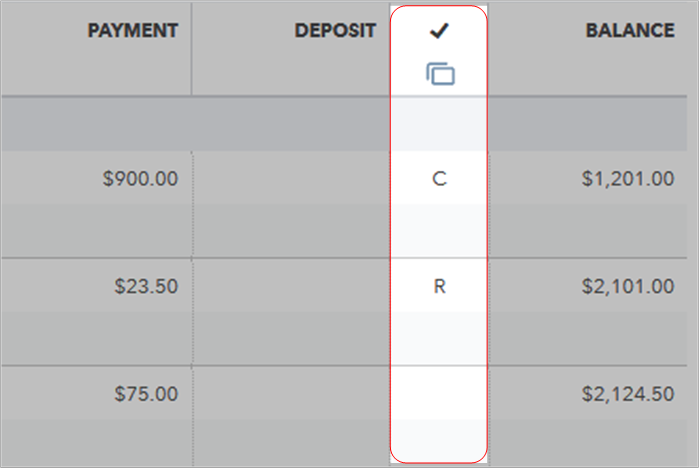
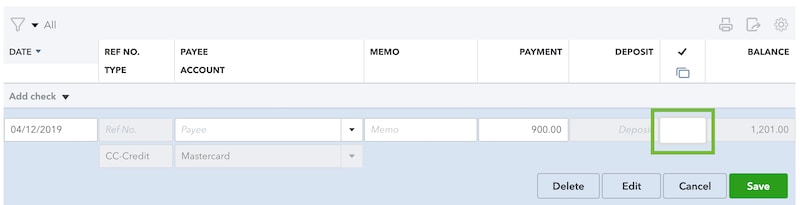
Here i give you article about unreconcile transaction . Cheers.
That is excellent instruction for matching transactions BEFORE reconciliation or for un-reconciling them before matching. Unfortunately I matched reconciled transaction and the result was chaos. I have yet to determine if it is even POSSIBLE to delete the some of the transactions that Quickbooks added to the ledger in the process. (I do not think any check I write can be listed on my ledger as a deposit. I wish it could be, but the bank has strong opinions on that sort of thing)
I'll help with your reconciled transactions, WIngwalker.
Yes, you can delete the transactions that are added when the reconciled transactions were matched. Here's how:
Follow the same steps for the rest of the transactions. Let me also share these quick guides for additional references:
The Community is always here if you need anything else.


You have clicked a link to a site outside of the QuickBooks or ProFile Communities. By clicking "Continue", you will leave the community and be taken to that site instead.
For more information visit our Security Center or to report suspicious websites you can contact us here