Thanks for laying down the information clearly, Jessica. I know the possible reason why your Chime secured card didn't show up as an option when you attempted to link it to QuickBooks Online (QBO).
In QBO, you need different login credentials for each bank or credit card you want to connect. This way, each account's transactions are accurately tracked and managed without overlap. This separation also preserves the clarity of your financial records.
Since you used the same ones for your Chime Checking and Secured Card accounts, the system recognized them as one. This is why the secured card didn't show up as an option. I recommend contacting your financial institution to check if they can offer you an alternative.
In the meantime, the available workaround is to manually upload transactions from your bank or credit card into QBO. Here's how:
- Sign in to your bank or credit card's website.
- Follow your bank's instructions for how to download CSV files of your transactions to your computer. Every financial institution has different steps.
- Make sure the date range for the download is at least one day before your oldest transaction.
- Download your transactions. Save the file somewhere you can easily find it, like your computer's desktop.
Once done, you can manually upload the transaction into QBO. Refer to the steps below:
- Go to Banking, then select Bank Transactions.
- Choose the blue tile for the account you want to upload the transactions into.
- Click the Link account dropdown and then Upload from the file.
- Select Drag and Drop or select Files, and then choose the file you downloaded from your bank. Then hit Continue.
- In the QuickBooks account dropdown, select the account you want to upload the transactions into. Then select Continue.
- Follow the onscreen steps to match the columns on the file with the correct fields in QuickBooks. Then click Continue.
- Choose the transactions you would like to import. Then tap Continue.
- Select Yes. Then, when you've accepted your transactions, hit Done.
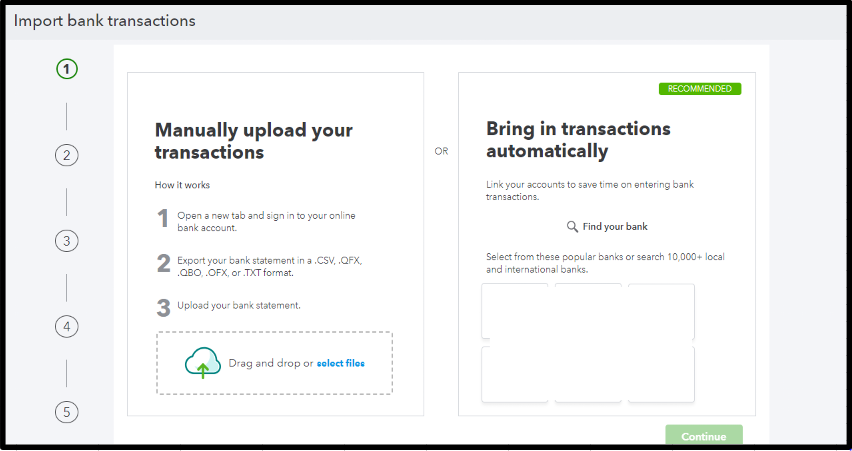
Linking your bank accounts in QBO enhances your financial management capabilities by providing seamless integration, data accuracy, security, and comprehensive visibility into your financial activities. If you have additional questions about banking connectivity, categorizing transactions, and running reports, please drop a reply below. I'll always be around.