There are common reasons why transactions may appear as deposits, Daves.
The way transactions are sent to QuickBooks Online depends on your financial institution, as the data reflected in the Banking tab is based solely on what your bank shares with the program.
When transactions are mistakenly categorized as deposits, we can resolve the error by removing and reclassifying them correctly.
Here's how:
- Navigate to the My apps menu, then select Accounting.
- Click on Bank Transactions and choose the relevant bank account.
- Go to the Categorized tab, find the transactions you need to undo, and click to move them to the For Review tab.
- In the For Review section, check the boxes next to all the transactions that were incorrectly categorized.
- After selecting them, click Exclude to remove them from the review list.
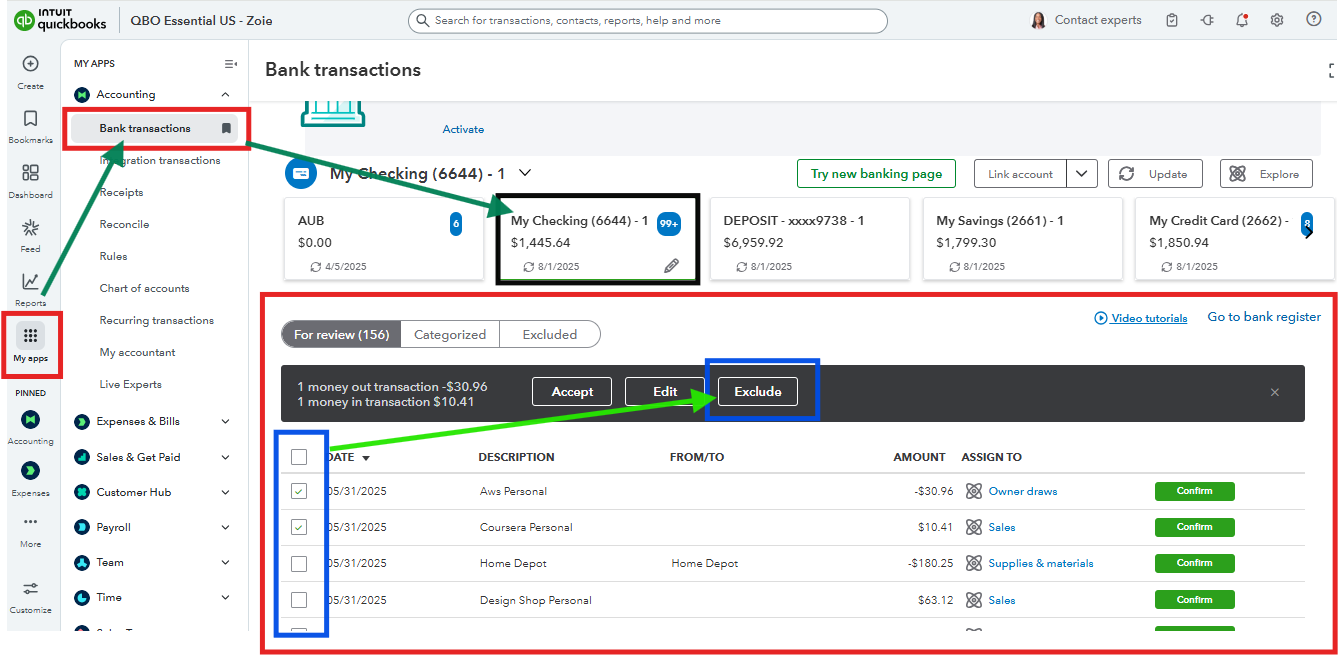
After excluding the transactions, we have two options to fix them. We can manually re-upload the transactions, ensuring they are in the correct format, and use the appropriate template. Alternatively, we can enter the transactions directly in the Bank Register.
If you’re referring to a different issue, please provide additional details to help us pinpoint and resolve the problem more effectively. Feel free to add them in the Comment section.