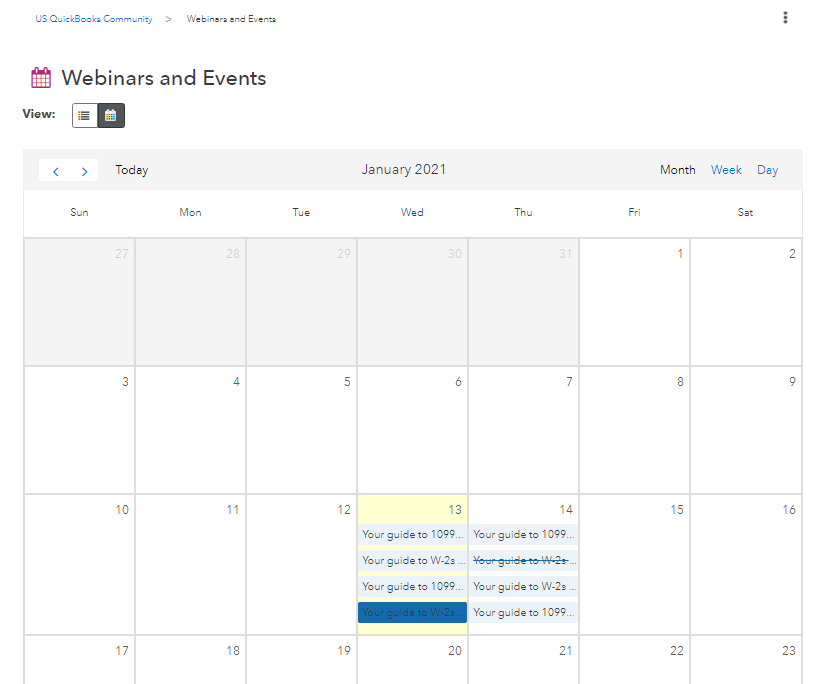We are excited to add another feature here on Community to help you run and grow your business - today we are launching our new Webinars & Events calendar.
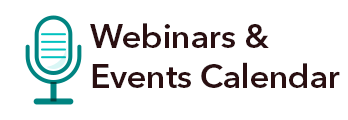
You can RSVP for an event in a few different ways:
- Click I will attend from the main/home Events listing page
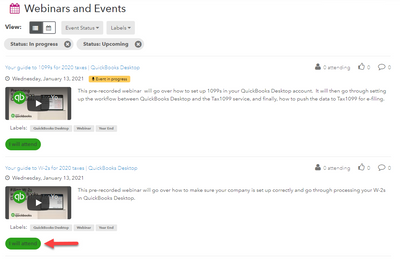
-
-
-
-
-
-
-
-
-
- Open the event and click on Yes, No, or Maybe in the Will you be attending section
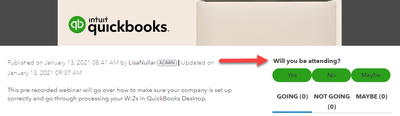
- Click Yes from the invite you receive in the Inbox of your Private Messages
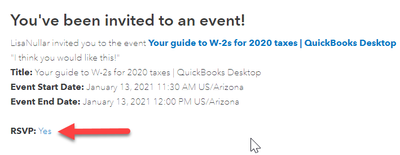
- Note: You can also RSVP an event that is in progress
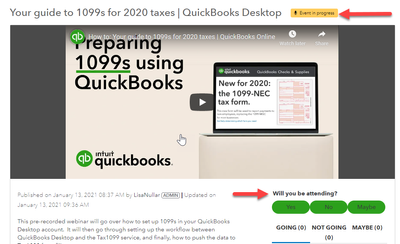
Once you have RSVP'd to an event you will be subscribed to it, and will receive a reminder 30 minutes before the event is slated to begin. You will also get any updates if the Event is changed or there is any follow-up afterward.
You can use the filters at the top of the page to select which items you want to view:
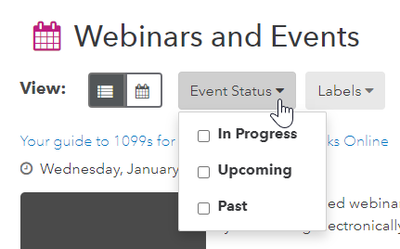
The default will always be to show events In Progress and Upcoming, but you have the ability to select Past events as well in the Even Status drop down.
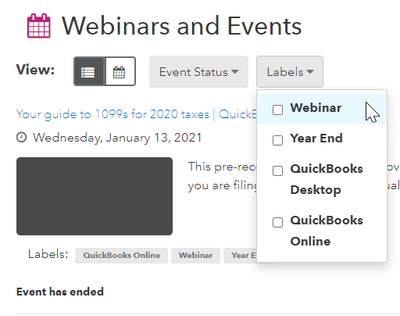 You can also use the Labels filter to select only the labels that you are interested in such as the type of event, Topic, or QuickBooks Product.
You can also use the Labels filter to select only the labels that you are interested in such as the type of event, Topic, or QuickBooks Product.
In addition to the main feed page, we also have a Calendar option that you can view by clicking on the calendar icon in the View section. 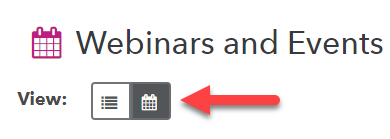
In the Calendar view, the events that you accept (those that you RSVP'd Yes to), are highlighted in blue. The events that you have not yet to responded to/or responded Maybe to, are highlighted in lighter blue. Declined events (those that you RSVP'd No to), display as crossed out.