Hello, Admin. While we wait for others to join the discussion and share their experiences with the installation process, I'll route you to our QuickBooks Desktop live support team. They can provide detailed information on whether installing Inventory Management on the Zebra TC22 is feasible.
Currently, our supported mobile barcode scanner devices are the Zebra TC21 and TC26. There are also some devices that have been discontinued by the manufacturer but are still supported. For more details, check out this article: Setup and use the Warehouse Manager in QuickBooks Desktop mobile.
To gain further information about the latest barcode scanner and the installation process, I recommend contacting our QuickBooks live support team. Our experts are well-equipped to guide you toward your goal and can verify the feasibility of installing Inventory Management on the Zebra TC22.
Here's how to reach them:
- Go to the Help menu and select QuickBooks Desktop Help/Contact Us.
- Select Contact Us.
- Type a short description of your issue and concern in the box provided, then click Continue.
- Sign in to your Intuit account, select Continue, and then Continue with my account.
- You'll receive a single-use code in your email; enter the code and select Continue.
- Select Have us call you.
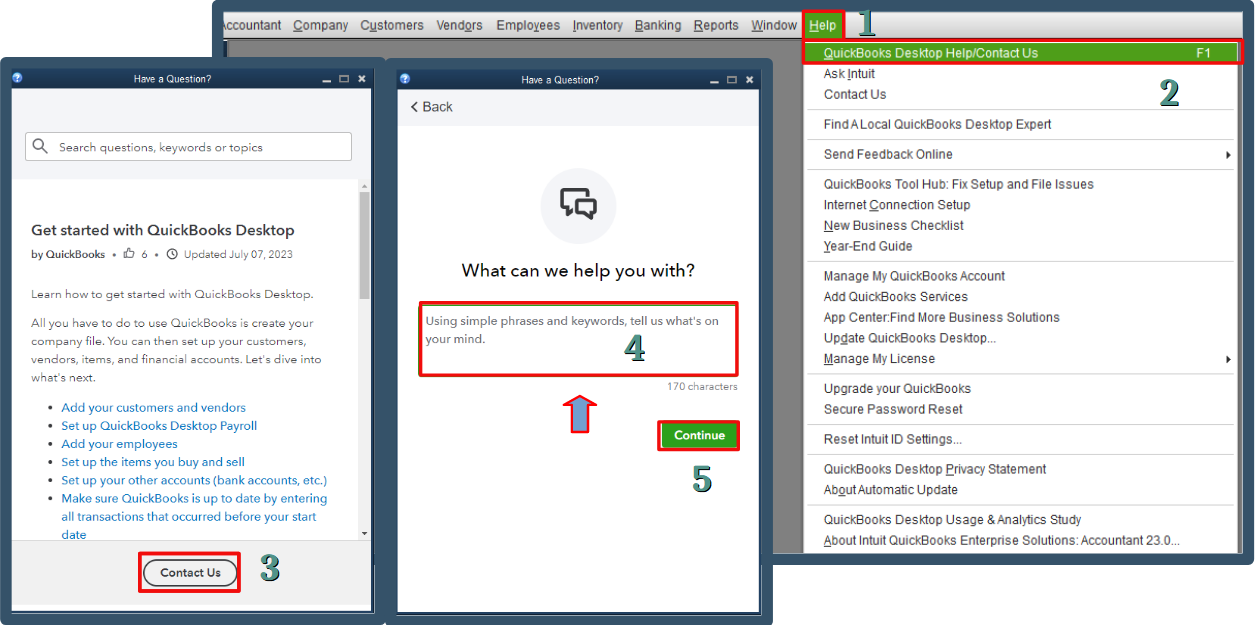
Moreover, you can check out this resource for future reference when selecting items for a sales order: Pick tab in Sales Order Fulfillment.
Connecting with our QuickBooks Desktop live support team will help you navigate the installation process for the Zebra TC22 effectively. It's our goal to help you streamline your operations effectively, so if you encounter bumps along the way, let us know.