Turn on suggestions
Auto-suggest helps you quickly narrow down your search results by suggesting possible matches as you type.
Showing results for
Get 50% OFF QuickBooks for 3 months*
Buy now
As shown below. i would like to limit the decimals to only 
Solved! Go to Solution.
Hi there, @PARDONMUSHAMBI.
There are ways to eliminate these decimals in QuickBooks Desktop Accountant. I'll jump into this thread to offer a few details.
You can enter the item QTY with a specific number of decimal places in QuickBooks. You must enable this feature in the company preferences if you want to use the four decimal places. By doing this, QuickBooks adds a decimal point to the item quantity automatically. You can take the next few steps to enable the decimal preference.
Here's how:
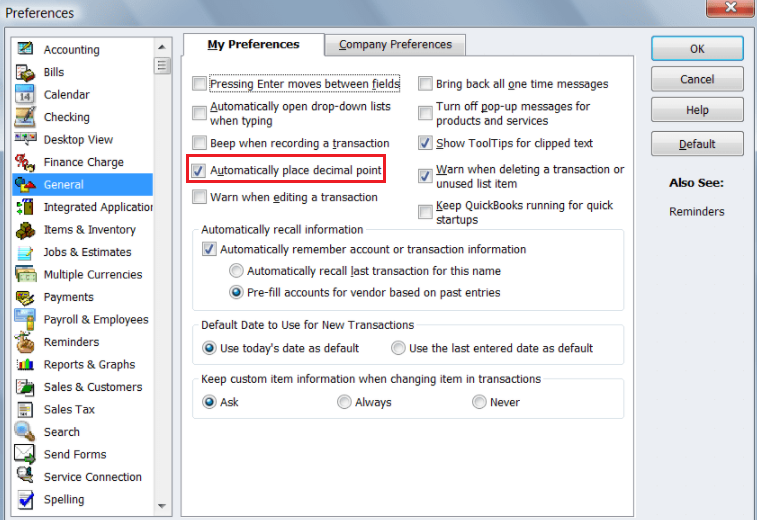
You can keep adding the fourth decimal for the item qty as you configure QuickBooks Desktop. However, to accurately track the item in QuickBooks, you will need to round off the amount.
Managing price rounding is an option if your pricing system has advanced features. To round the decimal places, all you have to do is make that choice. By doing so, you can achieve the following:
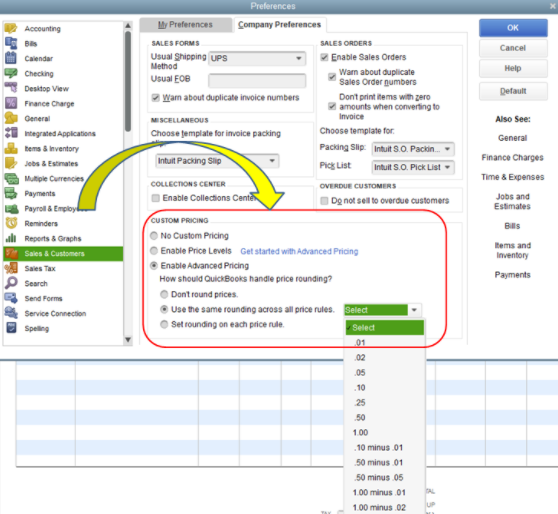
However, if this feature is unavailable, you must choose the minimum number of decimal places from a template of transactions.
Additionally, You might want to use some form templates so you can modify the details. QuickBooks contains the customization tools you need to make them so. Refer to this guide to complete the process: Customize Form Templates.
Please know that I'm always around to help if you have additional questions about managing your estimates in QuickBooks. Have a good one.
Hi there, @PARDONMUSHAMBI.
There are ways to eliminate these decimals in QuickBooks Desktop Accountant. I'll jump into this thread to offer a few details.
You can enter the item QTY with a specific number of decimal places in QuickBooks. You must enable this feature in the company preferences if you want to use the four decimal places. By doing this, QuickBooks adds a decimal point to the item quantity automatically. You can take the next few steps to enable the decimal preference.
Here's how:
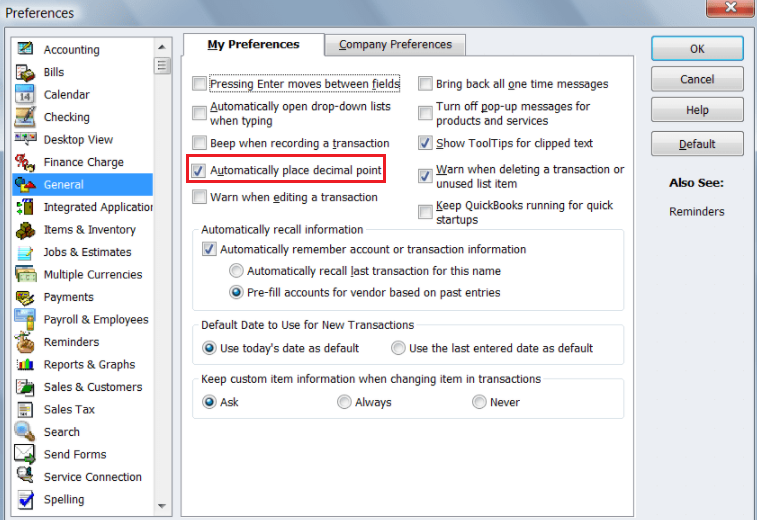
You can keep adding the fourth decimal for the item qty as you configure QuickBooks Desktop. However, to accurately track the item in QuickBooks, you will need to round off the amount.
Managing price rounding is an option if your pricing system has advanced features. To round the decimal places, all you have to do is make that choice. By doing so, you can achieve the following:
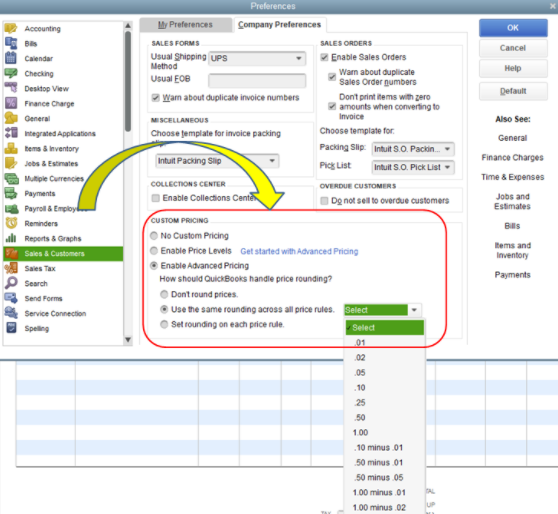
However, if this feature is unavailable, you must choose the minimum number of decimal places from a template of transactions.
Additionally, You might want to use some form templates so you can modify the details. QuickBooks contains the customization tools you need to make them so. Refer to this guide to complete the process: Customize Form Templates.
Please know that I'm always around to help if you have additional questions about managing your estimates in QuickBooks. Have a good one.



You have clicked a link to a site outside of the QuickBooks or ProFile Communities. By clicking "Continue", you will leave the community and be taken to that site instead.
For more information visit our Security Center or to report suspicious websites you can contact us here