Turn on suggestions
Auto-suggest helps you quickly narrow down your search results by suggesting possible matches as you type.
Showing results for
Connect with and learn from others in the QuickBooks Community.
Join nowI hope you've had a safe and productive week so far, @apm-carrie.
You've come to the right place on getting your pretax deduction added to your employee. When adding this deduction, we're just going to go edit the employee and then submit the information. How about we get started so you can get back to business and get ready for the weekend.
How to add Pretax Deduction:





This will then automatically create a liability account for this medical insurance. For any future adding to the deduction of the employee, you can always go back and view this information by going through Step 1-3 of what I've provided. You can always edit it at any time.
It's been great being able to assist you with getting the deduction added to your employee. Now that you've got all the information in, your good to go. Have a great weekend!
I have Qbooks Pro 2019 - I do not see these icons for setting up a pre-tax deduction?
I have Qbooks Pro 2019 and am trying to set up pre-tax and after-tax deductions for Aflac. I do not see the icons mentioned in previous answer?
The steps above are for QuickBooks Online (QBO), @Syvan.
You'll want to create a Payroll Item for AFLAC in your QuickBooks Desktop (QBDT). Here's how.
Once done, let's add the payroll item to the employee's profile. This way, the item will show when creating a paycheck. Let me show you how:

You might also want to check this article in case you want to set up a payroll item for an insurance in the future.
You can always contact us anytime you have other concerns or questions, our door is always open for you. Take care!

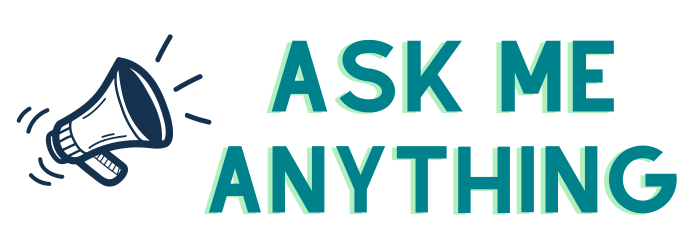
You have clicked a link to a site outside of the QuickBooks or ProFile Communities. By clicking "Continue", you will leave the community and be taken to that site instead.
