I appreciate the detailed information you've provided, especially the error message you encountered, Dsjeffers. Let's work closely together so you can send payroll summaries to your client's CPA without any issues. By collaborating on a solution, we can guarantee a smooth and efficient workflow moving forward.
Before proceeding, we can review your Send Forms email preferences. Then, disconnect and reconnect the email to rectify the problem. Here's how:
- Go to the Edit menu.
- Choose Preferences.
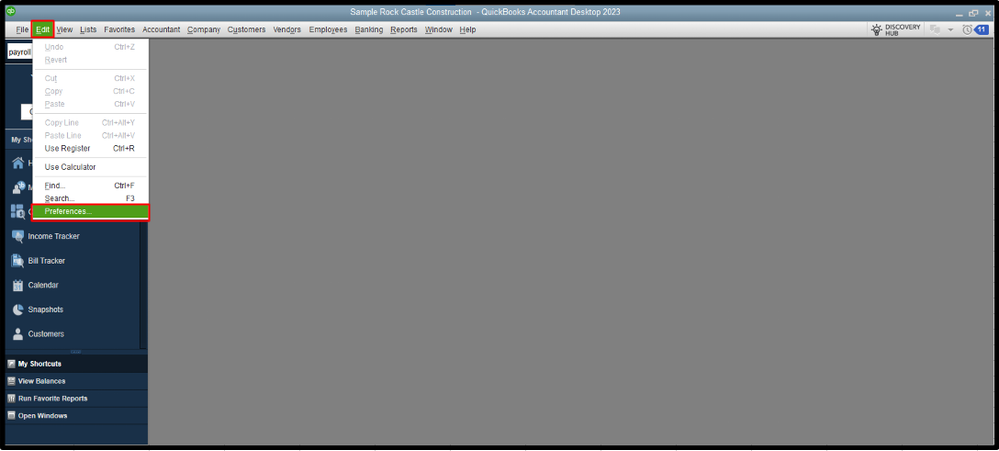
- Locate and tap the Send Forms tab on the left side.
- Disconnect your default Email ID by hitting Delete, then Yes to confirm.
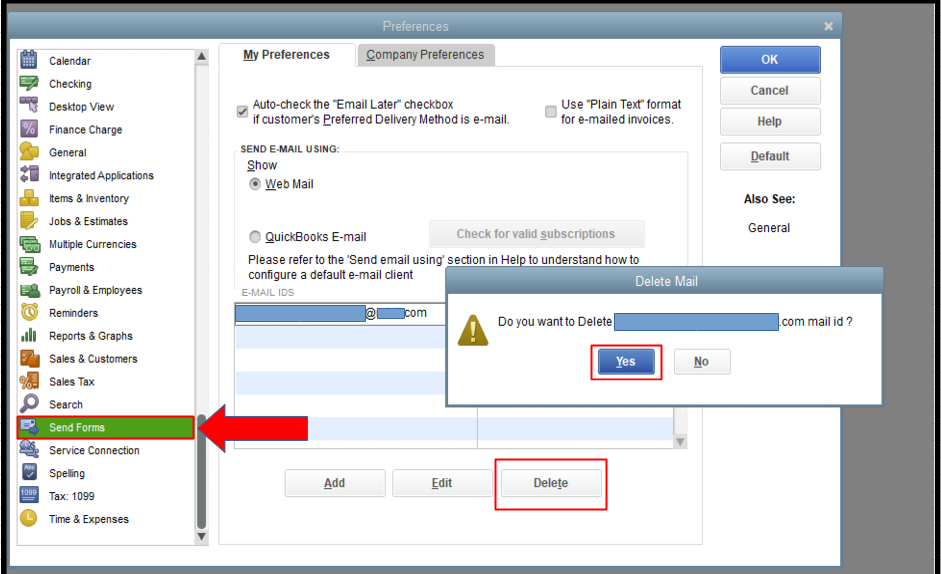
- Then, reconnect it by clicking the Add button. Enter the information again in the Add Email Info window. Then, tap OK.
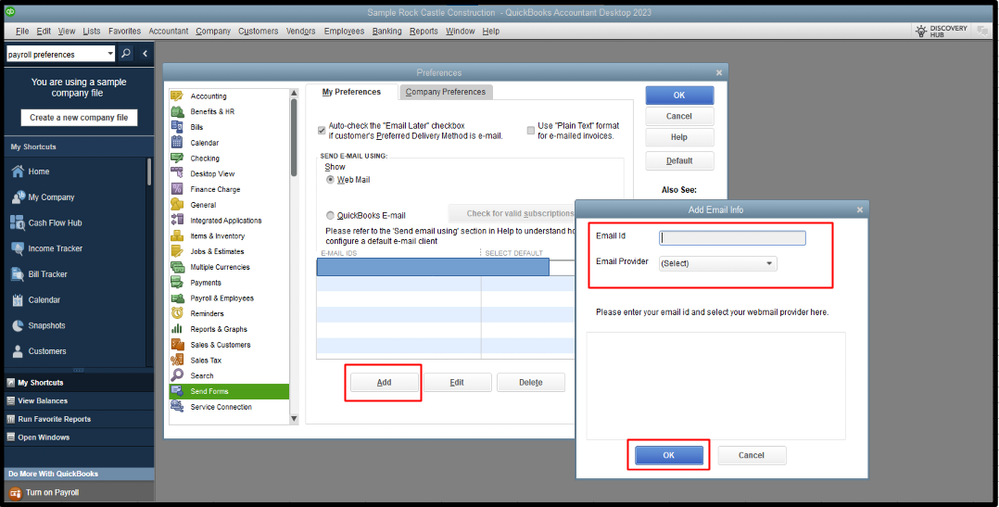
If the issue persists after following the previous steps, I recommend contacting your email service provider to check for any ongoing issues. If there are none, run the Verify/Rebuild tool. This will help detect any system errors or damaged data and refresh the QuickBooks company file.
Before performing this process, please create a backup copy of your company file so that if changes occur, you can restore and undo it easily.
First, let's rebuild the data.
- On the top menu, click File.
- Pick Utilities.
- Select Rebuild Data.
- Click OK if you receive a prompt to back up your company file.
- When you get the message that Rebuild has completed, hit OK.
To ensure your file has no errors or data damage, we can verify your company data.
- Go to File menu.
- Click on Utilities.
- Select Verify Data.
The troubleshooting steps outlined above should guide you through overcoming the prompt message you received. By following these measures diligently, we aim to resolve any issues swiftly and effectively. If you require additional assistance running payroll reports or customizing your email preferences, tap Reply, and I will be more than happy to help you further. Your satisfaction and ensuring a smooth operation are our top priorities, Dsjeffers.