Turn on suggestions
Auto-suggest helps you quickly narrow down your search results by suggesting possible matches as you type.
Showing results for
Get 50% OFF QuickBooks for 3 months*
Buy nowWelcome to the Community, @m_giacalone.
I can walk you through how to resend the link within QuickBooks Online. Let's start by going to the contractor's profile and email it again from there.
Here are the detailed steps:
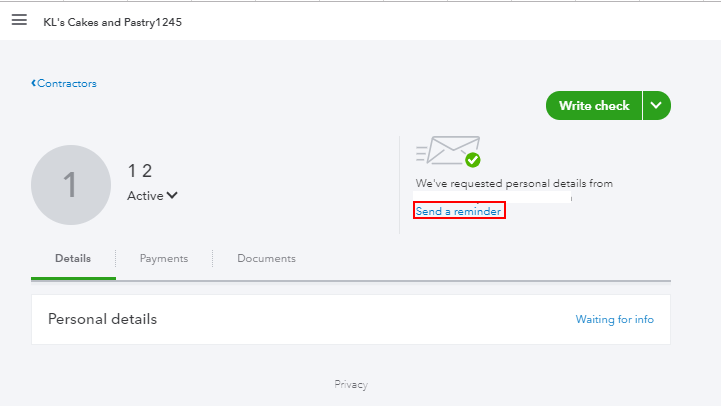
If they're unable to locate it, I recommend checking their email's junk files. There are times that messages are recognized as spam and blocking them from going to the inbox.
Additionally, you can check these articles for video tutorials on how to invite them and update their information in Quickbooks:
If you have other questions, feel free to note them below. I'm always here to help. Take care, and more power to your business!
Thank you. I am able to navigate to the Details screen, but the send reminder link is not there. She provided a different email that she wants the 1099 sent to, so I updated her email address. Is this why the send reminder link is not appearing?
Thank you for joining the thread, @m_giacalone.
I can guide you on how to resend the reminder to your contractor.
Yes, you're right with the Send reminder link. Once there are details added to your contractor (business name, email, address, and others), the link is no longer available.
In this case, you can make the contractor inactive, then create the name with the correct email address.



For more tips about managing contractors in QuickBooks, I recommend checking out these links:
Moreover, I'm also adding this article for additional reference when preparing your Federal 1099s: Create and file 1099s using QuickBooks Online.
If you any other follow-up questions with your contractor's information or 1099s, please let me know by adding a comment below. I'm more than happy to help. Have a good one!



You have clicked a link to a site outside of the QuickBooks or ProFile Communities. By clicking "Continue", you will leave the community and be taken to that site instead.
For more information visit our Security Center or to report suspicious websites you can contact us here