For business owners, efficient management of employee information is essential. To make any changes, you will need to access QuickBooks Online to update this information successfully, tlegault. I am here to assist you with the process and ensure everything goes smoothly.
To begin, I would like to ask whether you have encountered any error messages when attempting to change the email address. Knowing this information will allow us to better understand the issue and provide a more accurate solution to address your concern.
At the same time, please be aware that only users with admin privileges are authorized to modify employee information. Therefore, it is best to verify that you have the necessary role to carry out this process effectively.
You'll need to change an employee's information from the Personal Info section in their employee profile. To do so, here's how:
- Open your QuickBooks Online account.
- Go to Payroll, then Employee.
- Open the reactivated employee's profile.
- Navigate to the Personal Info section and click Edit.
- In the Email field, enter their new email address.
- Click Save.
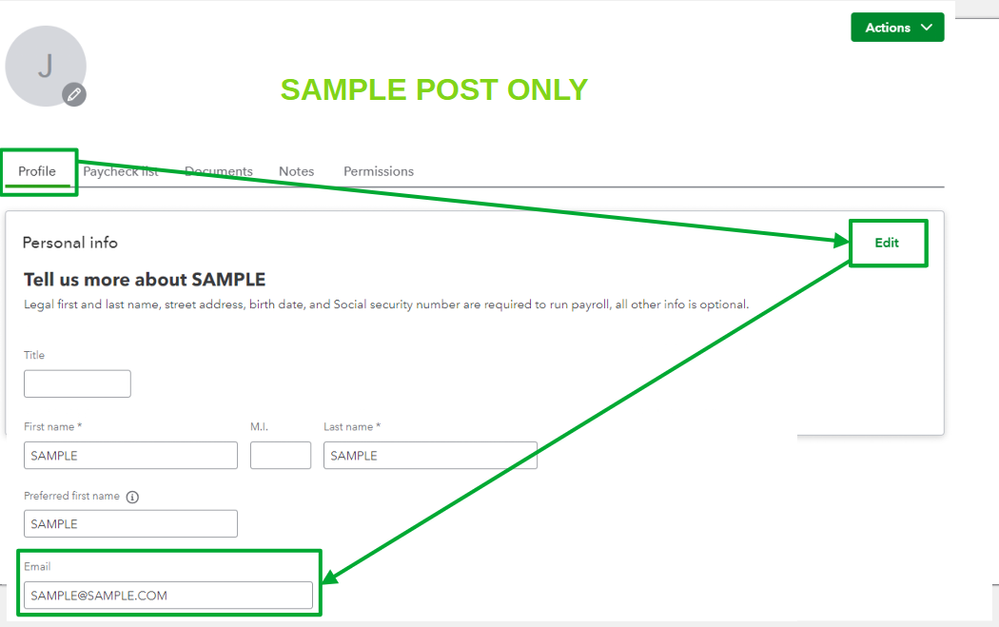
Once you've ensured that your employee's information has been successfully changed, please go to the Permission tab and send a fresh invitation using their new email address. To complete this process, follow the steps below:
- Go to Payroll, then Employees.
- Select the reactivated employee, then go to Permission tab.
- From the Access section, click the Send Invite option.
- Add their new email address, then Send Invite.
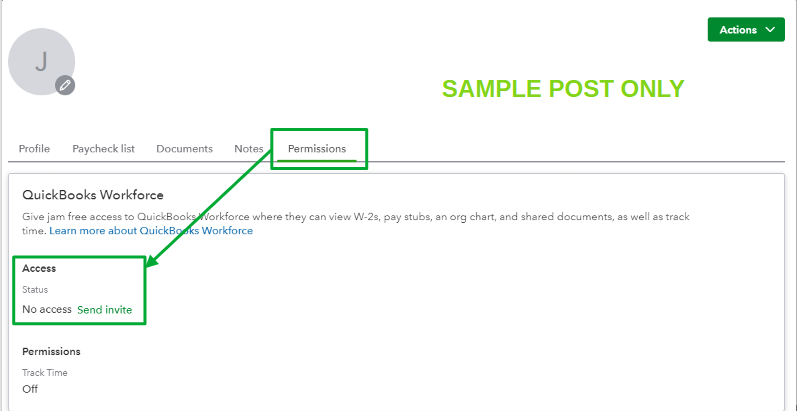
For more information, please read this article: Resend an invitation to QuickBooks Workforce to view their pay stubs and W-2s.
If you want to check your employee's payroll information and company total in a year, here's an article you can read: Add pay history to QuickBooks Online Payroll.
I'm always available if you need help in changing an employee information in QuickBooks, tlegault. Just click the Reply button and I'll be around to assist you.