You can uncheck the Assigned to All option for certain customers that you don't want to appear in the employee's workforce, @AAE1. Let me guide you through the process.
To customize customer assignments for each team member, you can follow the steps below:
- Sign in to your QuickBooks Time account.
- Go to the My Team menu.
- Choose a team member you want to customize the customer assignment.
- From the Customers tab, click Manage customers.
- Click the customer with an Assigned to all checkmark.
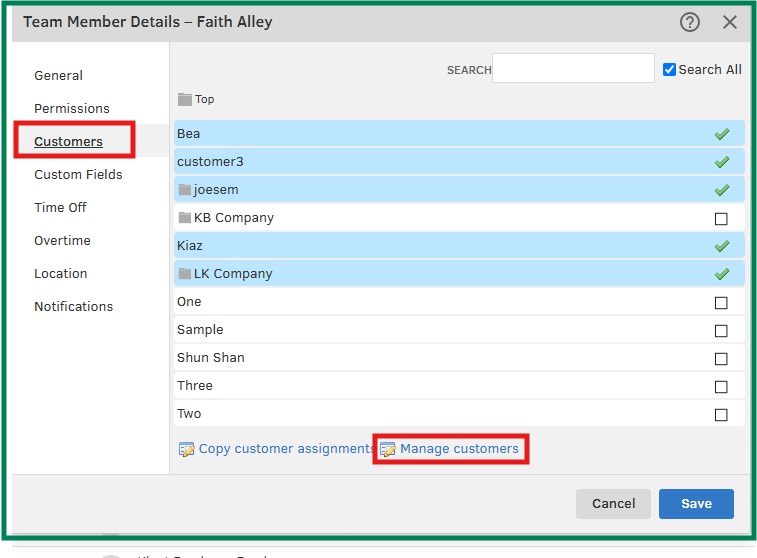
- Uncheck the Assign to all team members check box so the customers won't appear in the employee's workforce.
- Select Save.
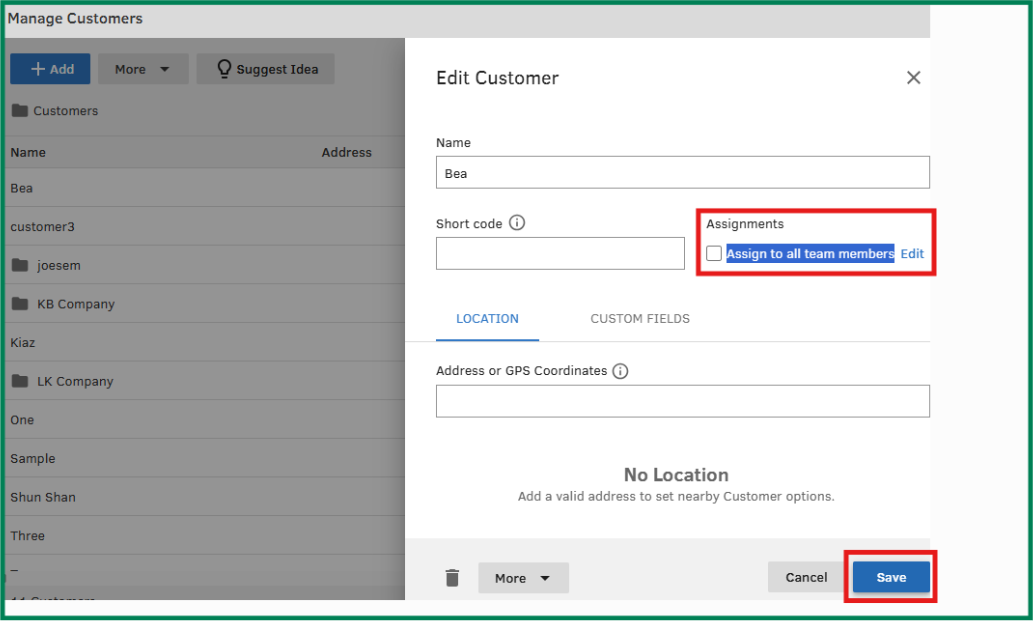
You can also go directly to the Customers tab and manually uncheck the Assigned to all option for certain customers. If you want to unassign all customers instantly, click the small Gear icon and uncheck the Assigned to all column.
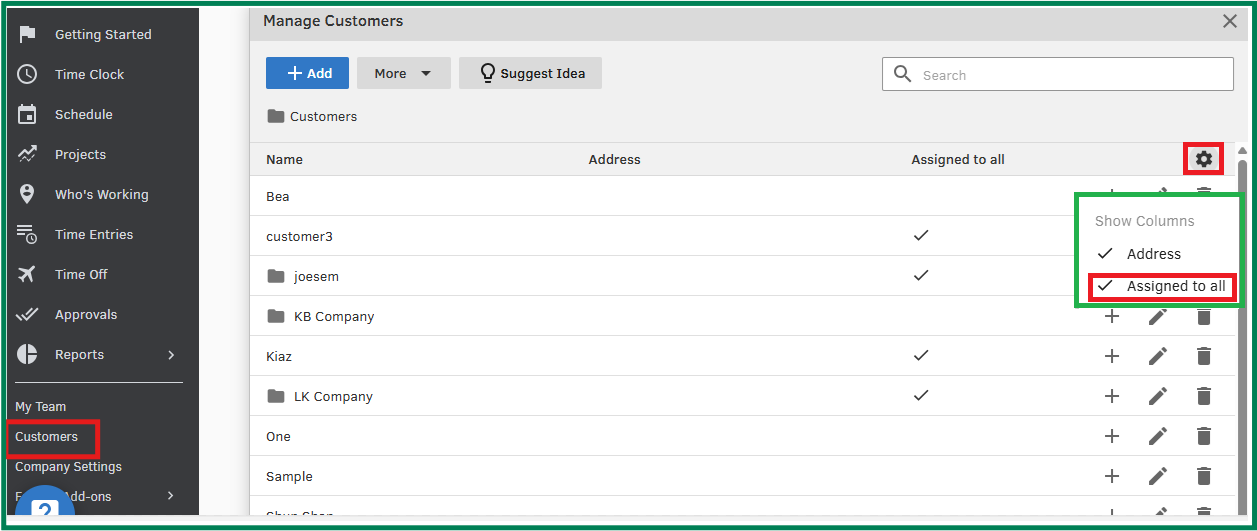
I'm attaching this article for additional details: Create and manage jobs or customers for QuickBooks Time.
Moreover, if you need help with approving timesheets, this article might be useful: Approve, unapproved, and reject timesheets for QuickBooks Time.
If you have further concerns about managing your customer's sync in the employee's workforce, please don't hesitate to reply back to this thread. We're here to help.