When entering a backdated paper check for multiple employees, ensure they have the same pay schedule, Beverly.
Since auto payroll is enabled, you can leave the next scheduled pay period unchanged.
If you cannot select an employee after setting the pay period to a past date, click Create another check to be able to select the employee and adjust their time or salary.
Here's how:
- Go to My apps, then select Employees.
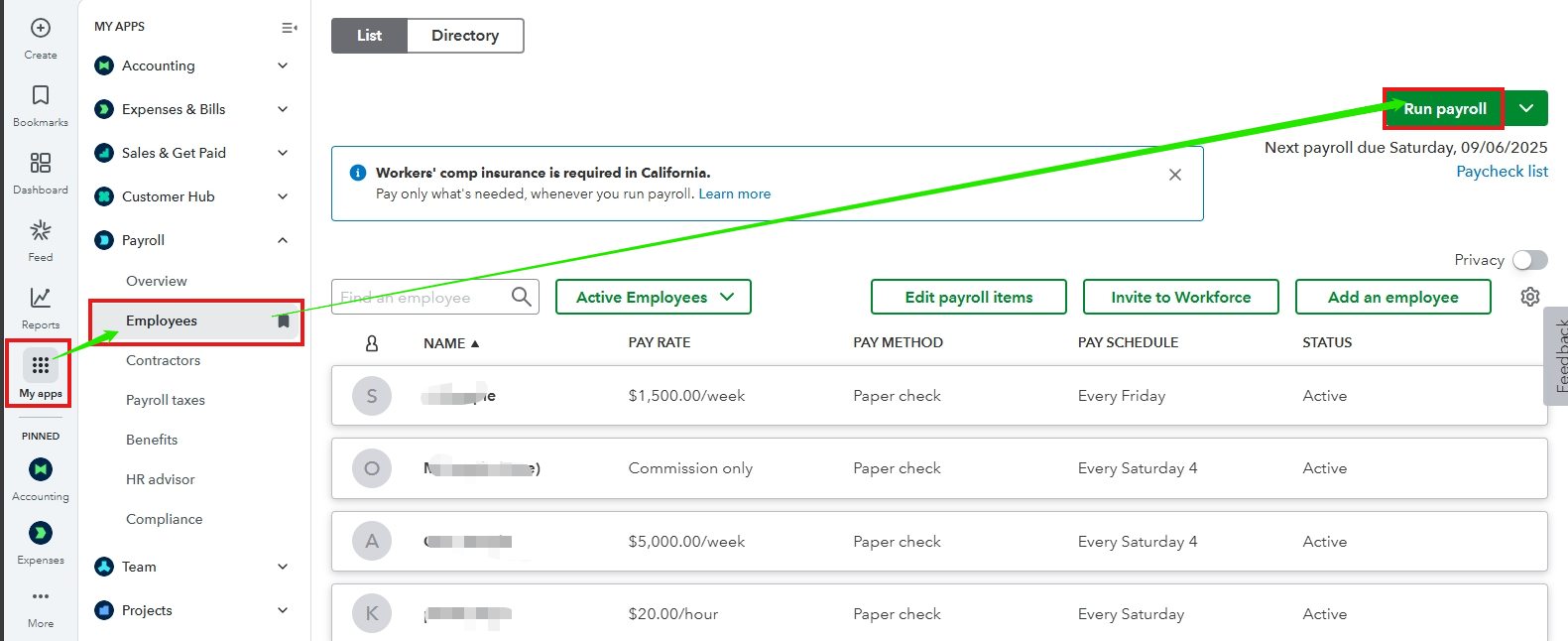
- Click Run Payroll, select a pay schedule, and then click Continue.
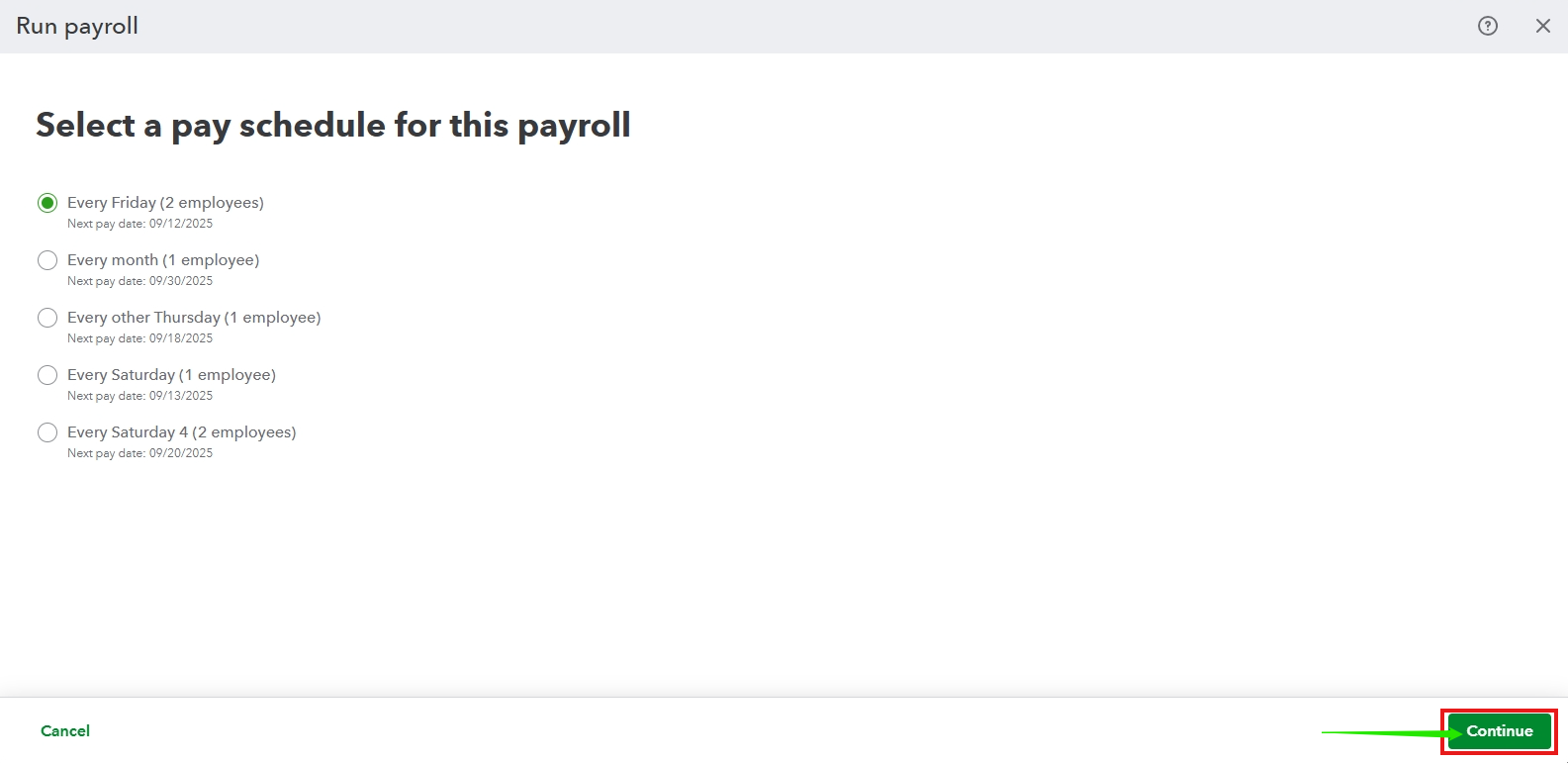
- Select the past date from the Pay period dropdown and set the Pay date.
- Click Create another check.
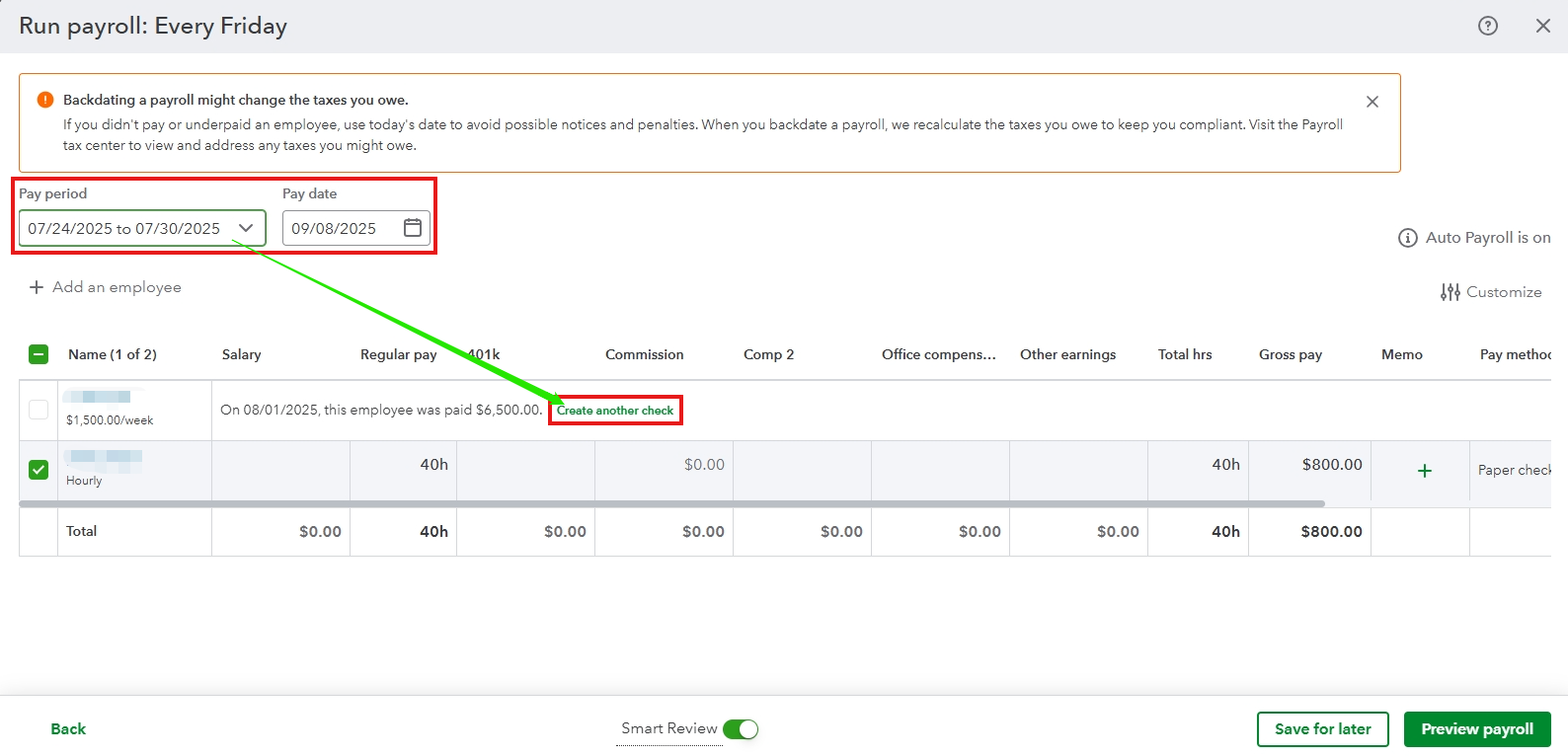
- Select your employee and then add their salary or the number of hours worked.
- Click Preview payroll.
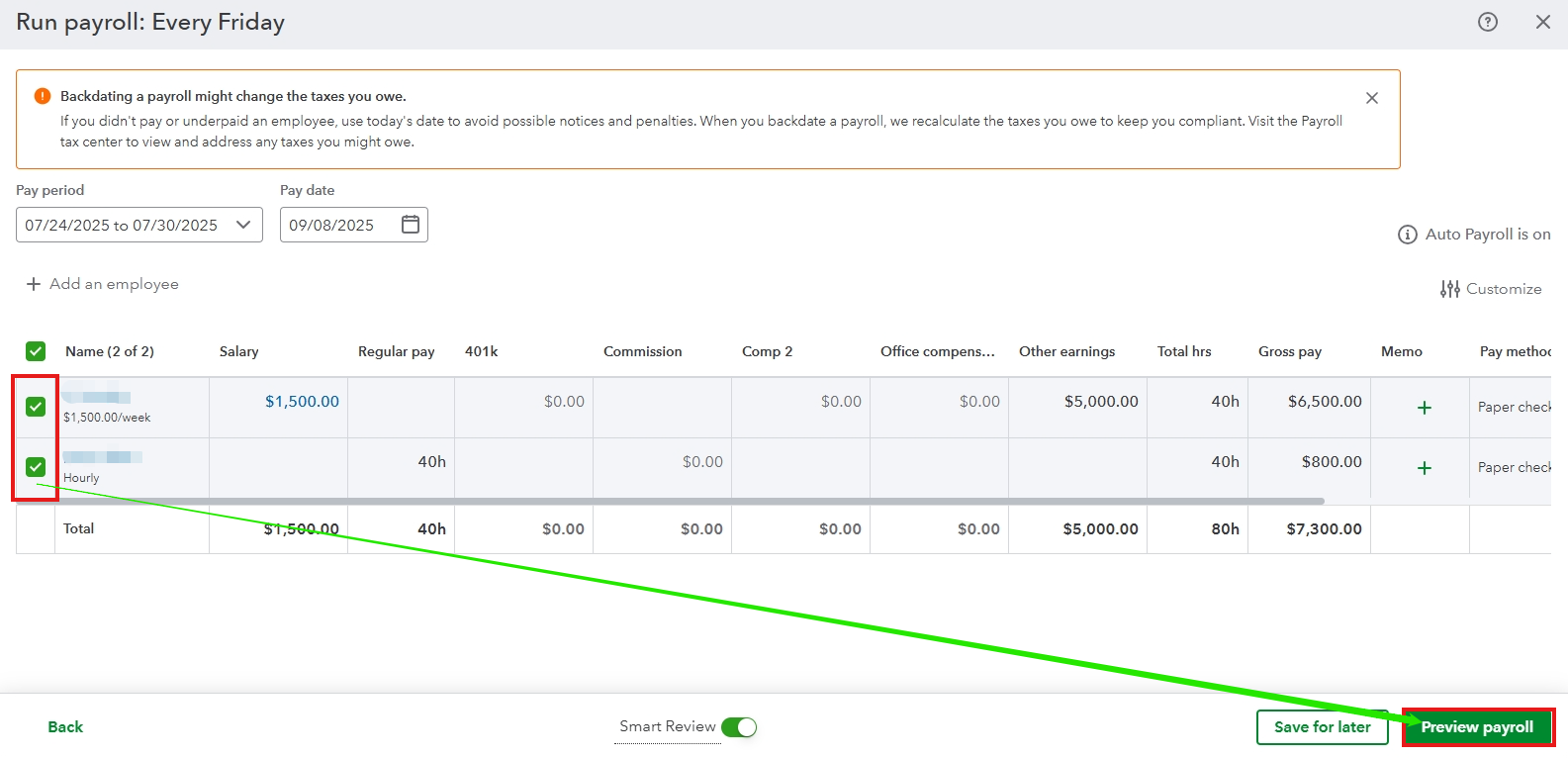
- Once everything is accurate, hit Save for later or Submit payroll.
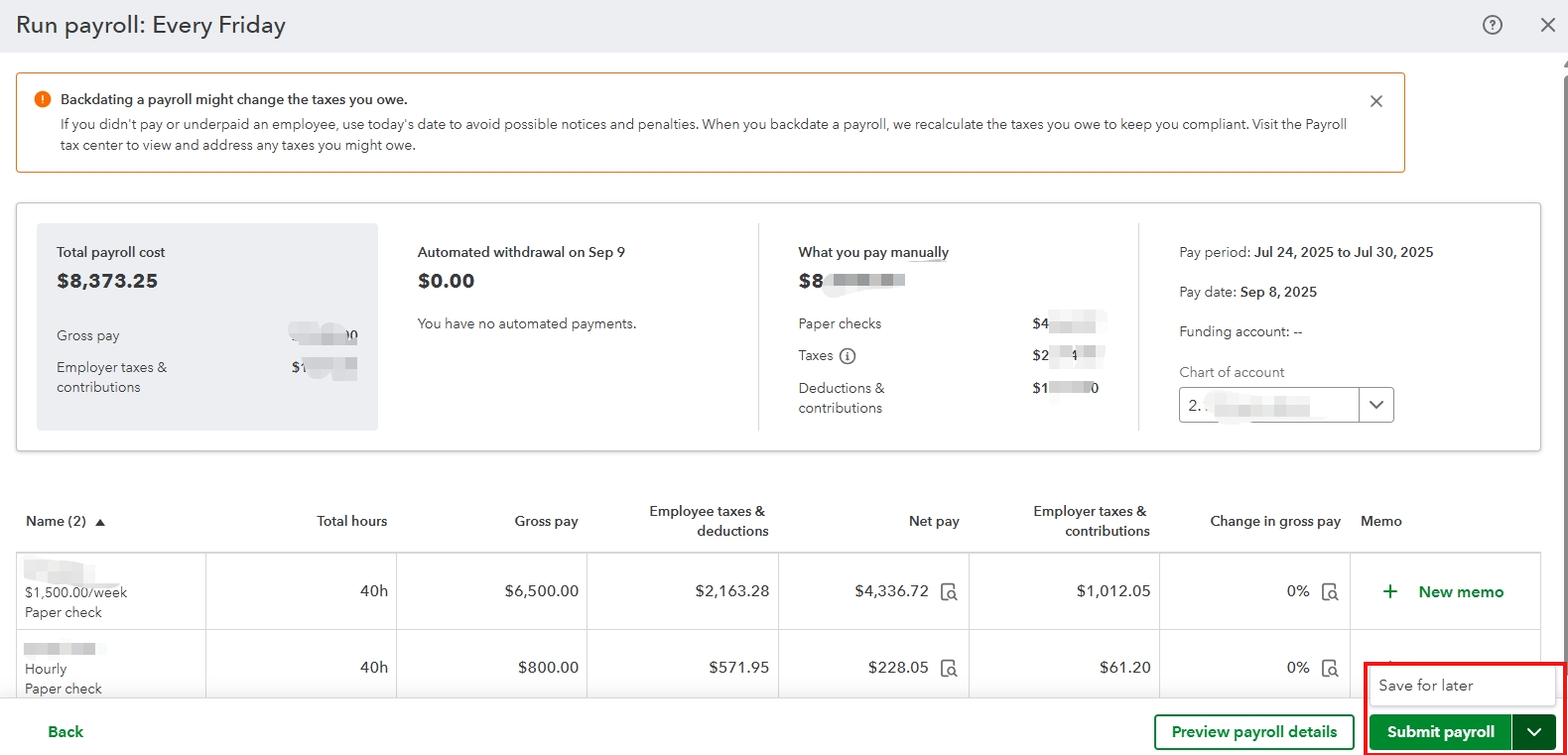
If employees are on different pay schedules, you will need to run payroll separately for each group.
If you need to create a backdated paper check for previous quarters, which may affect your liabilities, I recommend contacting our Payroll Live Support team. They have the necessary tools to securely review your account and offer additional assistance.
Feel free to use the Reply button below if you need anything else. The Community team is always here to support you.