Turn on suggestions
Auto-suggest helps you quickly narrow down your search results by suggesting possible matches as you type.
Showing results for
Get 50% OFF QuickBooks for 3 months*
Buy nowWe just subscribed to QuickBooks Time. It seems that our employees MUST select a client to clock in. We don't want that. Is there a way to unlink our clients from our time clock?
Solved! Go to Solution.
We appreciate you getting back here in the thread, @epwithtomaclaw. We'll share details to help you manage employees and customers inside QuickBooks Time (QB Time).
As we check here on our end, the option to bulk unassign team members or employees from a client is only accessible for support. Moving forward, if you wish to unlink all team members from your customers at once, you'll need to contact our Customer Care team so they can handle it for you. Feel free to use these steps:
For more details, please see this page: Contact QuickBooks Time support.
In the meantime, you'll want to ensure to untick the box beside Assign to all team members every time you add a new client inside the program.
Additionally, you can check this article to help you manage time off inside the program: Set up and Manage Time Off in QuickBooks Time.
Thanks for dropping by here in the Community space, @epwithtomaclaw. We'll be happy to help you again if you need assistance managing clients and employees inside QuickBooks. Feel free to visit us anytime. Keep safe and have a good one.
Hello, epwithtomaclaw. I'll help you unlink your client from clocking on in your employee.
You must access the settings menu in your employee account to unlink your client from clocking on in your employee. Look for the option to unlink clients and follow the prompts to complete the process. Once you have successfully unlinked the client, they can no longer clock in using your employee account.
Here's how to do it:
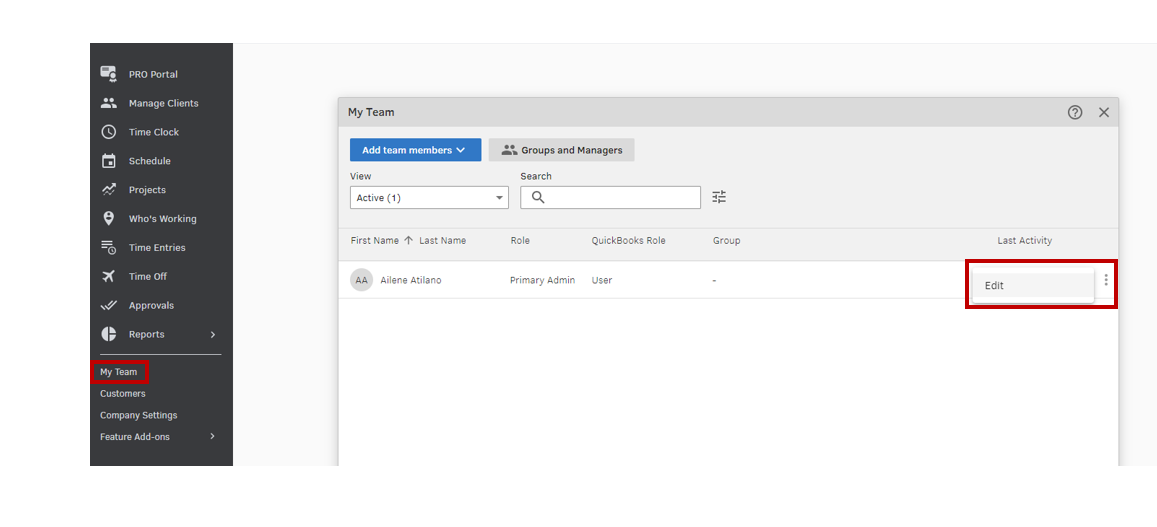
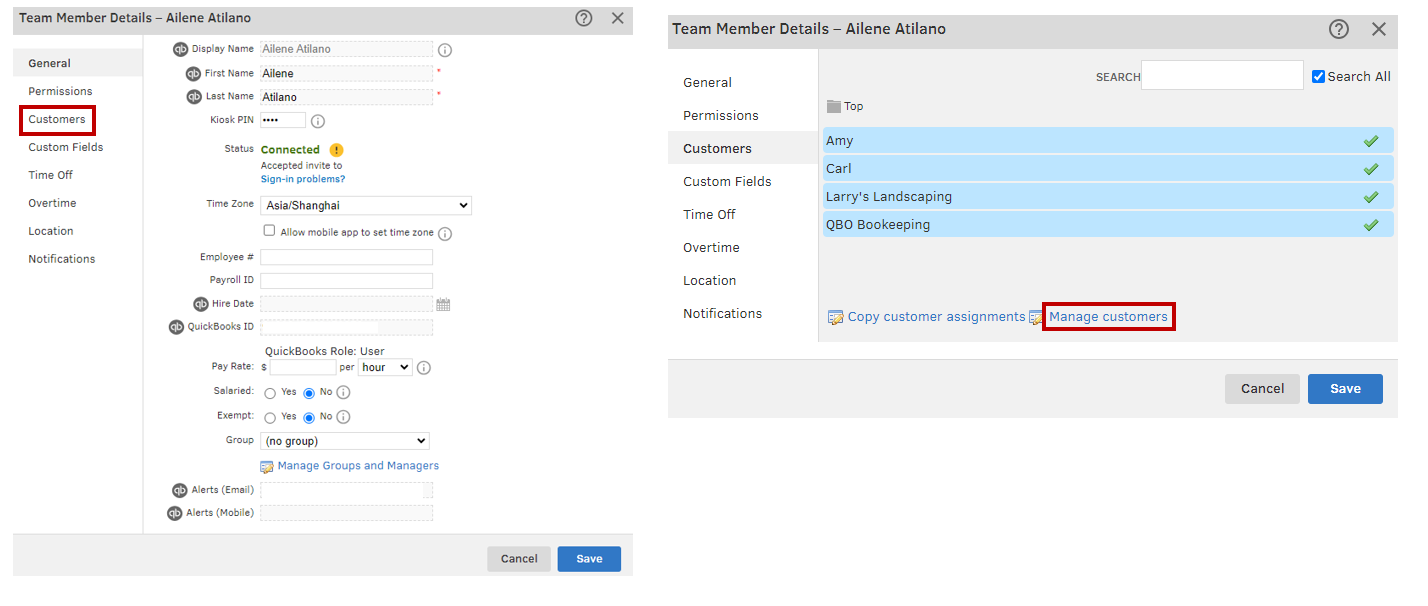
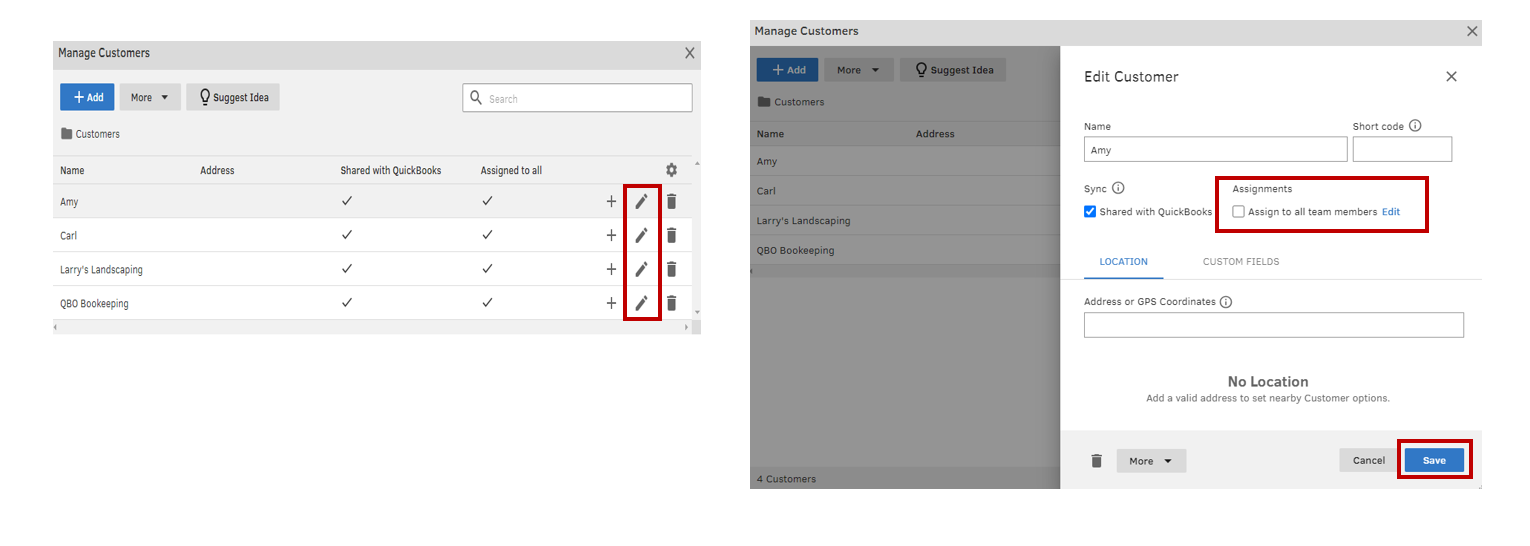
I recommend checking out this article for more information and tips on using a time clock. Set up and Manage Time Off in QuickBooks Time. It provides many helpful insights and details on effectively using a time clock.
If you have any specific questions or concerns about time clocks, please let me know, and I'll do my best to assist you further. Have a great day ahead of you!
Thank you for the response. I went through and did that for all >1000 clients. However, it seems that whenever we add a new client in QuickBooks, I'll have to go through and repeat the process. Is there a way to avoid doing that?
We appreciate you getting back here in the thread, @epwithtomaclaw. We'll share details to help you manage employees and customers inside QuickBooks Time (QB Time).
As we check here on our end, the option to bulk unassign team members or employees from a client is only accessible for support. Moving forward, if you wish to unlink all team members from your customers at once, you'll need to contact our Customer Care team so they can handle it for you. Feel free to use these steps:
For more details, please see this page: Contact QuickBooks Time support.
In the meantime, you'll want to ensure to untick the box beside Assign to all team members every time you add a new client inside the program.
Additionally, you can check this article to help you manage time off inside the program: Set up and Manage Time Off in QuickBooks Time.
Thanks for dropping by here in the Community space, @epwithtomaclaw. We'll be happy to help you again if you need assistance managing clients and employees inside QuickBooks. Feel free to visit us anytime. Keep safe and have a good one.



You have clicked a link to a site outside of the QuickBooks or ProFile Communities. By clicking "Continue", you will leave the community and be taken to that site instead.
For more information visit our Security Center or to report suspicious websites you can contact us here