Hey there, davi500.
It’s possible that the auto-payroll feature might have overridden your overtime settings when it was turned on and off. I’ll walk you through the process of verifying your payroll setup.
We can check your setup and, if needed, re-enter the payroll info. Here’s how you can troubleshoot and fix the missing overtime pay:
- Sign in to your QuickBooks Online Payroll account.
- Go to the Accounting menu, hover over Payroll, and click Employees.
- Choose the employee you want to check.
- Find the section for Additional pay types.
- Make sure Overtime Pay is selected, and the rate (usually 1.5× the base pay) is set up right. Then save any changes.
After you’ve checked that, let’s take a look at how the hours were recorded or calculated during payroll.
If you’ve already processed the paycheck and used a paper check, you can delete or void the wrong paycheck. Then just rerun payroll for that pay period. When you enter hours, make sure the hours over the limit (like over 40) go into the Overtime Pay field, or that the system is correctly splitting them if you use timesheet integration.
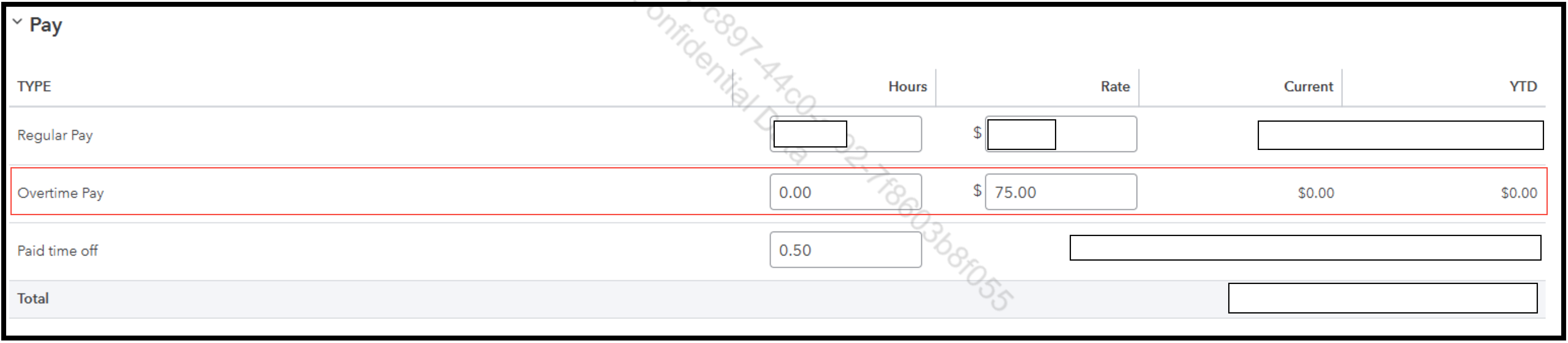
If the paycheck was already paid with direct deposit, I’d suggest contacting QuickBooks Live Support. They can help make sure the missing overtime gets added to the employee’s next paycheck.
If you need anything else, just let us know in the comments below. We’re happy to help!