Announcements
Get your business taxes done right with unlimited expert help. Check out QuickBooks Live Expert Tax
- US QuickBooks Community
- :
- QuickBooks Q & A
- :
- Employees and payroll
- :
- Re: 401k Settings in Payroll
- Mark Topic as New
- Mark Topic as Read
- Float this Topic for Current User
- Bookmark
- Subscribe
- Printer Friendly Page
- Mark as New
- Bookmark
- Subscribe
- Permalink
- Report Inappropriate Content
401k Settings in Payroll
I need the Retirement Box on my W-2 to show as unchecked this year. I tried going through the W-2 annual filings which allows you to make the retirement plan "Inactive" but it still shows up on the W-2 even with inactive checked.
Then I tried to update my 401k plan in the Payroll Setup area, but when I try to turn off my 401k, it tells me my "401(k) plan is managed by Guideline" and I have to edit it on Guideline's website. BUT, I don't use Guideline. All of my retirement is handled by me on Fidelity. Further, I wrote to Guideline to ask them if they have an account with me and they don't.
So, my question is - how do I get that 401k box to show unchecked on my W-2 this year? Also, tried editing payroll items under "Lists" making the 401k inactive - and that didn't affect the change on my W-2 either. I have not taken a 401k deduction this year so that would not be the reason it is showing up, either.
Is this a glitch? Or is there some way to get it to have my W-2 not show me having a retirement plan?
I'm on Quickbooks Desktop Pro and Enhanced Payroll.
Labels:
4 Comments 4
- Mark as New
- Bookmark
- Subscribe
- Permalink
- Report Inappropriate Content
401k Settings in Payroll
Thank you for posting your concern, @nazderian. Let's work together to ensure your 401k is not reflected on your W-2 form.
We can update your QuickBooks Desktop and the payroll tax table to the latest version, allowing us to modify the settings and deselect the box for 401(k) contributions on your W-2 form. This update ensures that your financial records stay accurate and compliant with the latest regulations.
First, we need to check if you have the latest release:
- Run QuickBooks Desktop, and press F2 or CRTL=1 to open the Product Information window.
- Check your current version and release.
See if you have the latest release available for your QuickBooks Desktop version:
- QuickBooks 2024 R11_43
- QuickBooks 2023 R15_29
- QuickBooks 2022 R18_40
Install the Update:
- Click Update available and select Install now.
- Allow the update to install so you can relax, as it may take some time.
- Open QuickBooks Desktop once the update is installed.
After the update, you can visit this link to download the latest tax table for your payroll. If you still have the same issue after the updates, I recommend contacting our support to investigate this further, as they have a secure environment to pull up your data.
Moreover, check out this article to learn more about the update of QuickBooks Desktop payroll: Get the latest payroll news.
Let me know if you still have other questions about your Tax forms. We'll be here 24/7 to guide you. Have a great day.
- Mark as New
- Bookmark
- Subscribe
- Permalink
- Report Inappropriate Content
401k Settings in Payroll
Thank you so much for getting back to me.
I'm having a little bit of a challenge knowing what version I'm on? I'm on automatic updates, so it downloads updates, but I think it shows me on a 2022 version? But also shows me downloading the 12/11 version. So I'm not sure what to do from here. See attached.
[removed attachment]
- Mark as New
- Bookmark
- Subscribe
- Permalink
- Report Inappropriate Content
401k Settings in Payroll
Hi Joanne,
I tried updating the payroll per your instructions and I keep getting this error message. I'm not sure if I actually already have the correct payroll updates already? I'm getting this message. I followed all the instructions to try to address it including the Quickbook Tools Hub, etc. . . I'm still getting this message.
Please let me know how I can contact someone to help?
Thanks
[removed attachment]
- Mark as New
- Bookmark
- Subscribe
- Permalink
- Report Inappropriate Content
401k Settings in Payroll
Thank you for providing a screenshot, Nazderian. I understand your confusion about determining your QuickBooks Desktop (QBDT) version. Let me clarify this for you below.
Based on your screenshot, you are using QBDT Pro Plus 2022. The "2022" indicates your main version year, while the "R18 12/11/2024" refers to the regular updates within that version aimed at enhancing the software and fixing bugs. Additionally, the R18_40 you highlighted means that you are already on the latest release of QBDT 2022, as mentioned by my colleague above.
Moreover, I appreciate your efforts in attempting to resolve your concern by running the QuickBooks Tool Hub. Since you encountered a prompt message saying that the payroll update was not completed successfully, you don't have the updated payroll tax table yet.
To resolve error 15271, aside from utilizing the QB Tool Hub, you can re-install your QuickBooks Desktop to allow Windows to resolve any company file issues. Here's how:
- Open the Windows Start menu. Search for “Control Panel”, then open Control Panel.
- Click Programs and Features or Uninstall a Program.
- From the list of programs, select the version of QBDT you want to remove.
- Select Uninstall/Change, Remove, and then Next. If you don’t see this option, sign out and sign back into Windows as an admin (or a user with admin rights).
- When you're done, install QuickBooks Desktop again. QuickBooks will automatically install new folders and rename your old ones.
However, if the issue persists, I recommend contacting our Live Support Team. They have the appropriate tools to securely open your account and conduct further investigation on this matter. Here's how to contact them:
- Open QuickBooks.
- Go to Help, then click QuickBooks Desktop Help/ Contact Us.
- Select the Contact Us button.
Finally, I want to share a useful resource to guide you on the Forms and E-File and Pay updates in QBDT. This will ensure you stay up to date with your filing requirements: Get the latest payroll news and updates in QuickBooks Desktop Payroll.
Please know that we've removed your screenshot due to Personal Identifiable Information (PII). If you have other questions about updating your payroll tax table in QBDT, please feel free to ask here. The Community team is ready to assist you.
Get answers fast!
Log in and ask our experts your toughest QuickBooks questions today.
Related Q&A
Want more ways to get paid?
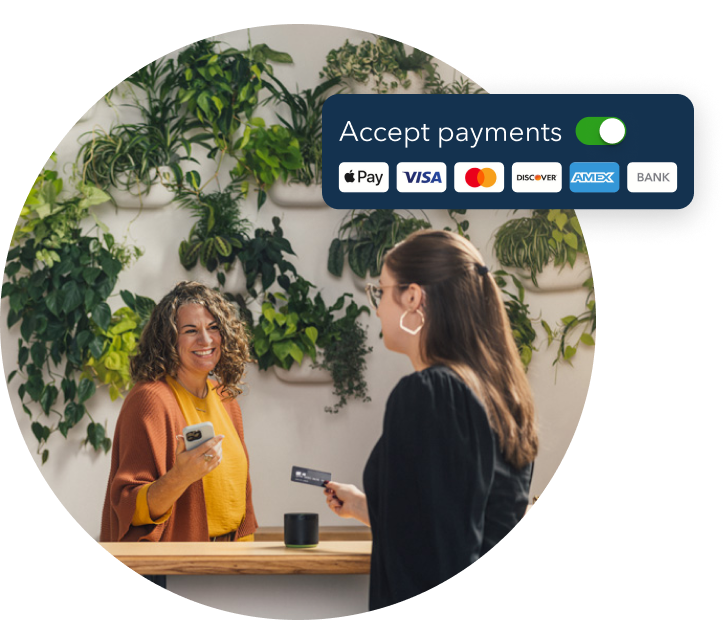
Make it easy for customers to pay you, and manage it all in QuickBooks.
Featured

Welcome to our Top 5 Questions series dedicated to Reports & Accounting.
Wh...

When starting your own business, it can be difficult to know where to
begin...

Stay ahead of the curve by catching all of the latest QuickBooks Online
upd...



