I'd be glad to join and help with your question about employee permissions using the app, debbie149.
Yes, there's an option to uncheck the ability to clock in and out using the mobile app. Once unchecked, the user can still log in to the app but will not be able to log their time entries.
Here's how:
- Go to the My Team menu and select a team member.
- Proceed to the Permissions tab.
- Uncheck the box for Mobile time entry, then click Save.
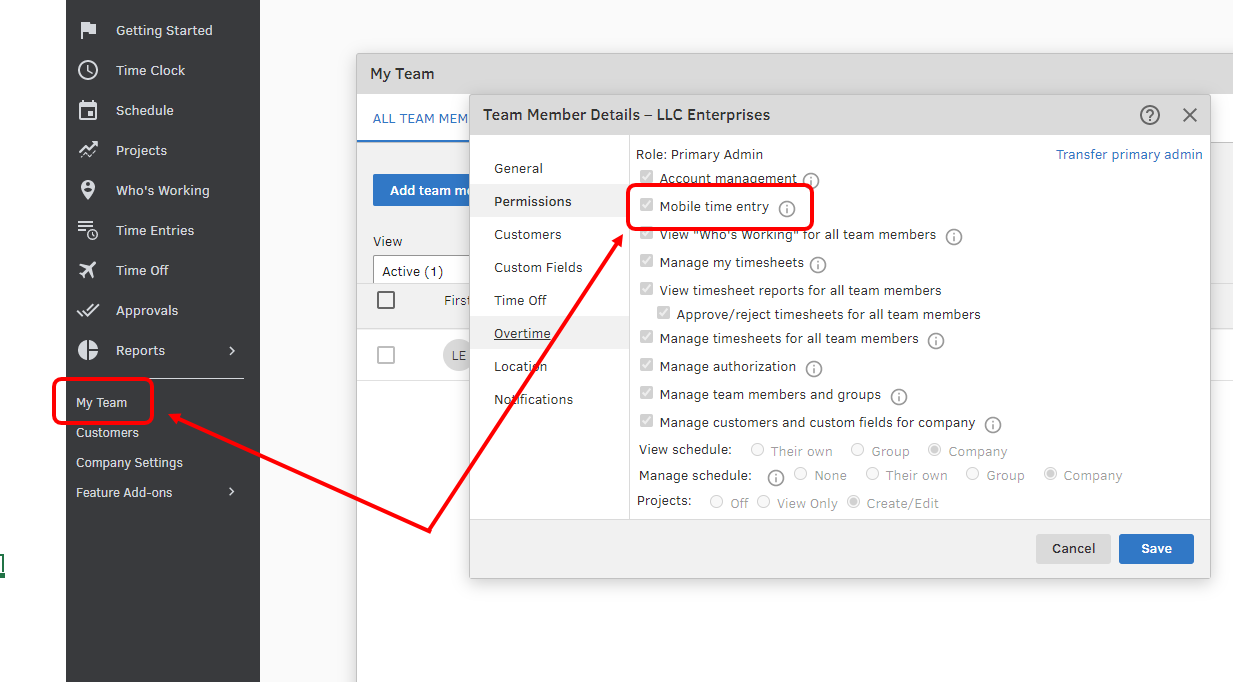
Aside from that, you can also restrict or unrestrict a user to clock in or out from a specific computer or location. This is to make sure that they're only logging in from their workstation. Here's how:
- Go to the Company Settings, select Team Member, and then click Access Restrictions.
- Select Authorize Locations (by IP address) and click Save.
- Proceed to Feature Add-ons, then select Authorizations or Access Restrictions.
- Select Authorize a new location (IP address), then enter a description and an IP address, and select Save.
- To add additional locations, repeat these steps.
- For locations that have not been authorized, you can choose to Block logins for users with no permissions (blocks all users except those with any of the permissions listed above) OR Block all access for all users, including mobile apps (blocks all users, including admins, from all unauthorized locations. Also prevents login on mobile apps).
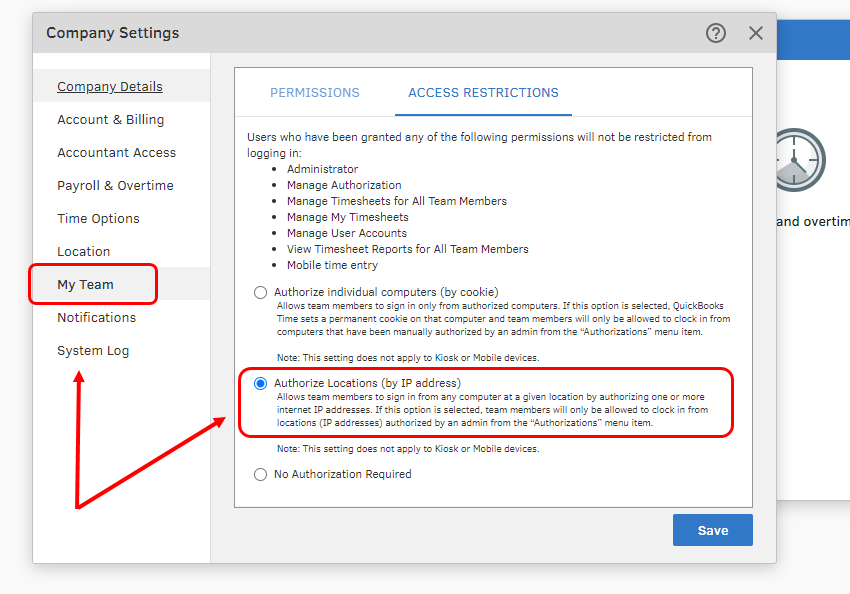
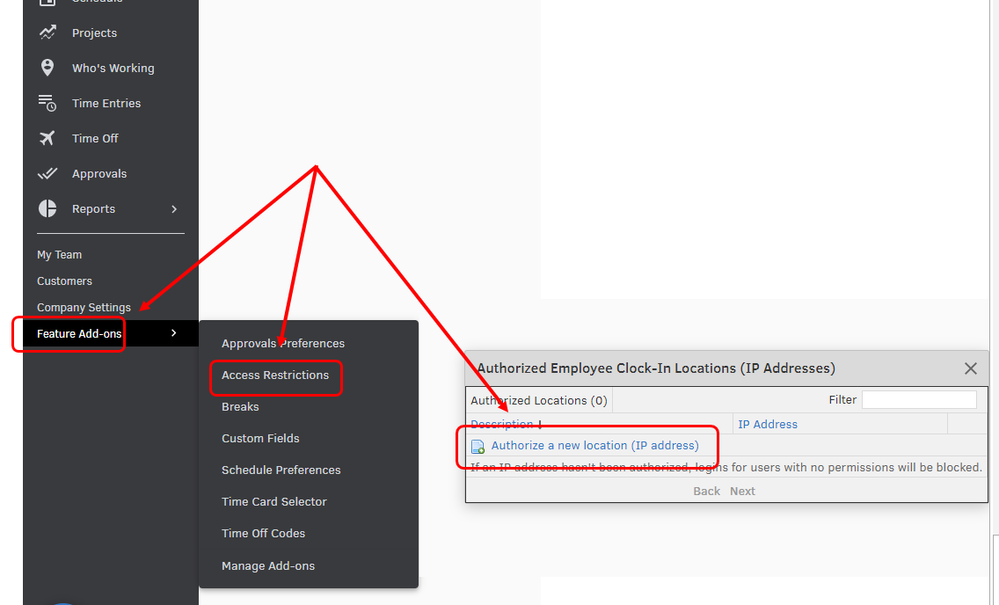
Please see these articles for more details about these settings:
We also have additional articles to share with you for more details about permissions and company settings:
Always ask questions in the forum in case you need help while working in QuickBooks. We're here to make sure everything is sorted out.