Hi there, Carl.
I'm here to share some details about connecting Current to direct deposit.
When adding a bank account to your direct deposit, you can add any bank as long as it is US with a routing and account number. I'd be glad to show you how.
Beforehand, you’ll need the following info to start:
- Business name, address, and EIN
- Principal officer’s Social Security number, birth date, and home address
- Online bank credentials or your company’s bank routing and account numbers
- Employees’ or contractors’ bank account info
First, let's connect the Current bank:
- Open QuickBooks and sign in with the QuickBooks admin username and password.
- Go to Employees, choose My Payroll Service, then Activate Direct Deposit.
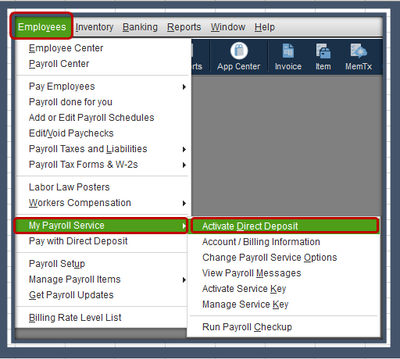
- Press Get Started. If you don’t see Get Started:
- Click I’m the admin, and I’m the primary person who can and enter the admin’s email address or user ID, then Continue.
- Enter the Intuit Account email or user ID and password, then Sign In. If you do not have an Intuit Account, create an account link.
- Choose Get Started.
- From the Business tab, go to Start. Fill in the info. Hit Next.
- Fill in the Principal officer info, then Next.
- Select Add new bank account.
- Enter the name of your bank and your online bank credentials or your bank routing and account numbers.
- Create a PIN. You’ll use this when sending your payroll to us each time. Confirm your PIN twice, then select Submit.
- Hit Next, then Accept and Submit.
- If prompted, confirm the Principal officer’s full Social Security number. Click Submit.
If your bank account isn't connected instantly, we will initiate a test debit of less than $1.00. You'll need to enter this amount to authorize your account for payroll transactions. It may take up to 2 days for the test debit to appear in your account. For more details, please see this article: Verify your Bank Account for Payroll.
Next, you can start setting up direct deposit for employees. To start, have your employees fill out, sign, and date a direct deposit authorization form and attach a voided check from the employee’s bank account (not a deposit slip).
Once done, add direct deposit to your employees. Here's how:
- Select Employees and choose Employee Center to open your employee list.
- Select the employee's name and go to the Payroll Info tab.
- Click the Direct Deposit button.
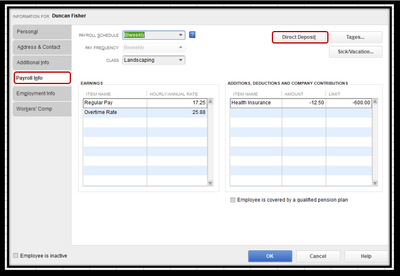
- In the Direct Deposit window, choose Use Direct Deposit for [employee's name].
- Decide whether to deposit the paycheck into one or two accounts.
- Enter the employee's financial institution information (Bank Name, Routing No., Account No., and Account Type).
- If you choose to deposit to two accounts, enter the amount or percentage that the employee wants to deposit to the first account in the Amount to Deposit field. The remainder goes to the second account.
- Click OK to save the information.
- Enter your direct deposit PIN when prompted.
After you complete this setup, the next paycheck you create for the employee will be a direct deposit.
Please keep us posted if you need additional assistance managing payroll in QuickBooks Desktop. We're always here to help you out.