Turn on suggestions
Auto-suggest helps you quickly narrow down your search results by suggesting possible matches as you type.
Showing results for
Is there an easy way to extract the employee monthly benefit premiums due for Medical, Dental & Vision that includes both the ee deduction and er contribution? I find the "Retirement Plans" report very clean and helpful. I now have to verify that the reporting is correct from the Payroll Administrator since Zenefits no longer sync's with QBO payroll.
The custom report does not add the amounts to equal one monthly total. Maybe I just need help creating it...
Thanks, Ruth
Solved! Go to Solution.
Hi there, R K.
Let me share an idea on how you can personalize the payroll report.
You can export the Payroll Deductions/Contributions report to Excel from QuickBooks Online. This will give you the flexibility to customize the payroll report so that it show the details you needed.
Like this:
Here's an article for more information about custom reports in QuickBooks Online: Common custom reports in QuickBooks Online.
You can check out this link for tips and guides in running reports in QuickBooks Online.
I'll be here if you still need further assistance or if you still have other questions. Have a wonderful day!
It’s great to see you in the Community, R K.
Yes, there’s an easy way to run a report that will show the monthly employee benefit premiums. The Payroll Deductions/Contributions statement can provide all the details you need.
Let’s go to the Report Center to build it. The process is a breeze, and I’m here to help and guide you.
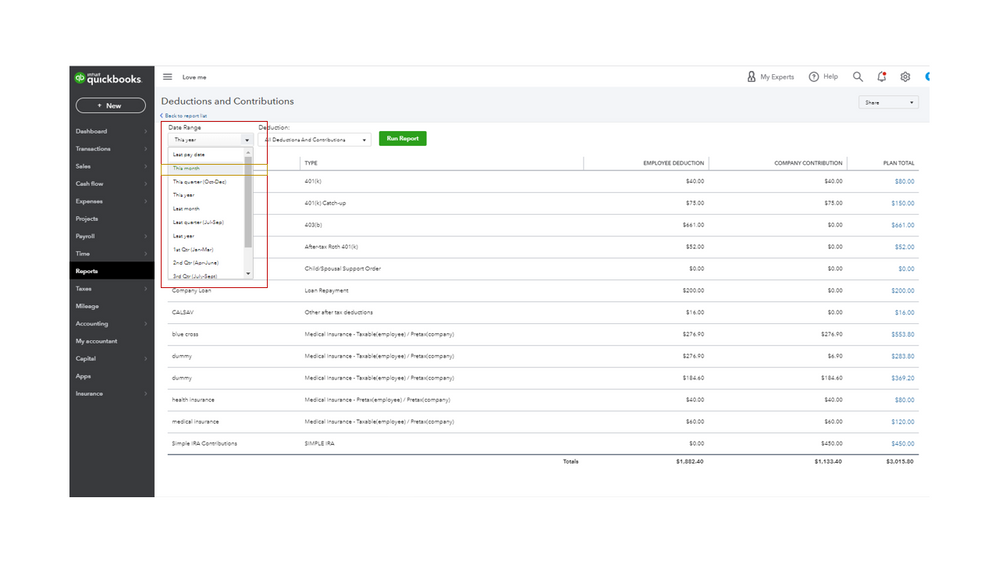
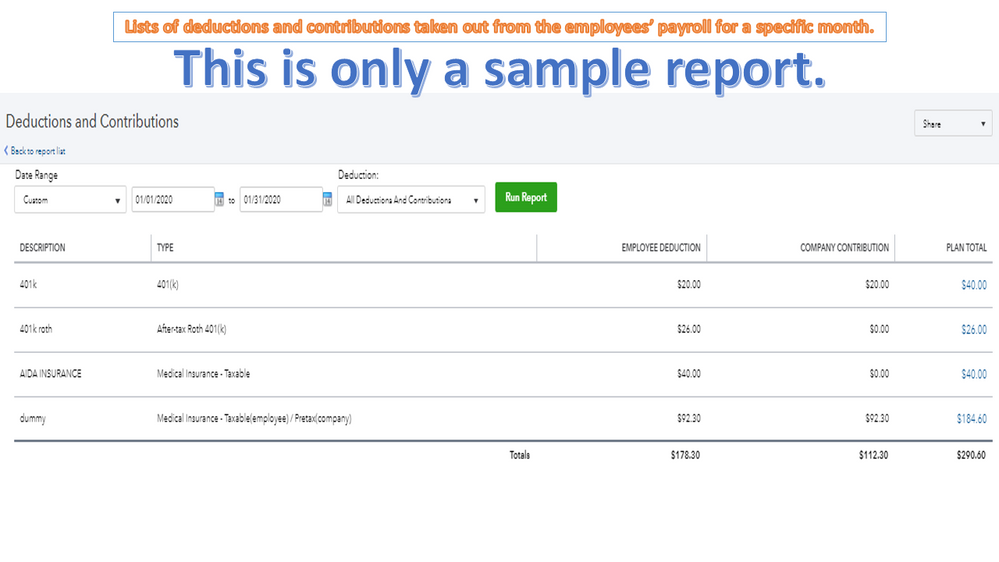
For future reference, check the following article: Run payroll reports. This resource will show the list of reports included in your payroll subscription. It includes instructions on how to open each statement, customize the data, etc.
Also, this link contains resources to help you efficiently manage your payroll activities. Choose the topic to view the complete details.
If you need further assistance building payroll reports, feel free to leave a comment below. I’m more than happy to help you. Wishing you and your business continued success.
The Deductions & Contributions Report does not list by "employee name". I looked at the Employee Summary report and it does not give an options that is specific to the deduction/contribution.
Is there a way to create a report similar to the "Retirement Report" ?
Hi there, R K.
Let me share an idea on how you can personalize the payroll report.
You can export the Payroll Deductions/Contributions report to Excel from QuickBooks Online. This will give you the flexibility to customize the payroll report so that it show the details you needed.
Like this:
Here's an article for more information about custom reports in QuickBooks Online: Common custom reports in QuickBooks Online.
You can check out this link for tips and guides in running reports in QuickBooks Online.
I'll be here if you still need further assistance or if you still have other questions. Have a wonderful day!


You have clicked a link to a site outside of the QuickBooks or ProFile Communities. By clicking "Continue", you will leave the community and be taken to that site instead.
For more information visit our Security Center or to report suspicious websites you can contact us here