Hello, Vanessa. I have the steps to guide you in updating the information of an employee who has already left in your company.
Once an employee has resigned, you can update their status to terminated. QuickBooks will remove them from the active payroll list, yet their payment records and profiles remain accessible in your accounts and still appear on reports.
To change the status, follow the steps below:
- Go to the Payroll menu, then Employees.
- Choose the employee. If the employee isn't on the list, select All Employees from the Active Employees ▼ dropdown.
- From Employment details, select Start or Edit.
- From the Status ▼ dropdown, select Terminated.
- Select Not On Payroll if you layoff or furlough an employee
- Click Save.
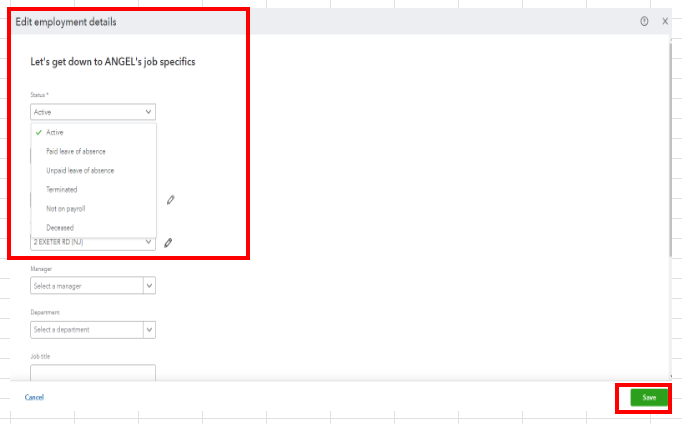
You can refer to this article that outlines the steps for issuing the final check and changing their status: Terminate or change your employee's status on the payroll.
You may also want to run payroll reports in QuickBooks. It will help you view useful information about your business and employees.
If you have any questions about how an employee's status or any QuickBooks-related concern, please let me know. I would be delighted to provide you with the information you need.