Good day to you, Rambles. Let me walk you through adding a pay item to the employee's profile in QuickBooks Online (QBO).
You don't have to change the hourly rate directly to a holiday pay rate in QBO. Instead, you can add a holiday pay type to your employee's profile to include in their paycheck. Let me guide you on how:
- Go to the Payroll menu and select Employees (Take me there).
- Select your employee.
- From their profile, scroll down to Pay types, then Common pay types, and tick the Holiday Pay checkbox.
- Once done, tap Save.
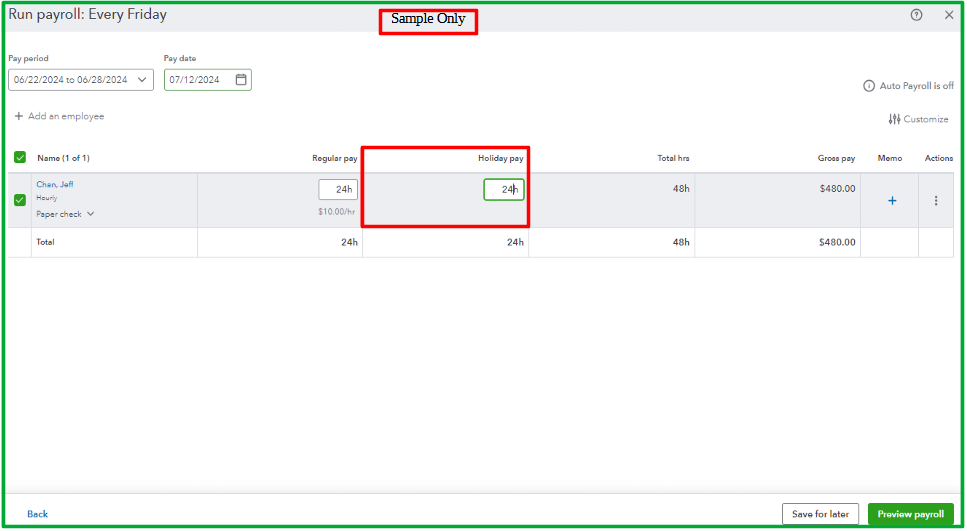
Refer to this article for more details about this process: Add or change pay types.
After that, ensure to enter the correct hours for the holiday pay when running your payroll.
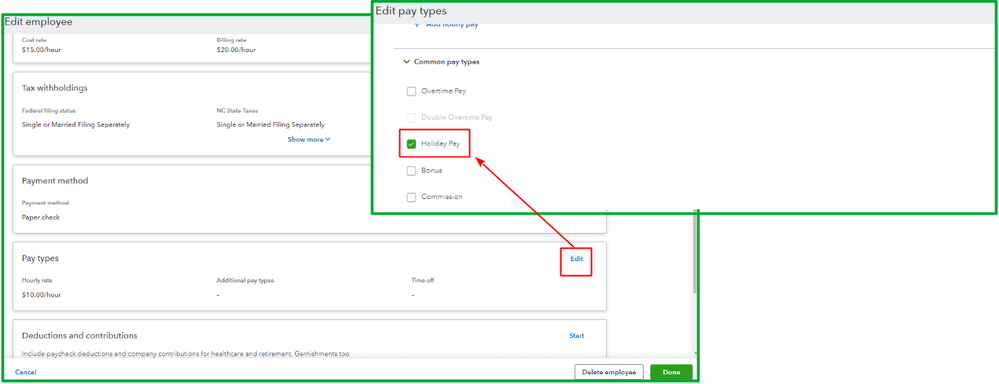
I've also included this article to help you identify the specific report you will use to keep track of your payroll: Run payroll reports.
Feel encouraged to leave a comment below if you need further help adding holiday pay to your employees, and I will be available around the clock to assist you. I will ensure to respond quickly. Stay safe.