It's my pleasure to help you assign a class to an employee, @ncaziz27663.
Once you turn on the class tracking, we can set up your Payroll Settings. Follow the steps below:
- Go to the Gear icon and select the Payroll Settings.
- Scroll down to Accounting and click the pencil icon to edit.
- Locate the Class Tracking.
- Choose whether I use the same class for all employees to appoint one, or, I use different classes for different employees to designate various.
- Press Save.
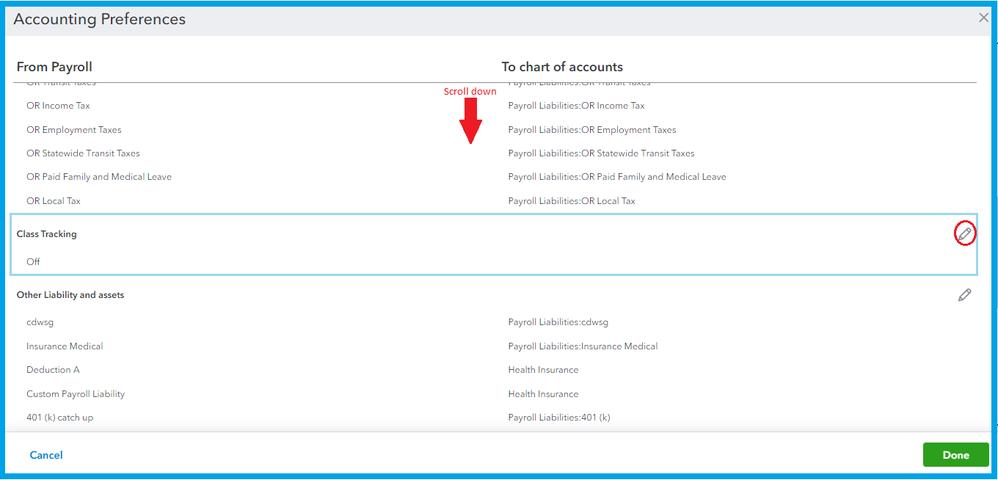
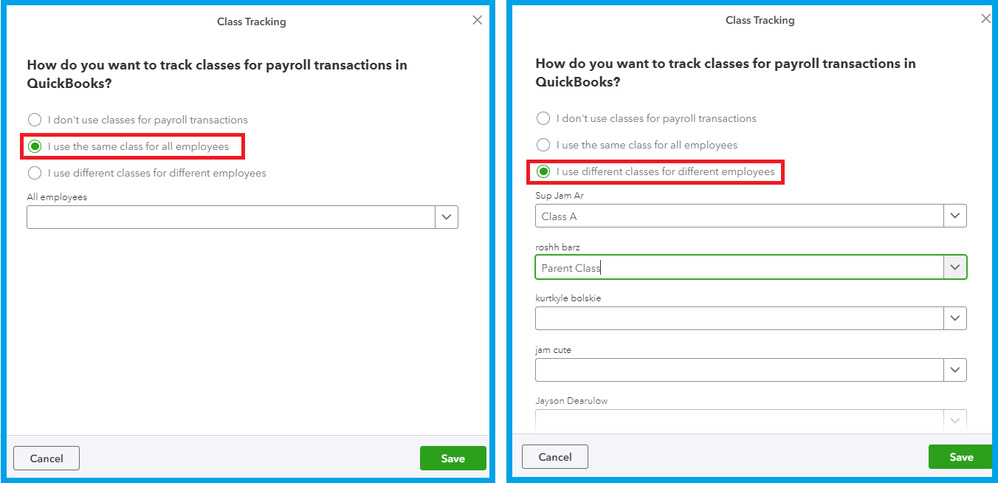
See this article to learn more about using classes to outline income, expenses, or profitability by business detail: Get started with class tracking in QuickBooks Online.
You can run reports by class moving forward to keep a close eye on each department.
Please keep in touch if there's anything else I can do to help you succeed with QuickBooks. I've got your back. Have a great day!