Turn on suggestions
Auto-suggest helps you quickly narrow down your search results by suggesting possible matches as you type.
Showing results for
Get 50% OFF QuickBooks for 3 months*
Buy nowI have activated direct deposit for employees. When I go into employees and click direct deposit to put their banking information in the screen locks when the window comes up that says Bank account connected, you can use this account to pay employees. I cannot X out of it and nothing happens when I click the OK button. I have to do a control, alt, delete to close out. I have rebooted my computer, closed out of QuickBooks multiple times, and checked for updates. Not sure what else to do.
Screenshot attached. Thanks for any help in advance.
Solved! Go to Solution.
Thank you for providing the screenshot, junegerhardt. I'm eager to assist you with the process of enabling direct deposit for your employees successfully.
The error message occurs when the employee's bank account information is already registered in your QuickBooks Desktop company file.
Instead of entering your employee's direct deposit information in their profile under Payroll Info, you have the option to add their details through the Payroll Setup wizard. Here are the steps that guide you through the process without encountering screen lock.
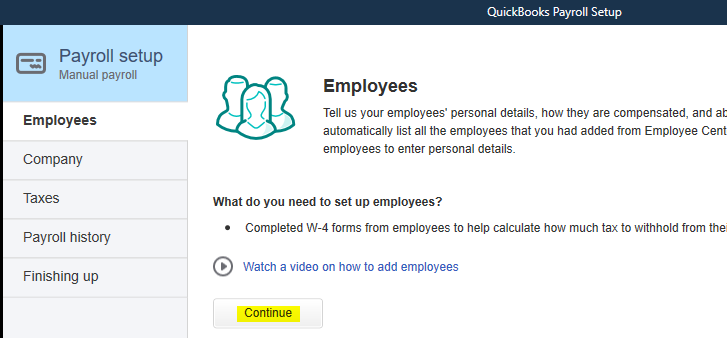
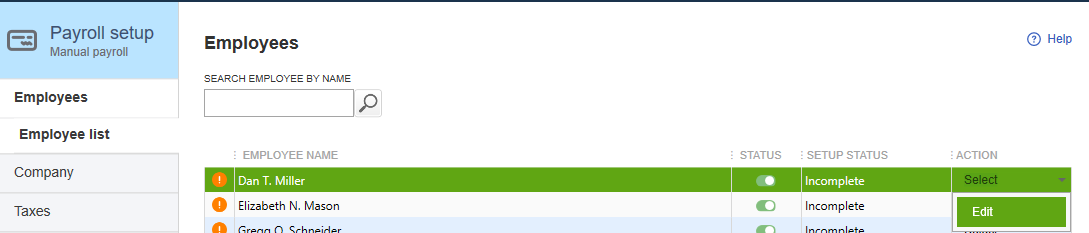
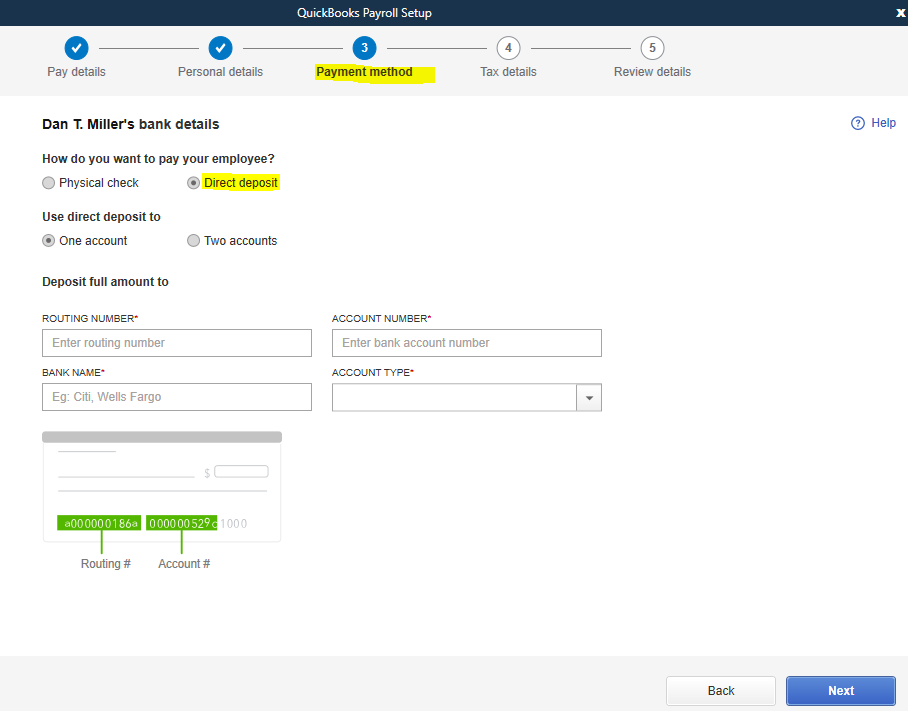
After completing the necessary steps, you can now utilize direct deposit to compensate your employees. Feel free to check this article for more details: Set up your company payroll for direct deposit.
Please feel free to reach out if you have any further questions or concerns regarding the process. I want to ensure that we can resolve this matter satisfactorily. Take care and stay safe at all times!
Thank you for providing the screenshot, junegerhardt. I'm eager to assist you with the process of enabling direct deposit for your employees successfully.
The error message occurs when the employee's bank account information is already registered in your QuickBooks Desktop company file.
Instead of entering your employee's direct deposit information in their profile under Payroll Info, you have the option to add their details through the Payroll Setup wizard. Here are the steps that guide you through the process without encountering screen lock.
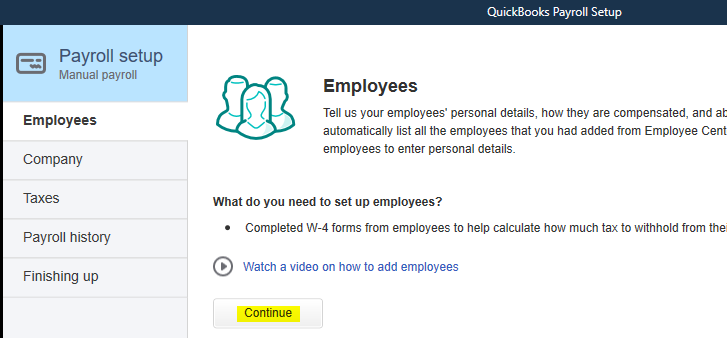
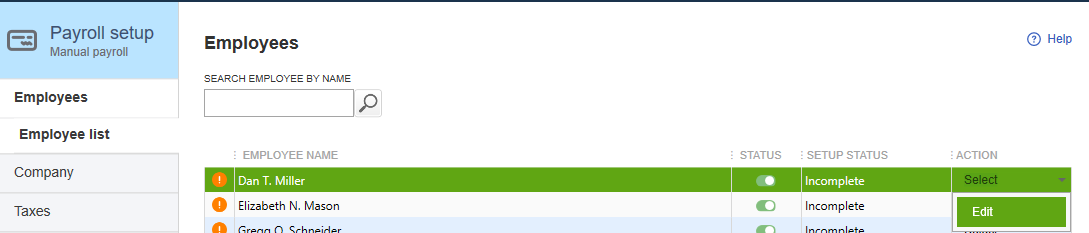
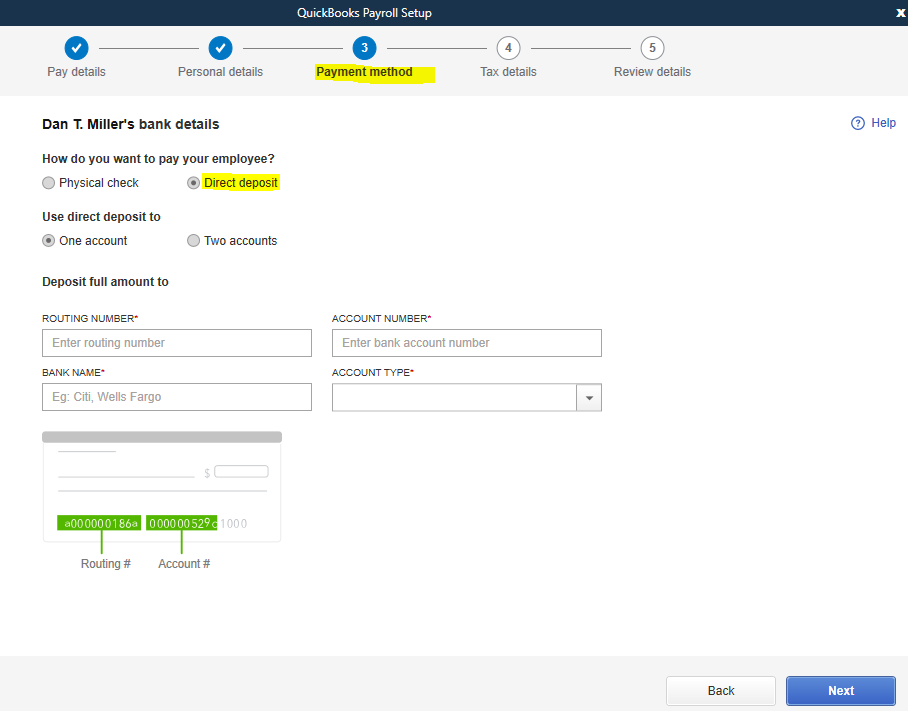
After completing the necessary steps, you can now utilize direct deposit to compensate your employees. Feel free to check this article for more details: Set up your company payroll for direct deposit.
Please feel free to reach out if you have any further questions or concerns regarding the process. I want to ensure that we can resolve this matter satisfactorily. Take care and stay safe at all times!
This worked! Thank you so much SarahannC.
Thanks for keeping us updated, junegerhardt.
We're glad to hear that the information shared above was helpful to you. On behalf of my colleague, SarahannC, your most welcome.
Remember, the Community is open 24/7, so you're never alone on your journey to effectively manage your employees. Keep the questions coming!
I had the same Problem. But the solution didn't work for me. I was able to enter direct deposit data, but the lockup still happened in employee payroll section. I had to log in as Admin, single user mode. Go to Employee's tab, Send Payroll Data. Select: Send all. You will be prompted for a payroll pin. Select forgot pin. Must have admin password, Create new payroll pin. This stopped the locking up. Each user must enter the pin from send payroll data menu.
Hello there, Brandon2023.
Thank you for sharing your experience and the detailed steps you took to resolve the issue. Your step-by-step instructions about lockup in the employee payroll section are insightful and beneficial to other users encountering this issue.
Your contribution to the Community is appreciated!
If there's anything else you need help with, please come by the Community. We're here to lend a hand. Wishing you and your business continued success.



You have clicked a link to a site outside of the QuickBooks or ProFile Communities. By clicking "Continue", you will leave the community and be taken to that site instead.
For more information visit our Security Center or to report suspicious websites you can contact us here