I know a way to help troubleshoot the Workforce app for your employees so they can easily clock in, @sean100. I'd be glad to navigate you through this process.
Before troubleshooting the app, please ensure that everything is set up correctly and that you have the latest version installed. This will help provide your employees with the best performance possible.
When the Workforce app syncs, it transfers timesheets to the web dashboard, retrieves updates from the dashboard, and integrates that information into the app. If the clock-in option is not visible, we can perform a forced sync to check if the app is functioning correctly. Here’s how to do that:
- Please ensure that your device settings are configured correctly.
- Open the app and go to More, then Settings.
- Click on Sync data.
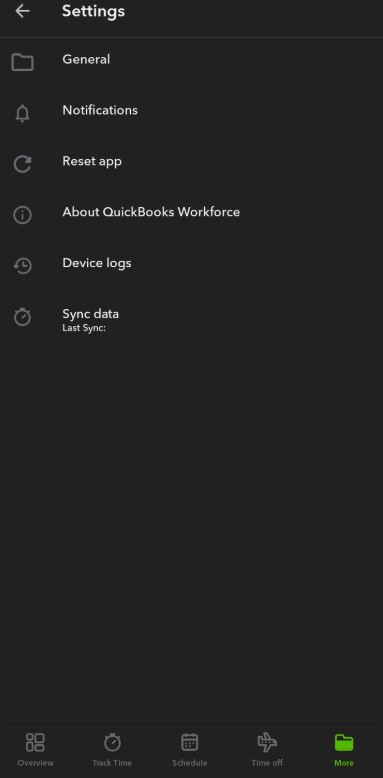
If the clock-in feature doesn’t appear, we can reset the app. Before doing so, please ensure that any unsynced timesheet data on your mobile device has been synced with the web dashboard to prevent data loss. To do so please follow these steps:
- In the app, tap More, then Settings.
- Select Reset App.
If the issue persists, I recommend uninstalling and reinstalling the QuickBooks Workforce app. For more detailed instructions, please visit this article: Troubleshoot QuickBooks Workforce.
Furthermore, check out these resources about the limitations you can set for your team members:
I know how convenient it is to let your employees clock their time on the go. If you need assistance with managing payroll, please reach out. I'm here to support you every step of the way.