Hi there, bet173-ensign-ed.
Thank you for contacting us today about adding an account. I'd like to help ensure you're able to add an account and choose a detail type from the Tax form section drop-down.
The list of detail types on the Tax form section will depend on the account type you've selected from the Save account under drop-down.
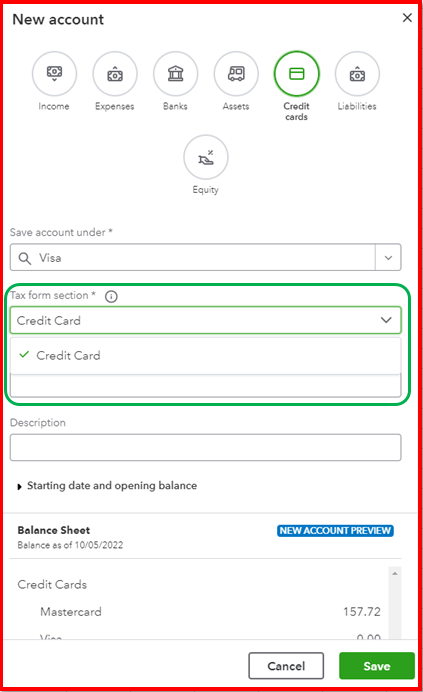
If you're new to QuickBooks Online, you may need to add more detail types that will appear on your tax forms. Here's how:
- Go to Settings ⚙, then select Chart of accounts.
- Click New. Depending on your account view, you’ll either see a panel labeled New account or New category.
- Select the option you see below for next steps.
- Select the Save account under ▼ drop-down to choose an account type.
- In the Tax form section ▼ drop-down, select the detail type that best fits the transactions you want to track.
- Enter a name in the Account name field.
- Optionally, enter a description in the Description field.
- Enter an opening balance in the Account balance field.
- When you're done, click Save.
Please browse this article so you know what detail type to add in the system: Learn where QuickBooks Online detail types appear on your tax forms. It has a table that shows how each detail type determines where your expenses and income show up on your Income Tax page.
If you see a message about usage limits, you've reached the maximum number of accounts allowed for your current QuickBooks plan. If you have accounts you no longer use, make them inactive so you can add new ones.
Get back to me if there's anything else you need. I'll be around until you're able to select a detail type from the Tax form section.