Hello, texpancon.
I know the Auto Payroll feature saves you a lot of time when it comes to running payroll each payday. If the employee is properly set up, this should work perfectly. Also, please double-check if you've already set up default hours so the employee will be eligible for Auto Payroll.
Here's how:
- Go to the Payroll menu, then select the Employees tab.
- Click the employee the auto payroll isn't working.
- Go to the Pay types section, then click Edit.
- Add the default Hours per day and Days per week.
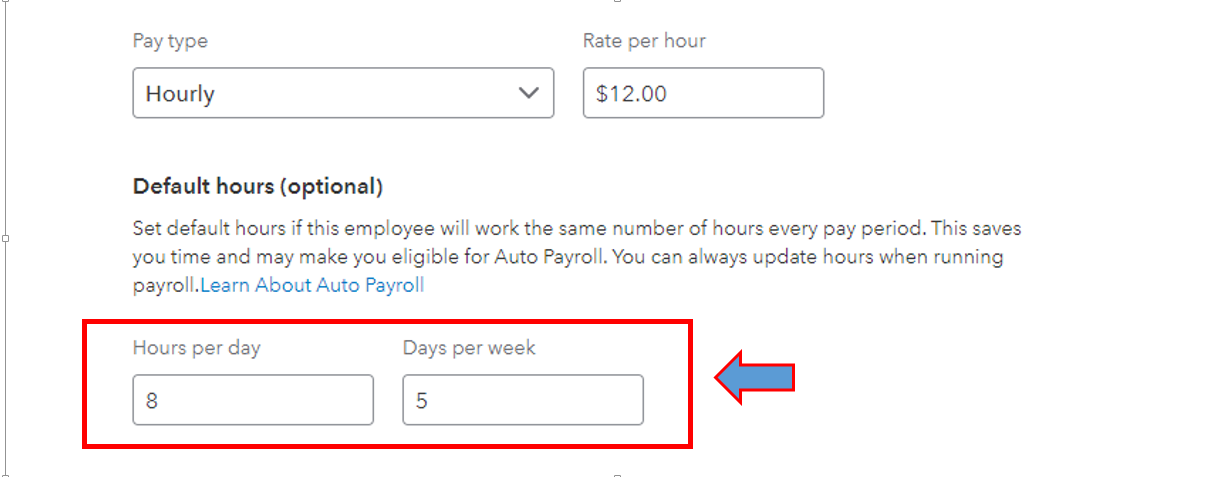
- Once done, hit Save.
Now, you go to the Gear icon and then select Payroll settings. You can click the Edit pencil icon under the Auto Payroll field and then ensure to enroll your new employee. 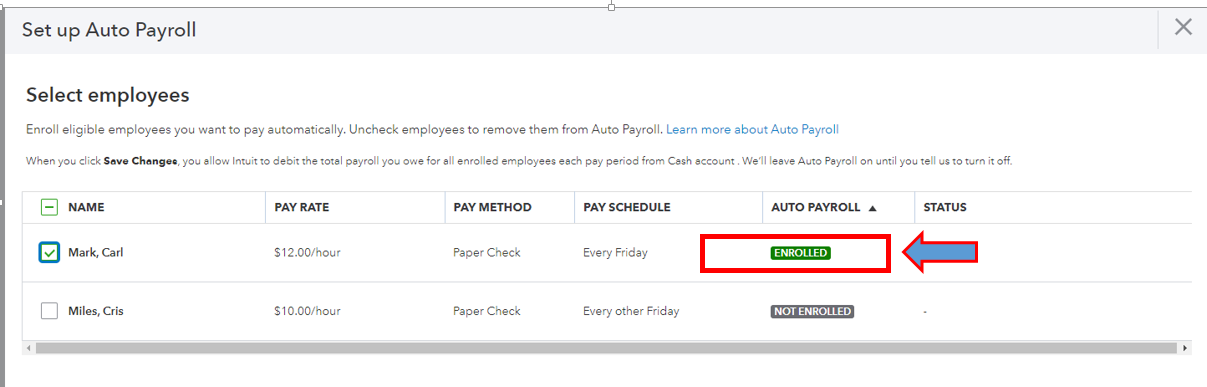
If the Auto Payroll is still not working despite the employee being correctly configured, you can open your account in an incognito window. This is one method for determining whether the problem is with your browser or the software. Here are the shortcut keys to use:
- Google Chrome: Ctrl + Shift + N
- Mozilla Firefox: Ctrl + Shift + P
- Safari: Command + Option + P
Return to your default browser and clear its cache if it works. Then, restart your browser to apply the changes. You can also use different support browsers.
I'm adding the following articles below for your reference:
I've also included a couple of detailed resources about working with reports that may be useful in the future:
You can add any details below if you need further assistance working on Payroll. We're always available to help you.