Turn on suggestions
Auto-suggest helps you quickly narrow down your search results by suggesting possible matches as you type.
Showing results for
I am trying to figure out if inventory max can be uploaded. I found one reference from 2018 that said it could not be. I was able to find it in List / Add/Edit Multiple List Entries then customizing the columns to find Max.
However, when I am in edit it does not show up. I have seen screen shots with it visible, but I must not have something turned on correctly...
If you have any ideas, please help.
Thanks
Brian
Hello @BrianLinAK,
Welcome to the Community. I'm here to help you figure out why the specific field is missing when editing inventory in QuickBooks.
The Max field should show when adding or editing an Inventory Part or Inventory Assembly item. Since it's unavailable on your end, I suggest performing some basic troubleshooting.
Before you proceed, make sure to update QuickBooks to the latest release. Aside from improving the performance of the software, this process also fixes common and complicated errors automatically.
Here's how:
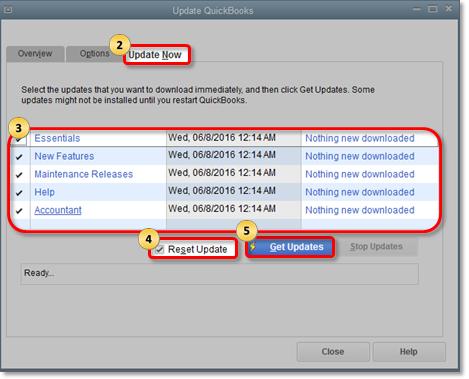
After performing the steps above, you can start re-sorting your inventory list. It usually fixes odd behavior when editing product information in the system.
Please follow these steps:
Once done, you can run the Verify Data and Verify Rebuild tools. These features in QuickBooks will help self-identify data issues within a company file and self-resolve them using Rebuild Data.
To run Verify Data:
Next, please run the Rebuild Data option through these steps:
Lastly, please restart the program so you can edit the item information again. You should be able to add the Max quantity for the inventory.
You can check this link for more details about how to download and install the QuickBooks Tool Hub to fix problems with the program: Fix common problems and errors with the QuickBooks Desktop Tool Hub.
Drop me a comment below if you have any other questions about managing inventory. I'll be happy to help you some more.
I did the updates, but at List / Inventory, I do not see a checkbox for all names.
Prepare your Item List data with the following template
| Item Name | Item Type | Is Active | Sales Description | Purchase Description | Tax Code | Account/Income Account | Expense/COGS Account | Asset Account | Cost | Preferred Vendor | Price or % | Reorder Point | Manuf Part Number | Unit of Measure | Max |
| Green Widget | Inventory Part | Y | Widget Sales | Widget Purchase | Tax | General Sales | General Cost of Goods Sold | Inventory Asset | 10 | ABC Vendor | 15 | 10 | 12345 | 30 | |
| General Services | Service | Y | Services Sales | Services Purchase | Non | Specialized Sales | Specialized Expenses | 8 | DEF Vendor | 9 | |||||
| General Parts | Non-inventory Part | Y | Part Sales | Part Purchases | Tax | General Sales | General Cost of Goods Sold | 7 | GHI Vendor | 8 | |||||
| Misc Charge | Other Charge | Y | Misc Income | Misc Charges | Non | General Sales | General Cost of Goods Sold | General Expenses | 12 | GHI Vendor | 15 |
then utilize one of these importer tools
https://transactionpro.grsm.io/qbd
https://partners.saasant.com/affiliate/idevaffiliate.php?id=5051_2



You have clicked a link to a site outside of the QuickBooks or ProFile Communities. By clicking "Continue", you will leave the community and be taken to that site instead.
For more information visit our Security Center or to report suspicious websites you can contact us here